如需在 Firebase 控制台中快速测试更新后的 Firebase Security Rules,请使用规则测试平台。
使用 Rules Playground,您可以方便地探索新的行为或在您编写规则时进行快速验证。该平台会显示一条消息,根据您为模拟设置的参数确认是允许还是拒绝访问。
使用 Rules Playground
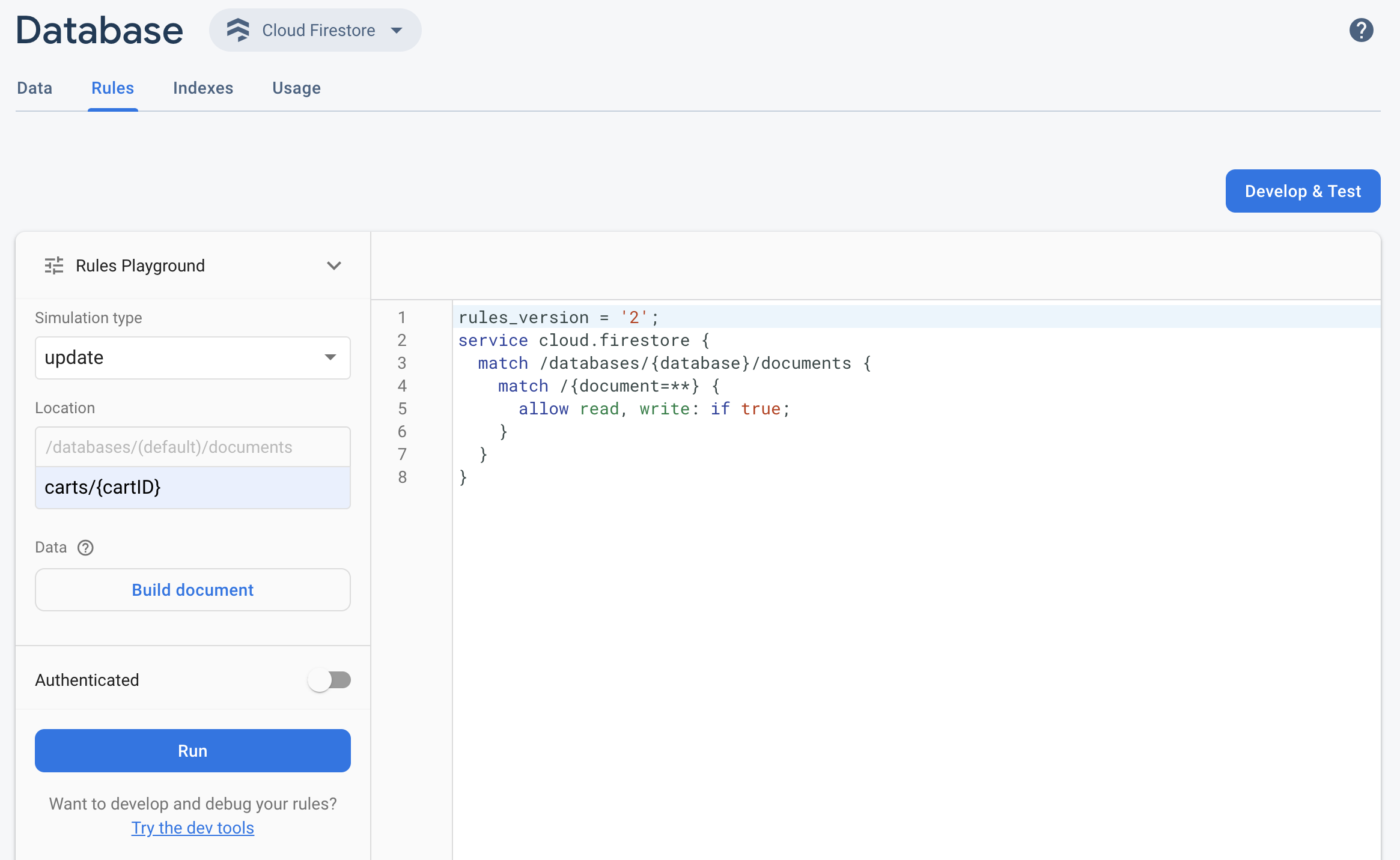
- 打开 Firebase 控制台,然后选择您的项目。
- 然后,在产品导航栏中执行以下任一操作:
- 根据需要选择 Realtime Database、Cloud Firestore 或 Storage,然后点击规则以导航到 Rules 编辑器。
- 完成修改后,点击编辑器中的 Rules Playground。
- 在“Rules Playground”设置中,选择用于测试的选项,包括:
- 测试读取或写入。
- 数据库或存储桶中的特定位置(以路径表示)。
- 身份验证类型 - 未经身份验证、经过身份验证的匿名用户或特定用户 ID。
- 您的规则特别引用的文档专属数据(例如,如果您的规则要求必须存在特定字段才允许执行写入操作)。
- 点击运行,然后在编辑器上方的横幅中查看结果。
示例 Rules Playground 使用场景
使用以下示例场景和基本规则,对 Rules Playground 的行为进行测试。
Cloud Firestore
service cloud.firestore {
match /databases/{database}/documents {
// Allow only authenticated content owners access
match /some_collection/{document} {
allow read, write: if request.auth != null && request.auth.uid == request.resource.data.author_uid
}
}
}
Realtime Database
// These rules grant access to a node matching the authenticated // user's ID from the Firebase auth token { "rules": { "users": { "$uid": { ".read": "$uid === auth.uid", ".write": "$uid === auth.uid" } } } }
Cloud Storage
// Grants a user access to a node matching their user ID
service firebase.storage {
match /b/{bucket}/o {
// Files look like: "user/<UID>/file.txt"
match /user/{userId}/{fileName} {
allow read, write: if request.auth != null && request.auth.uid == userId;
}
}
}
在 Rules 编辑器中,添加给定的规则。
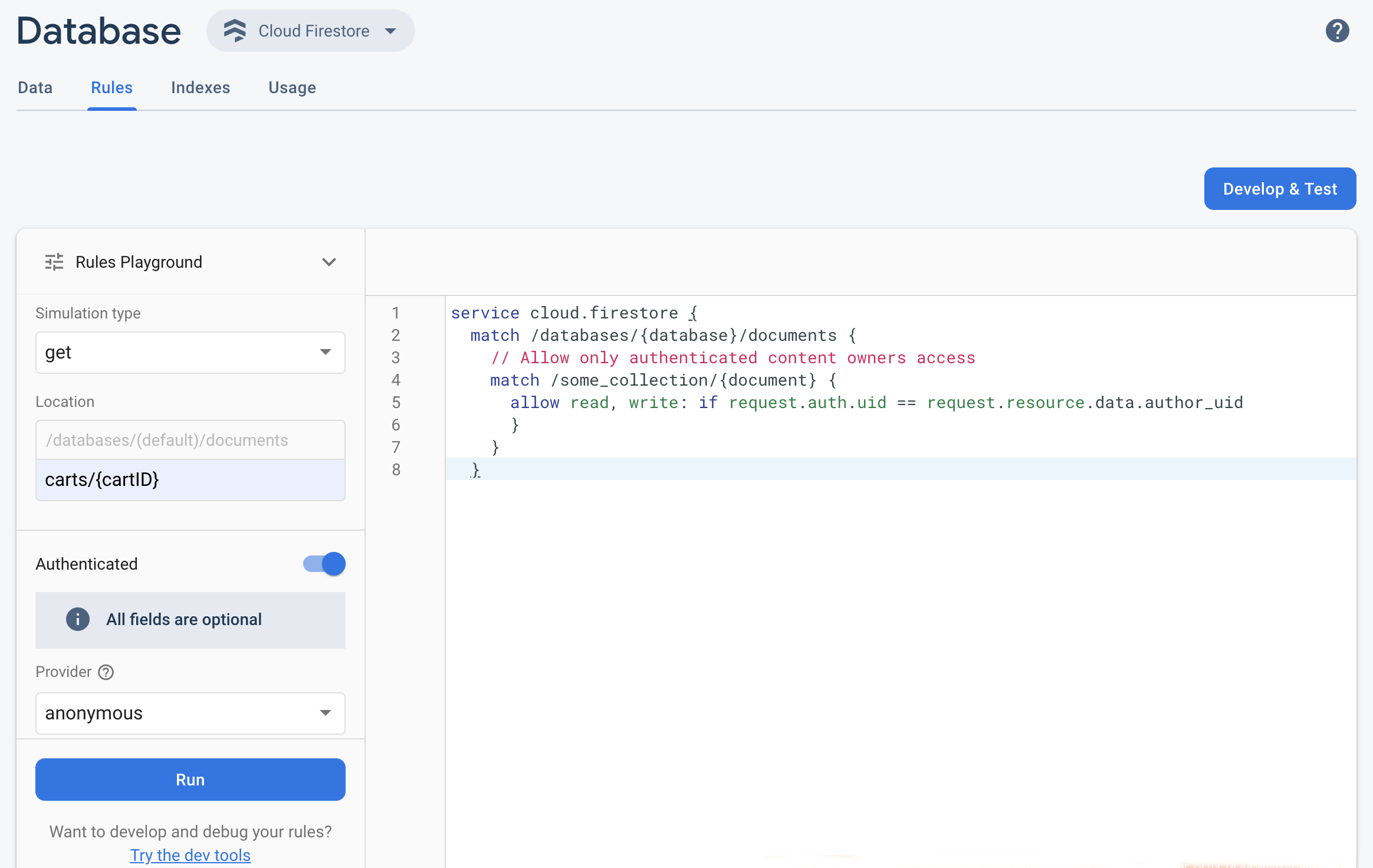 从模拟类型下拉菜单中选择获取,然后在位置字段中输入一个有效的路径。
从模拟类型下拉菜单中选择获取,然后在位置字段中输入一个有效的路径。启用身份验证,并从提供方下拉菜单中选择一个身份验证类型。
输入用户 ID 详细信息,并点击运行。
模拟结果显示在编辑器的顶部。根据您输入的用户 ID 详细信息,您应该会看到一个横幅,确认已成功允许或拒绝读取操作。

