Firebase কনসোলে আপনার আপডেট করা Firebase Security Rules দ্রুত পরীক্ষা করতে, রুলস প্লেগ্রাউন্ড ব্যবহার করুন।
নতুন আচরণ অন্বেষণ করার সময় অথবা নিয়ম লেখার সময় দ্রুত যাচাই করার সময় রুলস প্লেগ্রাউন্ড ব্যবহার করার জন্য একটি সুবিধাজনক টুল। এটি একটি বার্তা প্রদর্শন করে যা নিশ্চিত করে যে সিমুলেশনের জন্য আপনার সেট করা প্যারামিটার অনুসারে অ্যাক্সেস অনুমোদিত বা অস্বীকৃত ছিল।
নিয়ম খেলার মাঠ ব্যবহার করুন
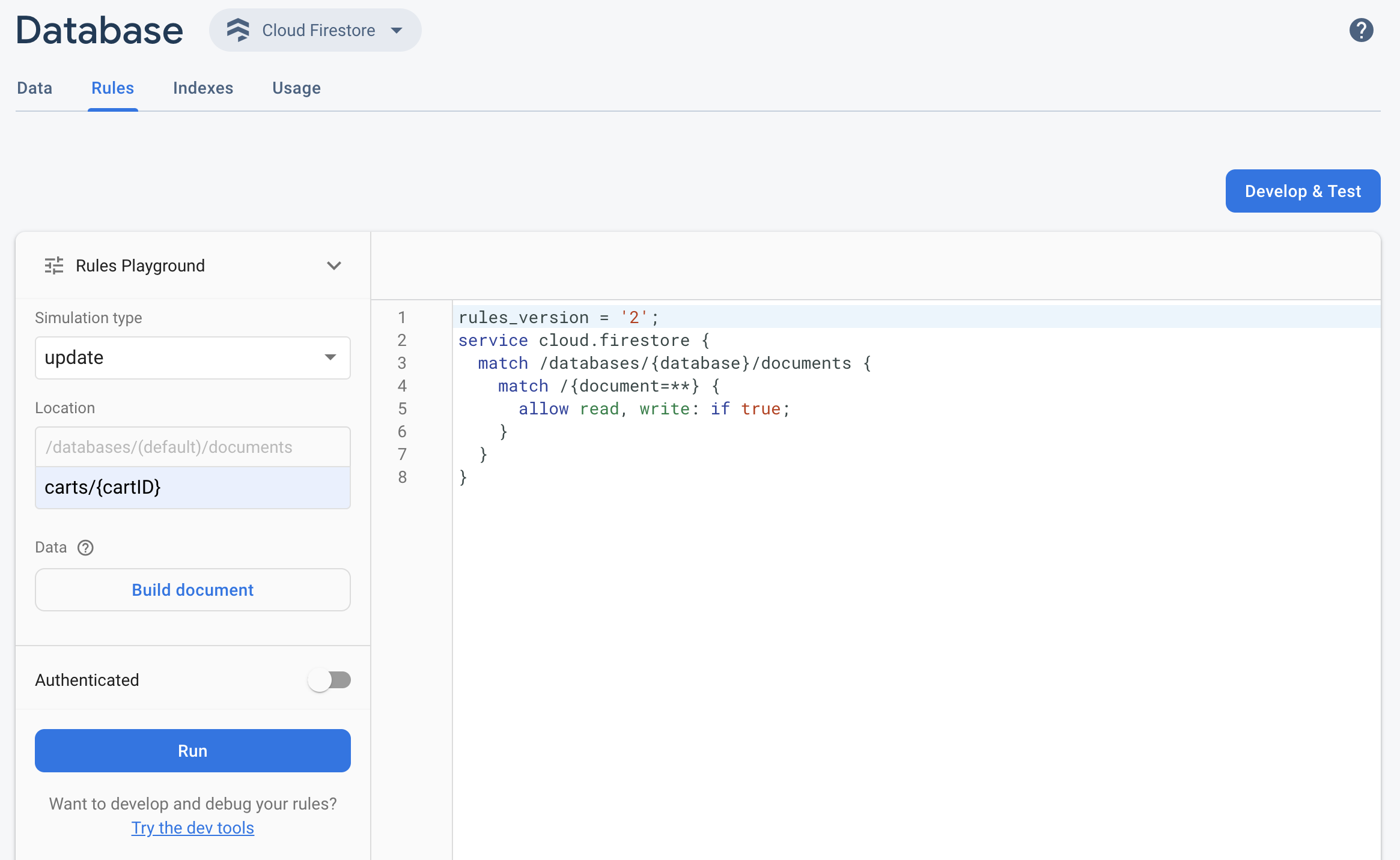
- Firebase কনসোলটি খুলুন এবং আপনার প্রকল্পটি নির্বাচন করুন।
- তারপর, পণ্য নেভিগেশন থেকে, নিম্নলিখিতগুলির মধ্যে একটি করুন:
- যথাযথভাবে Realtime Database , Cloud Firestore , অথবা স্টোরেজ নির্বাচন করুন, তারপর Rules এডিটরে নেভিগেট করতে রুলস- এ ক্লিক করুন।
- আপনার সম্পাদনাগুলি সম্পন্ন করার পরে, সম্পাদক থেকে "Rules Playground" এ ক্লিক করুন।
- নিয়ম খেলার মাঠ সেটিংসে, আপনার পরীক্ষার জন্য বিকল্পগুলি নির্বাচন করুন, যার মধ্যে রয়েছে:
- পড়া বা লেখা পরীক্ষা করা।
- আপনার ডাটাবেস বা স্টোরেজ বাকেটে একটি নির্দিষ্ট অবস্থান , একটি পথ হিসাবে।
- প্রমাণীকরণের ধরণ — অপ্রমাণিত, প্রমাণিত বেনামী ব্যবহারকারী, অথবা একটি নির্দিষ্ট ব্যবহারকারী আইডি।
- আপনার নিয়মাবলীতে বিশেষভাবে উল্লেখ করা ডকুমেন্ট-নির্দিষ্ট ডেটা (উদাহরণস্বরূপ, যদি আপনার নিয়মাবলীতে লেখার অনুমতি দেওয়ার আগে একটি নির্দিষ্ট ক্ষেত্রের উপস্থিতি প্রয়োজন হয়)।
- রান এ ক্লিক করুন এবং এডিটরের উপরে ব্যানারে ফলাফল দেখুন।
খেলার মাঠের দৃশ্যকল্পের নমুনা নিয়ম
নিম্নলিখিত নমুনা দৃশ্যকল্প এবং মৌলিক নিয়মগুলি ব্যবহার করে খেলার মাঠের আচরণের নিয়মগুলি পরীক্ষা করুন।
Cloud Firestore
service cloud.firestore {
match /databases/{database}/documents {
// Allow only authenticated content owners access
match /some_collection/{document} {
allow read, write: if request.auth != null && request.auth.uid == request.resource.data.author_uid
}
}
}
Realtime Database
// These rules grant access to a node matching the authenticated // user's ID from the Firebase auth token { "rules": { "users": { "$uid": { ".read": "$uid === auth.uid", ".write": "$uid === auth.uid" } } } }
Cloud Storage
// Grants a user access to a node matching their user ID
service firebase.storage {
match /b/{bucket}/o {
// Files look like: "user/<UID>/file.txt"
match /user/{userId}/{fileName} {
allow read, write: if request.auth != null && request.auth.uid == userId;
}
}
}
Rules সম্পাদকে, প্রদত্ত নিয়মটি যোগ করুন।
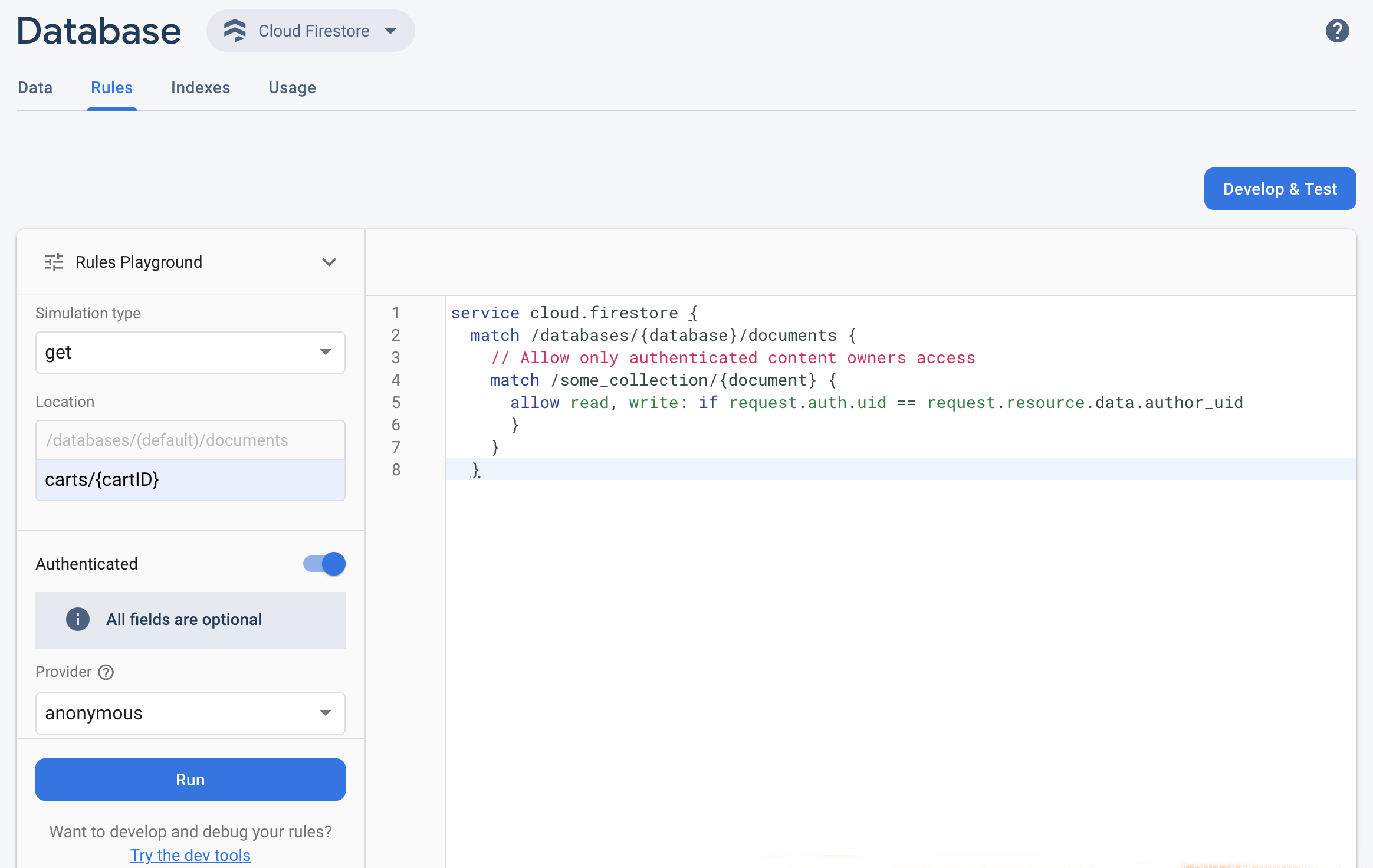 সিমুলেশন টাইপ ড্রপ-ডাউন মেনু থেকে get নির্বাচন করুন এবং Location ক্ষেত্রে একটি বৈধ পথ লিখুন।
সিমুলেশন টাইপ ড্রপ-ডাউন মেনু থেকে get নির্বাচন করুন এবং Location ক্ষেত্রে একটি বৈধ পথ লিখুন।প্রমাণীকরণ চালু করুন এবং প্রোভাইডার ড্রপ-ডাউন থেকে একটি প্রমাণীকরণের ধরণ নির্বাচন করুন।
ব্যবহারকারীর আইডির বিবরণ লিখুন এবং রান এ ক্লিক করুন।
সিমুলেশনের ফলাফল এডিটরের উপরে প্রদর্শিত হবে। আপনার প্রবেশ করানো ব্যবহারকারীর আইডির বিবরণের উপর নির্ভর করে, আপনি একটি ব্যানার দেখতে পাবেন যা নিশ্চিত করবে যে পঠনটি সফলভাবে অনুমোদিত হয়েছে নাকি অস্বীকৃত হয়েছে।

