Before connecting your app to the Cloud Firestore emulator, make sure that you understand the overall Firebase Local Emulator Suite workflow, and that you install and configure the Local Emulator Suite and review its CLI commands.
Choose a Firebase project
The Firebase Local Emulator Suite emulates products for a single Firebase project.
To select the project to use, before you start the emulators, in the CLI run
firebase use in your working directory. Or, you can pass
the --project flag to each emulator
command.
Local Emulator Suite supports emulation of real Firebase projects and demo projects.
| Project type | Features | Use with emulators |
|---|---|---|
| Real |
A real Firebase project is one you created and configured (most likely via the Firebase console). Real projects have live resources, like database instances, storage buckets, functions, or any other resource you set up for that Firebase project. |
When working with real Firebase projects, you can run emulators for any or all of the supported products. For any products you are not emulating, your apps and code will interact with the live resource (database instance, storage bucket, function, etc.). |
| Demo |
A demo Firebase project has no real Firebase configuration and no live resources. These projects are usually accessed via codelabs or other tutorials. Project IDs for demo projects have the |
When working with demo Firebase projects, your apps and code interact with emulators only. If your app attempts to interact with a resource for which an emulator isn't running, that code will fail. |
We recommend you use demo projects wherever possible. Benefits include:
- Easier setup, since you can run the emulators without ever creating a Firebase project
- Stronger safety, since if your code accidentally invokes non-emulated (production) resources, there is no chance of data change, usage and billing
- Better offline support, since there is no need to access the internet to download your SDK configuration.
Instrument your app to talk to the emulators
On startup, the Cloud Firestore emulator creates a default database and a named
database for each firestore configuration in your
firebase.json file.
Named databases are also created implicitly in response to any SDK or REST API calls to the emulator that reference a specific database. Such implicitly-created databases operate with open rules.
To work with your default and named databases interactively in the Emulator Suite UI, in your browser's address bar, update the URL to select either the default or a named database.
- For example, to browse the data in your default instance, update the URL to
localhost:4000/firestore/default/data - To browse in an instance named
ecommerce, update tolocalhost:4000/firestore/ecommerce/data.
Android, Apple platforms, and Web SDKs
Set up your in-app configuration or test classes to interact with Cloud Firestore as follows. Note that in the following samples, app code is connecting to the default project database. For examples involving additional Cloud Firestore databases beyond the default database, refer to the guide for multiple databases.
Kotlin
// 10.0.2.2 is the special IP address to connect to the 'localhost' of // the host computer from an Android emulator. val firestore = Firebase.firestore firestore.useEmulator("10.0.2.2", 8080) firestore.firestoreSettings = firestoreSettings { isPersistenceEnabled = false }
Java
// 10.0.2.2 is the special IP address to connect to the 'localhost' of // the host computer from an Android emulator. FirebaseFirestore firestore = FirebaseFirestore.getInstance(); firestore.useEmulator("10.0.2.2", 8080); FirebaseFirestoreSettings settings = new FirebaseFirestoreSettings.Builder() .setPersistenceEnabled(false) .build(); firestore.setFirestoreSettings(settings);
Swift
let settings = Firestore.firestore().settings settings.host = "127.0.0.1:8080" settings.cacheSettings = MemoryCacheSettings() settings.isSSLEnabled = false Firestore.firestore().settings = settings
Web
import { getFirestore, connectFirestoreEmulator } from "firebase/firestore"; // firebaseApps previously initialized using initializeApp() const db = getFirestore(); connectFirestoreEmulator(db, '127.0.0.1', 8080);
Web
// Firebase previously initialized using firebase.initializeApp(). var db = firebase.firestore(); if (location.hostname === "localhost") { db.useEmulator("127.0.0.1", 8080); }
No additional setup is needed to test Cloud Functions triggered by Firestore events using the emulator. When the Firestore and Cloud Functions emulators are both running, they automatically work together.
Admin SDKs
The Firebase Admin SDKs automatically connect to the Cloud Firestore
emulator when the FIRESTORE_EMULATOR_HOST environment variable is set:
export FIRESTORE_EMULATOR_HOST="127.0.0.1:8080"
If your code is running inside the Cloud Functions emulator your project ID
and other configuration are automatically set when calling initializeApp.
If you want your Admin SDK code to connect to a shared emulator running in
another environment, you need to specify the the same project ID you set using the Firebase CLI.
You can pass a project ID to initializeApp directly or set the
GCLOUD_PROJECT environment variable.
Node.js Admin SDK
admin.initializeApp({ projectId: "your-project-id" });
Environment Variable
export GCLOUD_PROJECT="your-project-id"
Cloud Firestore REST API
The Cloud Firestore emulator provides a REST endpoint for interacting with your
database. All REST API calls should be made to the http://localhost:8080/v1
endpoint.
The full path for a REST call follows the pattern:
http://localhost:8080/v1/projects/{project_id}/databases/{database_id}/documents/{document_path}
For example, to list all documents in the users collection for the project
my-project-id, you can use curl:
curl -X GET "http://localhost:8080/v1/projects/my-project-id/databases/(default)/documents/users"
Clear your database between tests
Production Firestore provides no platform SDK method for flushing the database, but the Firestore emulator gives you a REST endpoint specifically for this purpose, which can be called from a test framework setup/tearDown step, from a test class, or from the shell (e.g., with curl) before a test is kicked off. You can use this approach as an alternative to simply shutting down the emulator process.
In an appropriate method, perform an HTTP DELETE operation, supplying your
Firebase projectID, for example firestore-emulator-example, to the following
endpoint:
"http://localhost:8080/emulator/v1/projects/firestore-emulator-example/databases/(default)/documents"
Naturally, your code should await REST confirmation that the flush finished or failed.
You can perform this operation from the shell:
// Shell alternative…
$ curl -v -X DELETE "http://localhost:8080/emulator/v1/projects/firestore-emulator-example/databases/(default)/documents"
Having implemented a step like this, you can sequence your tests and trigger your functions with confidence that old data will be purged between runs and you're using a fresh baseline test configuration.
Import and export data
The database and Cloud Storage for Firebase emulators allow you to export data from a running emulator instance. Define a baseline set of data to use in your unit tests or continuous integration workflows, then export it to be shared among the team.
firebase emulators:export ./dirIn tests, on emulator startup, import the baseline data.
firebase emulators:start --import=./dirYou can instruct the emulator to export data on shutdown, either specifying an
export path or simply using the path passed to the --import
flag.
firebase emulators:start --import=./dir --export-on-exitThese data import and export options work with the
firebase emulators:exec command as well. For more, refer to the
emulator command reference.
Visualize Security Rules activity
As you work through prototype and test loops, you can use visualization tools and reports provided by the Local Emulator Suite.
Use the Requests Monitor
The Cloud Firestore emulator lets you visualize client requests in the Emulator Suite UI, including evaluation tracing for Firebase Security Rules.
Open the Firestore > Requests tab to view the detailed evaluation sequence for each request.
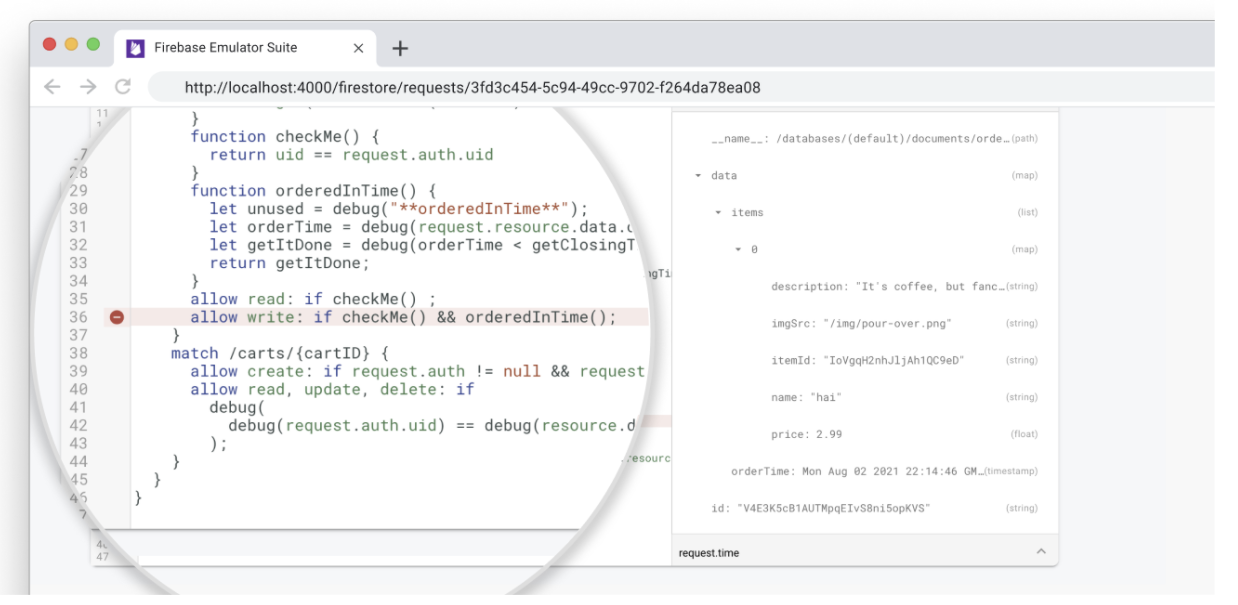
Visualize Rules evaluations reports
As you add Security Rules to your prototype you can debug them with Local Emulator Suite debug tools.
After running a suite of tests, you can access test coverage reports that show how each of your security rules was evaluated.
To get the reports, query an exposed endpoint on the emulator while it's running. For a browser-friendly version, use the following URL:
http://localhost:8080/emulator/v1/projects/<database_name>:ruleCoverage.html
This breaks your rules into expressions and subexpressions that you can mouseover for more information, including number of evaluations and values returned. For the raw JSON version of this data, include the following URL in your query:
http://localhost:8080/emulator/v1/projects/<database_name>:ruleCoverage
Here, the HTML version of the report highlights evaluations that throw undefined and null-value errors:
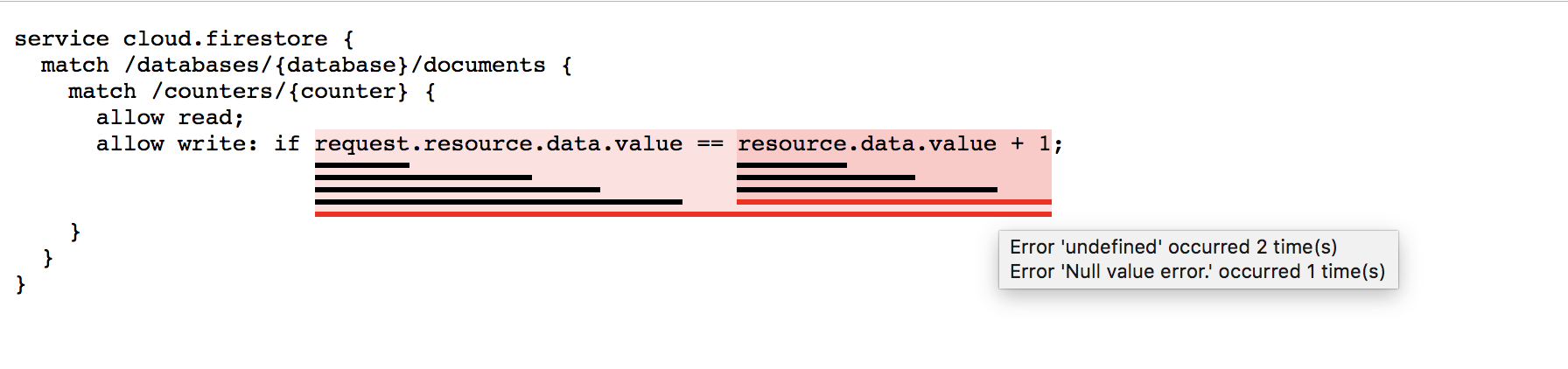
How the Cloud Firestore emulator differs from production
The Cloud Firestore Emulator attempts to faithfully replicate the behavior of the production service with some notable limitations.
Multiple database support for Cloud Firestore
Currently, the Emulator Suite UI supports interactive creation, editing, deletion, request monitoring, and security visualization for a default database, but not additional named databases.
However, the emulator itself does create a named database based on the
configuration in your firebase.json file and implicitly in response to SDK or
REST API calls.
Transactions
The emulator does not currently implement all transaction behavior seen in production. When you're testing features that involve multiple concurrent writes to one document, the emulator may be slow to complete write requests. In some cases, locks may take up to 30 seconds to be released. Consider adjusting test timeouts accordingly, if needed.
Indexes
The emulator does not track compound indexes and instead will execute any valid query. Make sure to test your app against a real Cloud Firestore instance to determine which indexes you will need.
Limits
The emulator does not enforce all limits enforced in production. For example, the emulator may allow transactions that would be rejected as too large by the production service. Make sure you are familiar with the documented limits and that you design your app to proactively avoid them.
What next?
- For a curated set of videos and detailed how-to examples, follow the Firebase Emulators Training Playlist.
- Investigate advanced use cases involving Security Rules testing and the Firebase Test SDK: Test Security Rules (Firestore).
- Since triggered functions are a typical integration with Cloud Firestore, learn more about the Cloud Functions for Firebase emulator at Run functions locally.
