在管理 Firebase 项目的过程中,您需要查看 Cloud Storage 的使用情况(例如,存储的字节数、来自您的应用的下载请求数)。
如需查看您的 Cloud Storage 的计费用量,请查看用量和结算信息中心。
对于资源用量,Firebase 控制台中的 Cloud Storage 用量标签页和 Cloud Monitoring 提供的指标都可帮助您监控 Cloud Storage 用量。此类监控可帮助您发现应用中的潜在问题。通过查看应用的使用情况,您还可以深入了解您的账单。此外,如果有些地方看起来不正常,清楚地了解 Cloud Storage 存储桶操作情况(例如,通过监控 Cloud Storage Security Rules 的评估)也不失为一个有用的问题排查途径。
Firebase 控制台
Firebase 控制台包含一个使用情况信息中心,其中会显示一段时间内存储的 Storage 字节数、对象数、带宽以及下载请求数。Storage 指标(存储的字节数和对象数)会在 24 小时内更新。使用情况指标(带宽和下载请求数)每隔几小时更新一次。
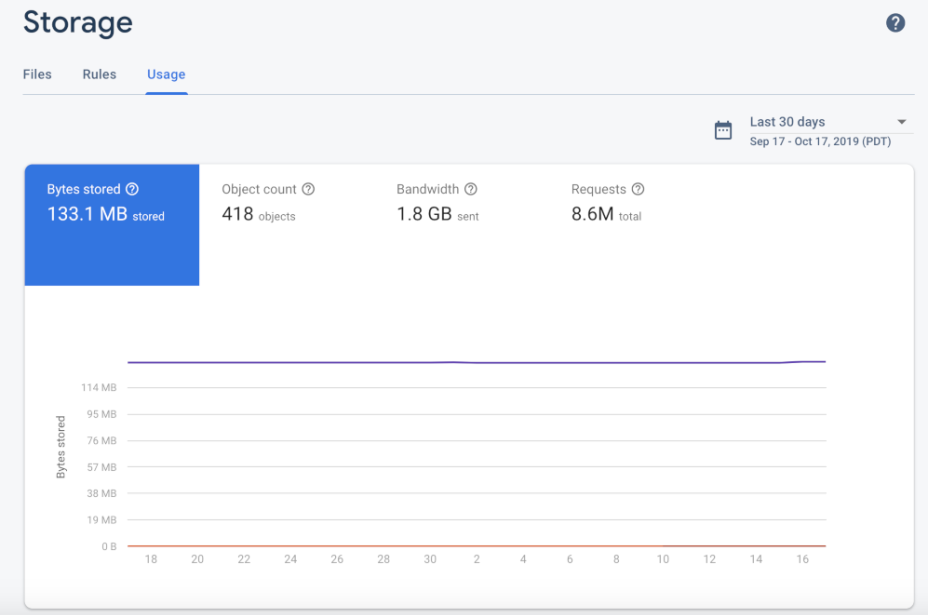
此外,Firebase 控制台还提供 Firebase Security Rules 评估信息中心,这是一种实用的服务,可让您对规则调用一目了然。您还可以通过 Cloud Monitoring 监控 Firebase Security Rules 使用情况。此功能不仅提供相同的规则评估指标,还支持您构建自定义信息中心、分析趋势和配置提醒(例如,在被拒绝的请求激增时)。如需查看可用指标的完整列表,请参阅Cloud Monitoring 指标参考文档。
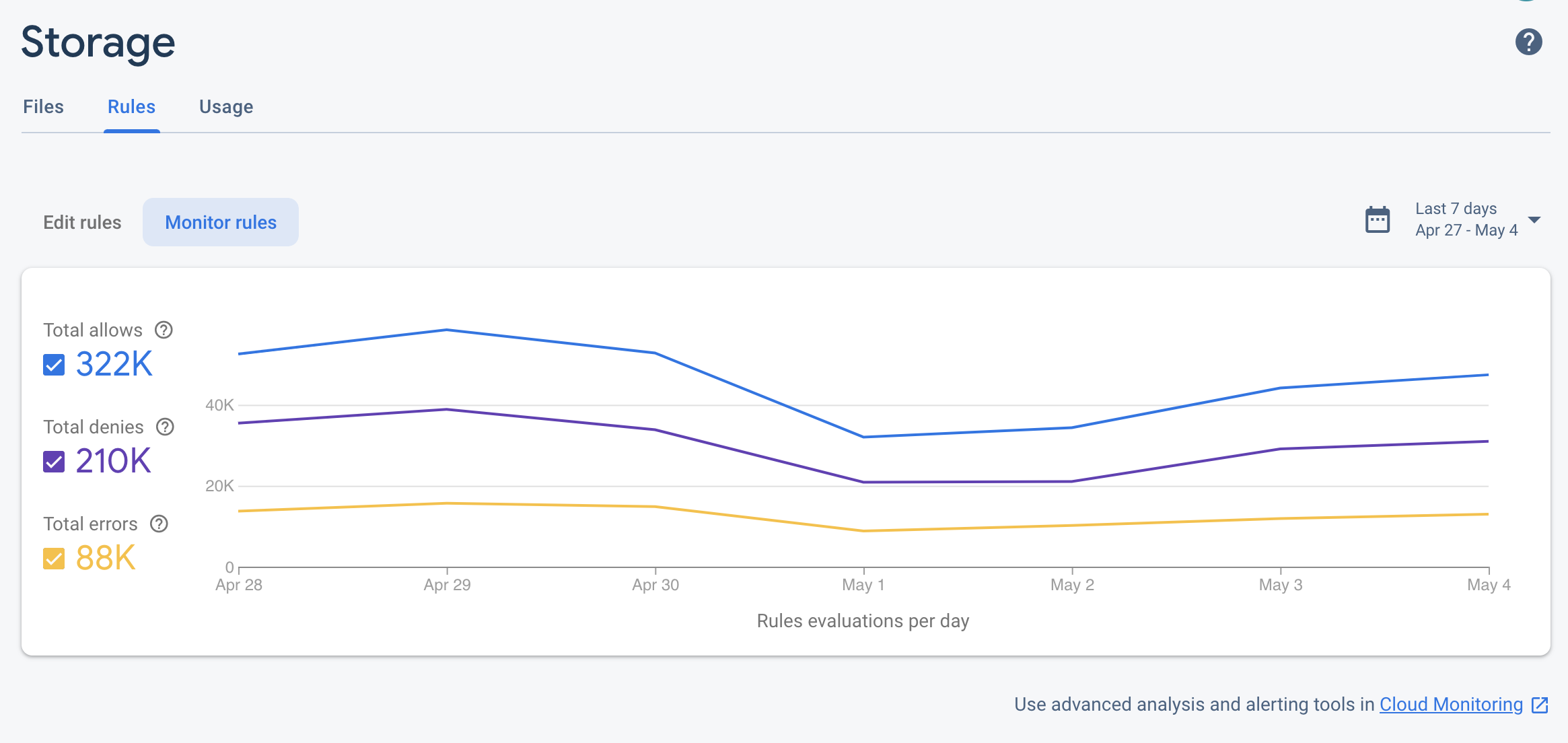
Google Cloud 控制台
由于 Firebase 项目只是添加了 Firebase 服务和配置的 Google Cloud 项目,因此您可以在 Google Cloud 控制台中查看您的项目。
如果您有一个名称格式为 *.appspot.com
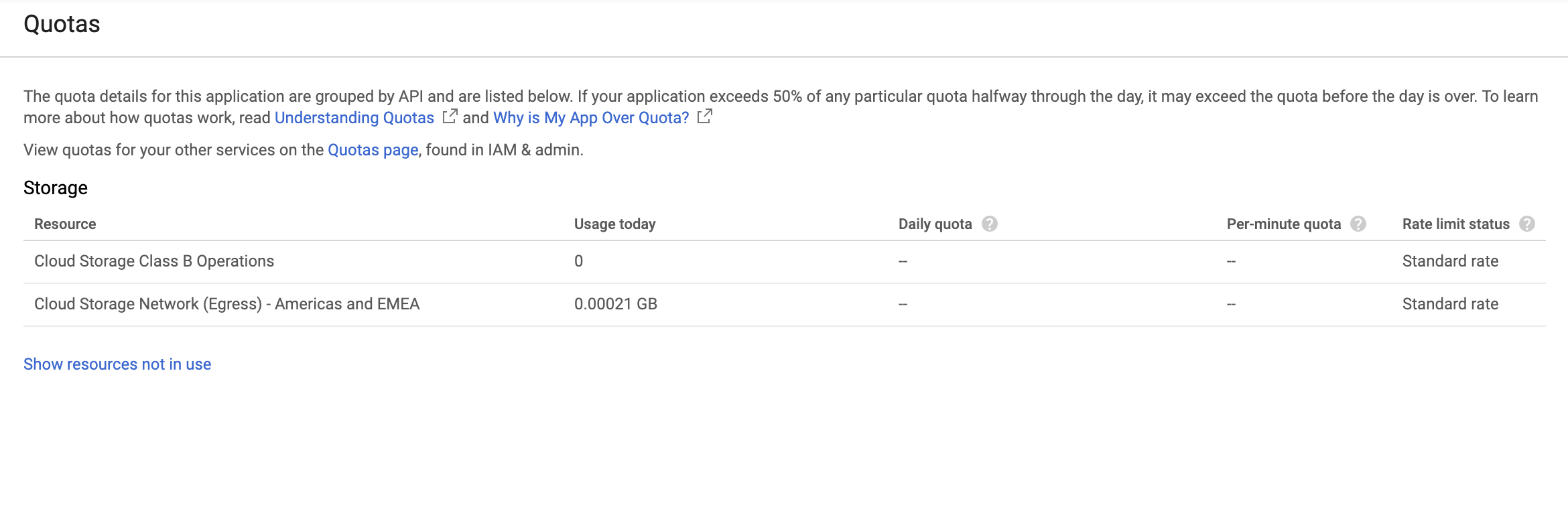
Cloud Monitoring
Cloud Monitoring 会从 Google Cloud 产品中收集指标、事件和元数据,您可以使用这些信息来创建信息中心、图表和提醒。Cloud Monitoring 包含以下与安全规则相关的 Cloud Storage 指标:
| 指标名称 | 说明 |
|---|---|
| 规则评估 | 为响应写入或读取请求而执行的 Cloud Storage Security Rules 评估的次数。您可以按请求结果(ALLOW、DENY 或 ERROR)或存储桶名称来细分该指标。 |
- 采样率
- 系统每 60 秒对 Cloud Storage 指标进行一次采样,但更新信息最多可能需要 4 分钟才会显示在信息中心内。
您可以使用这些指标设置 Cloud Storage 信息中心,如下所示:
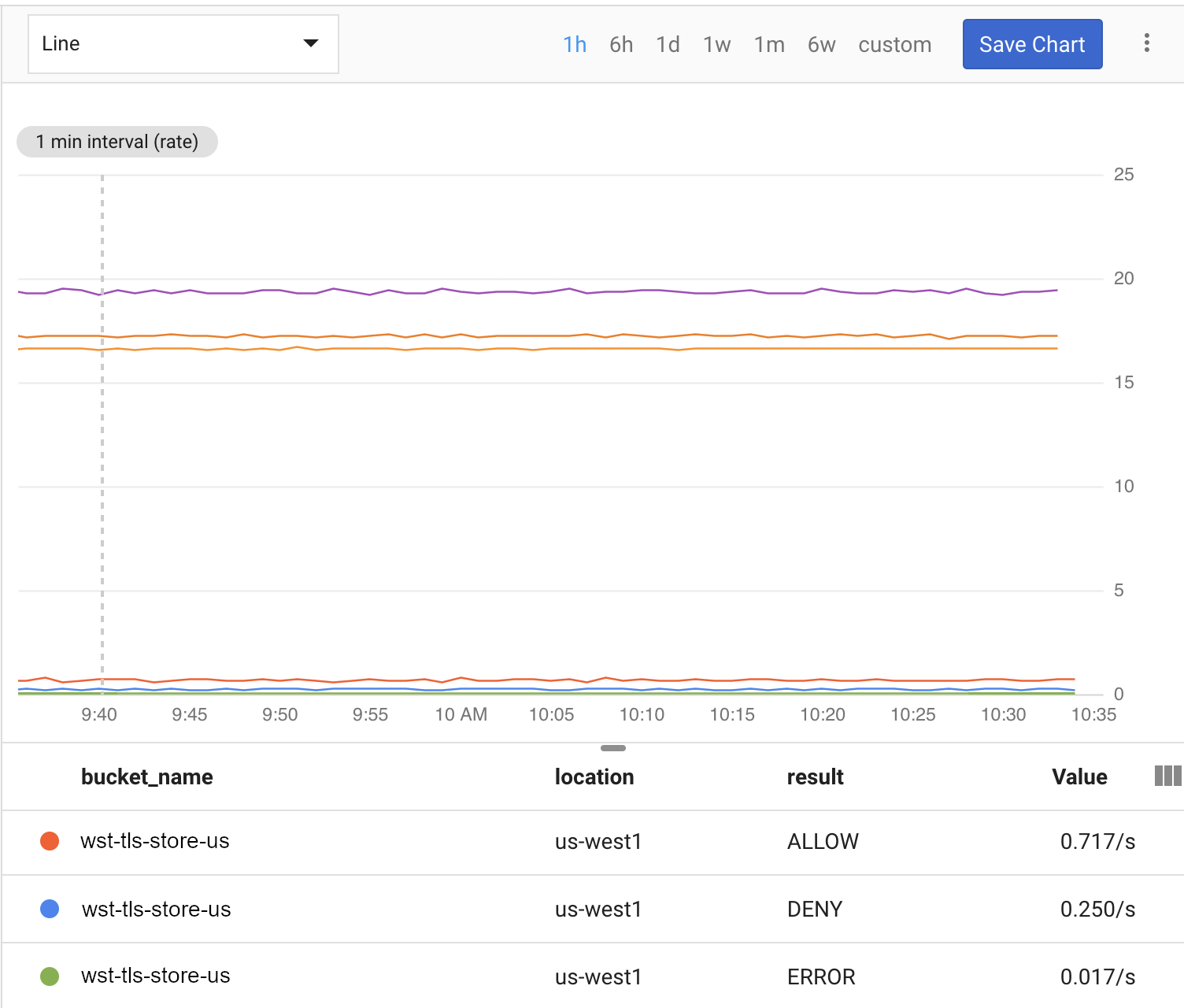
完成以下步骤后,您就可以开始使用 Cloud Monitoring 监控 Cloud Storage 了。
创建 Cloud Monitoring 工作区
如需使用 Cloud Monitoring 监控 Firebase,您必须为项目设置一个工作区。工作区会整理一个或多个项目的监控信息。设置完工作区后,您可以创建自定义信息中心和提醒政策。
-
如果您的项目已经属于某个工作区,则系统会打开 Cloud Monitoring 页面。否则,请为项目选择工作区。
选择 New Workspace(新工作区)选项或选择现有工作区。
点击添加。构建工作区后,系统会打开 Cloud Monitoring 页面。
创建信息中心并添加图表
在您自己的图表和信息中心内显示通过 Cloud Monitoring 收集的 Firebase 指标。
在继续之前,请确保您的项目已经属于某个 Cloud Monitoring 工作区。
在 Cloud Monitoring 页面中,打开工作区并前往 Dashboards(信息中心)页面。
点击 Create Dashboard(创建信息中心),然后输入信息中心名称。
在右上角,点击 Add Chart(添加图表)。
在 Add Chart(添加图表)窗口中,输入图表标题。点击 Metric(指标)标签页。
在 Find resource type and metric(查找资源类型和指标)字段中,输入 Cloud Storage for Firebase。从自动填充的下拉列表中选择一个 Cloud Storage 指标。
如需向同一图表添加更多指标,请点击 Add Metric(添加指标)并重复上一步。
根据需要,自定义您的图表。例如,在 Filter 字段中,点击 + Add a filter。向下滚动,然后为希望作为图表过滤依据的相关指标选择一个值或范围。
点击保存。
如需详细了解 Cloud Monitoring 图表,请参阅使用图表。
创建提醒政策
您可以根据 Firebase 指标创建提醒政策。按下列步骤操作即可创建以下提醒政策:只要特定的 Firebase 指标达到特定阈值,您就会收到电子邮件。
在继续之前,请确保您的项目已经属于某个 Cloud Monitoring 工作区。
在 Cloud Monitoring 页面中,打开工作区,然后前往 Alerting(提醒)页面。
点击 Create Policy(创建政策)。
输入您的提醒政策的名称。
添加基于某个 Firebase 指标的提醒发出条件。点击添加条件。
选择一个 Target(目标)。在 Find resource type and metric(查找资源类型和指标)字段中,输入 Cloud Storage for Firebase。从自动填充的下拉列表中选择一个 Cloud Storage 指标。
在 Policy triggers(政策触发器)下,使用下拉字段定义提醒发出条件。
向提醒政策中添加通知渠道。在 Notifications(通知)下,点击 Add Notification Channel(添加通知渠道)。从下拉菜单中选择 Email(电子邮件)。
在 Email address(电子邮件地址)字段中输入您的电子邮件地址。点击添加。
(可选)填写文档字段,以在电子邮件通知中包含其他信息。
点击保存。
如果您的 Cloud Storage 使用量超过配置的阈值,您将收到电子邮件提醒。
如需详细了解提醒政策,请参阅提醒简介。
