只要在應用程式中整合 Google 登入功能,使用者就能透過 Google 帳戶使用 Firebase 進行驗證。
事前準備
使用 Swift Package Manager 安裝及管理 Firebase 依附元件。
- 在 Xcode 中保持開啟應用程式專案,然後依序點選「File」(檔案) 和「Add Packages」(新增 Package)。
- 系統提示時,請新增 Firebase Apple 平台 SDK 存放區:
- 選擇 Firebase Authentication 程式庫。
- 將
-ObjC標記新增至目標建構設定的「Other Linker Flags」 部分。 - 完成後,Xcode 會自動開始在背景中解析並下載依附元件。
https://github.com/firebase/firebase-ios-sdk.git
在專案中新增 Google 登入 SDK
在 Xcode 中保持開啟應用程式專案,然後依序點選「File」(檔案) 和「Add Packages」(新增 Package)。
系統提示時,請新增 Google 登入 SDK 存放區:
https://github.com/google/GoogleSignIn-iOS完成後,Xcode 會自動開始在背景中解析並下載依附元件。
為 Firebase 專案啟用 Google 登入
如要允許使用者透過 Google 登入功能登入,請先為 Firebase 專案啟用 Google 登入供應商:
- 在 Firebase 控制台中,開啟「驗證」部分。
- 在「登入方式」分頁中,啟用「Google」供應器。
按一下 [儲存]。
下載專案的
GoogleService-Info.plist檔案副本,並複製到 Xcode 專案。以新版本覆寫現有版本。(請參閱「將 Firebase 新增至 iOS 專案」一文)。
匯入必要的標頭檔案
首先,您必須將 Firebase SDK 和 Google 登入 SDK 標頭檔案匯入應用程式。
Swift
import FirebaseCore import FirebaseAuth import GoogleSignIn
Objective-C
@import FirebaseCore; @import GoogleSignIn;
設定 Google 登入
請按照下列步驟導入 Google 登入功能。如要瞭解如何在 iOS 中使用 Google 登入,請參閱 Google 登入開發人員說明文件。
- 在 Xcode 專案中新增自訂網址架構:
- 開啟專案設定:按一下左側樹狀檢視中的專案名稱。在「目標」部分選取應用程式,然後選取「資訊」分頁標籤,並展開「網址類型」部分。
- 按一下 + 按鈕,然後為反向用戶端 ID 新增網址架構。如要找出這個值,請開啟
GoogleService-Info.plist REVERSED_CLIENT_ID鍵。複製該鍵的值,然後貼到設定頁面的「URL Schemes」(網址架構) 方塊中。其他欄位則維持不變。完成後,您的設定應如下所示 (但會使用應用程式專屬值):
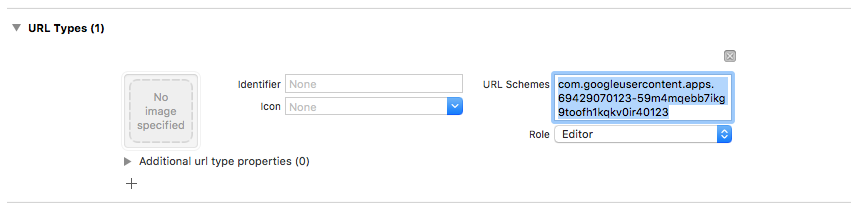
- 在應用程式委派的
application:didFinishLaunchingWithOptions:方法中,設定FirebaseApp物件。Swift
FirebaseApp.configure()
Objective-C
// Use Firebase library to configure APIs [FIRApp configure];
- 實作應用程式委派的
application:openURL:options:方法。這個方法應呼叫GIDSignIn例項的handleURL方法,以便正確處理應用程式在驗證程序結束時收到的網址。Swift
func application(_ app: UIApplication, open url: URL, options: [UIApplication.OpenURLOptionsKey: Any] = [:]) -> Bool { return GIDSignIn.sharedInstance.handle(url) }
Objective-C
- (BOOL)application:(nonnull UIApplication *)application openURL:(nonnull NSURL *)url options:(nonnull NSDictionary<NSString *, id> *)options { return [[GIDSignIn sharedInstance] handleURL:url]; }
- 將應用程式的顯示檢視畫面控制器和用戶端 ID 傳遞至 Google 登入供應商的
signIn方法,並從產生的 Google 驗證權杖建立 Firebase 驗證憑證:Swift
guard let clientID = FirebaseApp.app()?.options.clientID else { return } // Create Google Sign In configuration object. let config = GIDConfiguration(clientID: clientID) GIDSignIn.sharedInstance.configuration = config // Start the sign in flow! GIDSignIn.sharedInstance.signIn(withPresenting: self) { [unowned self] result, error in guard error == nil else { // ... } guard let user = result?.user, let idToken = user.idToken?.tokenString else { // ... } let credential = GoogleAuthProvider.credential(withIDToken: idToken, accessToken: user.accessToken.tokenString) // ... }
Objective-C
GIDConfiguration *config = [[GIDConfiguration alloc] initWithClientID:[FIRApp defaultApp].options.clientID]; [GIDSignIn.sharedInstance setConfiguration:config]; __weak __auto_type weakSelf = self; [GIDSignIn.sharedInstance signInWithPresentingViewController:self completion:^(GIDSignInResult * _Nullable result, NSError * _Nullable error) { __auto_type strongSelf = weakSelf; if (strongSelf == nil) { return; } if (error == nil) { FIRAuthCredential *credential = [FIRGoogleAuthProvider credentialWithIDToken:result.user.idToken.tokenString accessToken:result.user.accessToken.tokenString]; // ... } else { // ... } }];
- 將
GIDSignInButton新增至分鏡腳本、XIB 檔案,或以程式輔助方式例項化。如要將按鈕新增至分鏡腳本或 XIB 檔案,請新增檢視區塊,並將自訂類別設為GIDSignInButton。 - 選用:如要自訂按鈕,請執行下列操作:
Swift
- 在檢視畫面控制器中,將登入按鈕宣告為屬性。
@IBOutlet weak var signInButton: GIDSignInButton!
- 將按鈕連結至您剛才宣告的
signInButton屬性。 - 設定 GIDSignInButton 物件的屬性,即可自訂按鈕。
Objective-C
- 在檢視畫面控制器的標頭檔案中,將登入按鈕宣告為屬性。
@property(weak, nonatomic) IBOutlet GIDSignInButton *signInButton;
- 將按鈕連結至您剛才宣告的
signInButton屬性。 - 設定 GIDSignInButton 物件的屬性,即可自訂按鈕。
- 在檢視畫面控制器中,將登入按鈕宣告為屬性。
使用 Firebase 進行驗證
最後,使用上一個步驟中建立的驗證憑證,完成 Firebase 登入程序。
Swift
Auth.auth().signIn(with: credential) { result, error in // At this point, our user is signed in }
Objective-C
[[FIRAuth auth] signInWithCredential:credential completion:^(FIRAuthDataResult * _Nullable authResult, NSError * _Nullable error) { if (isMFAEnabled && error && error.code == FIRAuthErrorCodeSecondFactorRequired) { FIRMultiFactorResolver *resolver = error.userInfo[FIRAuthErrorUserInfoMultiFactorResolverKey]; NSMutableString *displayNameString = [NSMutableString string]; for (FIRMultiFactorInfo *tmpFactorInfo in resolver.hints) { [displayNameString appendString:tmpFactorInfo.displayName]; [displayNameString appendString:@" "]; } [self showTextInputPromptWithMessage:[NSString stringWithFormat:@"Select factor to sign in\n%@", displayNameString] completionBlock:^(BOOL userPressedOK, NSString *_Nullable displayName) { FIRPhoneMultiFactorInfo* selectedHint; for (FIRMultiFactorInfo *tmpFactorInfo in resolver.hints) { if ([displayName isEqualToString:tmpFactorInfo.displayName]) { selectedHint = (FIRPhoneMultiFactorInfo *)tmpFactorInfo; } } [FIRPhoneAuthProvider.provider verifyPhoneNumberWithMultiFactorInfo:selectedHint UIDelegate:nil multiFactorSession:resolver.session completion:^(NSString * _Nullable verificationID, NSError * _Nullable error) { if (error) { [self showMessagePrompt:error.localizedDescription]; } else { [self showTextInputPromptWithMessage:[NSString stringWithFormat:@"Verification code for %@", selectedHint.displayName] completionBlock:^(BOOL userPressedOK, NSString *_Nullable verificationCode) { FIRPhoneAuthCredential *credential = [[FIRPhoneAuthProvider provider] credentialWithVerificationID:verificationID verificationCode:verificationCode]; FIRMultiFactorAssertion *assertion = [FIRPhoneMultiFactorGenerator assertionWithCredential:credential]; [resolver resolveSignInWithAssertion:assertion completion:^(FIRAuthDataResult * _Nullable authResult, NSError * _Nullable error) { if (error) { [self showMessagePrompt:error.localizedDescription]; } else { NSLog(@"Multi factor finanlize sign in succeeded."); } }]; }]; } }]; }]; } else if (error) { // ... return; } // User successfully signed in. Get user data from the FIRUser object if (authResult == nil) { return; } FIRUser *user = authResult.user; // ... }];
後續步驟
使用者首次登入後,系統會建立新的使用者帳戶,並連結至使用者登入時使用的憑證 (即使用者名稱和密碼、電話號碼或驗證供應商資訊)。這個新帳戶會儲存在 Firebase 專案中,可用於識別專案中每個應用程式的使用者,無論使用者登入方式為何。
在 Firebase Realtime Database 和 Cloud Storage 安全規則中,您可以從
auth變數取得已登入使用者的專屬使用者 ID, 並使用該 ID 控制使用者可存取的資料。
您可以將驗證供應商憑證連結至現有使用者帳戶,允許使用者透過多個驗證供應商登入應用程式。
如要登出使用者,請呼叫
signOut:。
Swift
let firebaseAuth = Auth.auth() do { try firebaseAuth.signOut() } catch let signOutError as NSError { print("Error signing out: %@", signOutError) }
Objective-C
NSError *signOutError; BOOL status = [[FIRAuth auth] signOut:&signOutError]; if (!status) { NSLog(@"Error signing out: %@", signOutError); return; }
您也可以新增錯誤處理程式碼,處理各種驗證錯誤。請參閱「處理錯誤」。

