應用程式 AI 功能的核心是生成式模型要求,但您很少會直接擷取使用者輸入內容、將其傳遞至模型,然後將模型輸出內容顯示給使用者。通常,模型呼叫必須搭配預處理和後處理步驟。例如:
- 擷取要透過模型呼叫傳送的背景資訊
- 擷取使用者目前工作階段的記錄,例如在即時通訊應用程式中
- 使用一個模型,以適合傳遞至其他模型的方式重新格式化使用者輸入內容
- 在向使用者顯示模型輸出內容前,先評估內容的「安全性」
- 結合多個模型的輸出內容
這個工作流程的每個步驟都必須相互配合,才能順利完成任何與 AI 相關的任務。
在 Genkit 中,您可以使用名為「流程」的結構來表示這種緊密連結的邏輯。流程的編寫方式與函式相同,使用一般 TypeScript 程式碼,但會加入額外功能,方便開發 AI 功能:
- 型別安全性:使用 Zod 定義的輸入和輸出結構定義,可提供靜態和執行階段型別檢查
- 與開發人員 UI 整合:使用開發人員 UI 時,偵錯流程與應用程式程式碼無關。您可以在開發人員 UI 中執行流程,並查看流程的每個步驟追蹤記錄。
- 簡化部署程序:使用 Firebase 專用 Cloud Functions 或任何可代管網路應用程式的平台,直接將流程部署為網路 API 端點。
與其他架構中的類似功能不同,Genkit 的流程輕巧且不顯眼,不會強制應用程式符合任何特定抽象。所有流程邏輯都是以標準 TypeScript 編寫,因此流程內的程式碼不需要是流程感知的。
定義及呼叫流程
最簡單的情況下,流程只會包裝函式。以下範例會包裝呼叫 generate() 的函式:
export const menuSuggestionFlow = ai.defineFlow(
{
name: 'menuSuggestionFlow',
},
async (restaurantTheme) => {
const { text } = await ai.generate({
model: gemini15Flash,
prompt: `Invent a menu item for a ${restaurantTheme} themed restaurant.`,
});
return text;
}
);
只要將 generate() 呼叫包裝成這樣,就能新增一些功能:這樣一來,您就能從 Genkit CLI 和開發人員 UI 執行流程,而且這是 Genkit 多項功能的必要條件,包括部署和可觀察性 (後續章節會討論這些主題)。
輸入和輸出結構定義
相較於直接呼叫模型 API,Genkit 資料流程最重要的優點之一,就是輸入和輸出內容的型別安全性。定義資料流時,您可以使用 Zod 為其定義結構定義,這與定義 generate() 呼叫的輸出結構定義方式大致相同;不過,與 generate() 不同的是,您也可以指定輸入結構定義。
以下是上一個範例的改良版,其中定義了一個流程,可將字串做為輸入內容並輸出物件:
const MenuItemSchema = z.object({
dishname: z.string(),
description: z.string(),
});
export const menuSuggestionFlowWithSchema = ai.defineFlow(
{
name: 'menuSuggestionFlow',
inputSchema: z.string(),
outputSchema: MenuItemSchema,
},
async (restaurantTheme) => {
const { output } = await ai.generate({
model: gemini15Flash,
prompt: `Invent a menu item for a ${restaurantTheme} themed restaurant.`,
output: { schema: MenuItemSchema },
});
if (output == null) {
throw new Error("Response doesn't satisfy schema.");
}
return output;
}
);
請注意,流程的結構定義不一定會與流程中 generate() 呼叫的結構定義一致 (事實上,流程可能根本不含 generate() 呼叫)。以下是這個範例的變化版本,它會將結構定義傳遞至 generate(),但會使用結構化輸出格式化流程傳回的簡單字串。
export const menuSuggestionFlowMarkdown = ai.defineFlow(
{
name: 'menuSuggestionFlow',
inputSchema: z.string(),
outputSchema: z.string(),
},
async (restaurantTheme) => {
const { output } = await ai.generate({
model: gemini15Flash,
prompt: `Invent a menu item for a ${restaurantTheme} themed restaurant.`,
output: { schema: MenuItemSchema },
});
if (output == null) {
throw new Error("Response doesn't satisfy schema.");
}
return `**${output.dishname}**: ${output.description}`;
}
);
通話流程
定義流程後,您可以透過 Node.js 程式碼呼叫它:
const { text } = await menuSuggestionFlow('bistro');
如果您定義了輸入結構定義,則流程的引數必須符合該結構定義。
如果您定義了輸出結構定義,流程回應就會符合該定義。舉例來說,如果您將輸出結構定義設為 MenuItemSchema,流程輸出內容就會包含其屬性:
const { dishname, description } =
await menuSuggestionFlowWithSchema('bistro');
串流流程
Flows 支援使用類似 generate() 串流介面的串流功能。當流程產生大量輸出內容時,串流就很實用,因為您可以將輸出內容在產生時呈現給使用者,進而提升應用程式的回應速度。舉例來說,以對話為基礎的 LLM 介面通常會在產生回應時,將回應串流傳送給使用者。
以下是支援串流的流程範例:
export const menuSuggestionStreamingFlow = ai.defineFlow(
{
name: 'menuSuggestionFlow',
inputSchema: z.string(),
streamSchema: z.string(),
outputSchema: z.object({ theme: z.string(), menuItem: z.string() }),
},
async (restaurantTheme, streamingCallback) => {
const response = await ai.generateStream({
model: gemini15Flash,
prompt: `Invent a menu item for a ${restaurantTheme} themed restaurant.`,
});
if (streamingCallback) {
for await (const chunk of response.stream) {
// Here, you could process the chunk in some way before sending it to
// the output stream via streamingCallback(). In this example, we output
// the text of the chunk, unmodified.
streamingCallback(chunk.text);
}
}
return {
theme: restaurantTheme,
menuItem: (await response.response).text,
};
}
);
streamSchema選項會指定資料流的值類型。這個值不一定需要與outputSchema相同,後者是流程完整輸出的類型。streamingCallback是回呼函式,會使用streamSchema指定類型的單一參數。只要資料在流程中可用,請呼叫這個函式,將資料傳送至輸出串流。請注意,只有在流程的呼叫端要求串流輸出內容時,才會定義streamingCallback,因此您需要在呼叫streamingCallback之前確認已定義該值。
在上述範例中,流程傳送的值會直接連結至流程內 generate() 呼叫傳送的值。雖然這通常是情況,但不一定如此:您可以使用回呼,將值輸出至流程,以便在流程中使用。
呼叫串流流程
串流流程也可以呼叫,但會立即傳回回應物件,而非承諾:
const response = menuSuggestionStreamingFlow.stream('Danube');
回應物件具有串流屬性,可用於在產生時,逐一檢視流程的串流輸出內容:
for await (const chunk of response.stream) {
console.log('chunk', chunk);
}
您也可以取得流程的完整輸出內容,就像使用非串流流程一樣:
const output = await response.output;
請注意,流程的串流輸出內容可能與完整輸出內容的類型不同;串流輸出內容符合 streamSchema,而完整輸出內容符合 outputSchema。
透過指令列執行流程
您可以使用 Genkit CLI 工具,透過指令列執行流程:
genkit flow:run menuSuggestionFlow '"French"'如要針對串流流程輸出串流輸出內容,請新增 -s 旗標:
genkit flow:run menuSuggestionFlow '"French"' -s從指令列執行流程可用於測試流程,或執行流程以執行臨時所需的任務,例如執行流程將文件取入向量資料庫。
偵錯流程
在流程中封裝 AI 邏輯的好處之一,就是您可以使用 Genkit 開發人員 UI 獨立測試及偵錯流程,不必透過應用程式。
如要啟動開發人員 UI,請在專案目錄中執行下列指令:
genkit start -- tsx --watch src/your-code.ts您可以透過開發人員 UI 的「Run」分頁,執行專案中定義的任何流程:
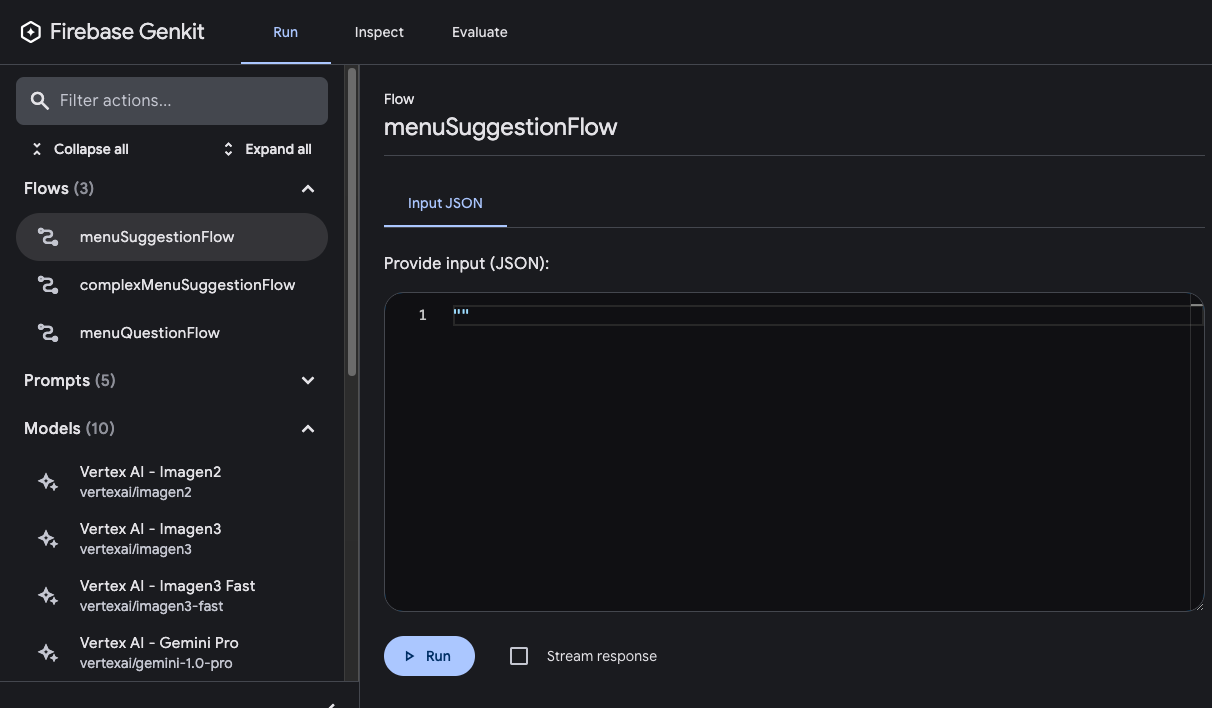
執行流程後,您可以按一下「View trace」或查看「Inspect」分頁標籤,檢查流程叫用的追蹤記錄。
在追蹤檢視器中,您可以查看整個流程的執行詳細資料,以及流程中各個步驟的詳細資料。舉例來說,請考慮下列流程,其中包含多個產生要求:
const PrixFixeMenuSchema = z.object({
starter: z.string(),
soup: z.string(),
main: z.string(),
dessert: z.string(),
});
export const complexMenuSuggestionFlow = ai.defineFlow(
{
name: 'complexMenuSuggestionFlow',
inputSchema: z.string(),
outputSchema: PrixFixeMenuSchema,
},
async (theme: string): Promise<z.infer<typeof PrixFixeMenuSchema>> => {
const chat = ai.chat({ model: gemini15Flash });
await chat.send('What makes a good prix fixe menu?');
await chat.send(
'What are some ingredients, seasonings, and cooking techniques that ' +
`would work for a ${theme} themed menu?`
);
const { output } = await chat.send({
prompt:
`Based on our discussion, invent a prix fixe menu for a ${theme} ` +
'themed restaurant.',
output: {
schema: PrixFixeMenuSchema,
},
});
if (!output) {
throw new Error('No data generated.');
}
return output;
}
);
執行此流程時,追蹤檢視器會顯示每個生成要求的詳細資料,包括輸出內容:
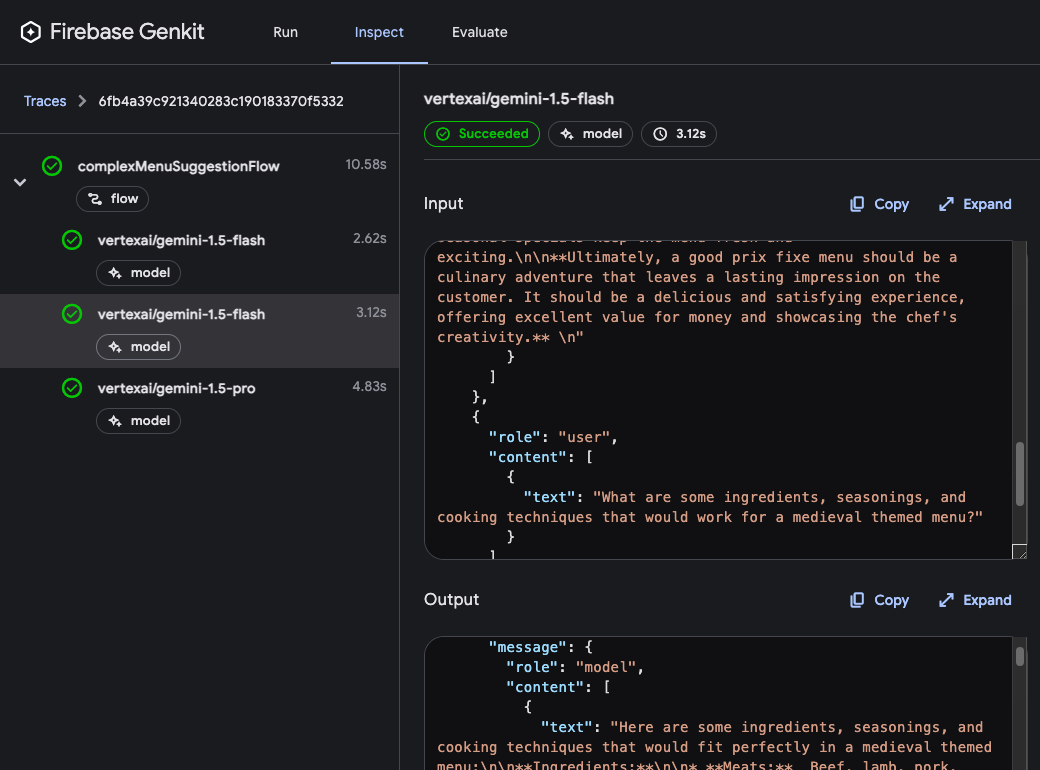
流程步驟
在上一例中,您會發現每個 generate() 呼叫都會在追蹤檢視器中顯示為個別步驟。Genkit 的每個基本動作都會顯示為流程的個別步驟:
generate()Chat.send()embed()index()retrieve()
如果您想在追蹤記錄中加入上述以外的程式碼,可以將程式碼包裝在 run() 呼叫中。您可以對呼叫不支援 Genkit 的第三方程式庫,或任何程式碼的關鍵區段執行此操作。
舉例來說,以下是包含兩個步驟的流程:第一個步驟會使用某種未指定的方法擷取選單,第二個步驟則會將選單納入 generate() 呼叫的內容。
import { run } from 'genkit';
export const menuQuestionFlow = ai.defineFlow(
{
name: 'menuQuestionFlow',
inputSchema: z.string(),
outputSchema: z.string(),
},
async (input: string): Promise<string> => {
const menu = await ai.run(
'retrieve-daily-menu',
async (): Promise<string> => {
// Retrieve today's menu. (This could be a database access or simply
// fetching the menu from your website.)
// ...
return menu;
}
);
const { text } = await ai.generate({
model: gemini15Flash,
system: "Help the user answer questions about today's menu.",
prompt: input,
docs: [{ content: [{ text: menu }] }],
});
return text;
}
);
由於擷取步驟會在 run() 呼叫中包裝,因此會在追蹤檢視器中列為步驟:
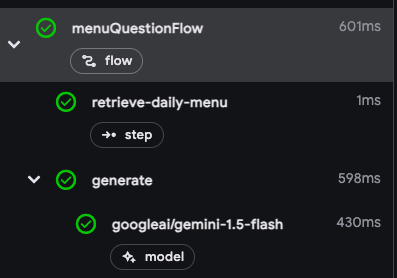
部署流程
您可以直接將流程部署為網路 API 端點,以便從應用程式用戶端呼叫。部署作業已在其他幾個頁面中詳細討論,但本節將簡要介紹部署選項。
Cloud Functions for Firebase
如要使用 Cloud Functions for Firebase 部署流程,請使用 firebase 外掛程式。在流程定義中,將 defineFlow 替換為 onFlow,並加入 authPolicy。
import { firebaseAuth } from '@genkit-ai/firebase/auth';
import { onFlow } from '@genkit-ai/firebase/functions';
export const menuSuggestion = onFlow(
ai,
{
name: 'menuSuggestionFlow',
authPolicy: firebaseAuth((user) => {
if (!user.email_verified) {
throw new Error('Verified email required to run flow');
}
}),
},
async (restaurantTheme) => {
// ...
}
);
如需詳細資訊,請參閱以下頁面:
Express.js
如要使用任何 Node.js 代管平台 (例如 Cloud Run) 部署資料流程,請使用 defineFlow() 定義資料流程,然後呼叫 startFlowServer():
export const menuSuggestionFlow = ai.defineFlow(
{
name: 'menuSuggestionFlow',
},
async (restaurantTheme) => {
// ...
}
);
startFlowServer({
flows: [menuSuggestionFlow],
});
根據預設,startFlowServer 會將程式碼集中定義的所有工作流程做為 HTTP 端點 (例如 http://localhost:3400/menuSuggestionFlow) 提供服務。您可以使用 POST 要求呼叫工作流程,如下所示:
curl -X POST "http://localhost:3400/menuSuggestionFlow" \
-H "Content-Type: application/json" -d '{"data": "banana"}'如有需要,您可以自訂流程伺服器,以便提供特定的流程清單,如下所示。您也可以指定自訂連接埠 (如果已設定,則會使用 PORT 環境變數),或指定 CORS 設定。
export const flowA = ai.defineFlow({ name: 'flowA' }, async (subject) => {
// ...
});
export const flowB = ai.defineFlow({ name: 'flowB' }, async (subject) => {
// ...
});
startFlowServer({
flows: [flowB],
port: 4567,
cors: {
origin: '*',
},
});
如要瞭解如何部署至特定平台,請參閱「使用 Cloud Run 部署」和「將流程部署至任何 Node.js 平台」。

