Remote Config 맞춤설정은 Google Analytics 이벤트에 최적화되므로 의미 있는 파라미터로 이벤트를 트리거할 수 있다면 맞춤설정을 만들 수 있습니다.
가장 유용한 결과를 얻으려면 결과에 상당한 차이가 발생할 것으로 예상되는 대체 값으로 자주 트리거되는 이벤트를 선택해야 합니다. 맞춤설정은 주당 사용자가 10,000명 이상이고 트리거 이벤트 또는 전환수가 1,000개 이상일 때 가장 잘 작동합니다.
아래에서 앱을 맞춤설정할 수 있는 몇 가지 방법을 확인하세요.
광고 노출 수익 최적화
맞춤설정을 사용하는 한 가지 방법은 광고 노출 수익을 최적화하는 것입니다. 이 사용 사례에서는 전체 페이지 광고 뒤에 게이트화된 미니 게임이 옵션으로 있는 게임이 있고, 각 사용자에게 미니 게임 환경을 최적화하여, 사용자 참여에 영향을 미치지 않고 가장 많은 광고 수익을 제공한다고 가정해 보겠습니다.
이를 달성할 수 있는 한 가지 방법을 살펴보겠습니다.
게임에서 사용하는 광고 제공업체별
ad_impression이벤트에 대한 커스텀 이벤트 로깅을 구현하여currency및value매개변수가 포함되어 있고 보고된 값 매개변수에 수익이 추가되는지 확인합니다.광고 수익 측정에서는 AdMob을 통해 ad_impression 이벤트를 자동으로 로깅하는 방법을 설명하고 AppLovin 및 ironSource와 같은 다른 광고 게재 플랫폼에 대한 몇 가지 구현 예를 제공합니다.
사용할 Remote Config 파라미터와 선택할 대체 값을 결정하고 게임의 로직이 다른 값을 처리할 수 있는지 확인합니다.
이 예에서는 Remote Config 파라미터를 기능 플래그로 구현하여 여러 가지 미니 게임을 사용 설정하는 방법을 설명합니다. 이렇게 하려면 Remote Config 페이지를 열고 파라미터 추가를 클릭합니다. Remote Config 파라미터
minigame의 이름을 기본값인no_game으로 지정할 수 있습니다.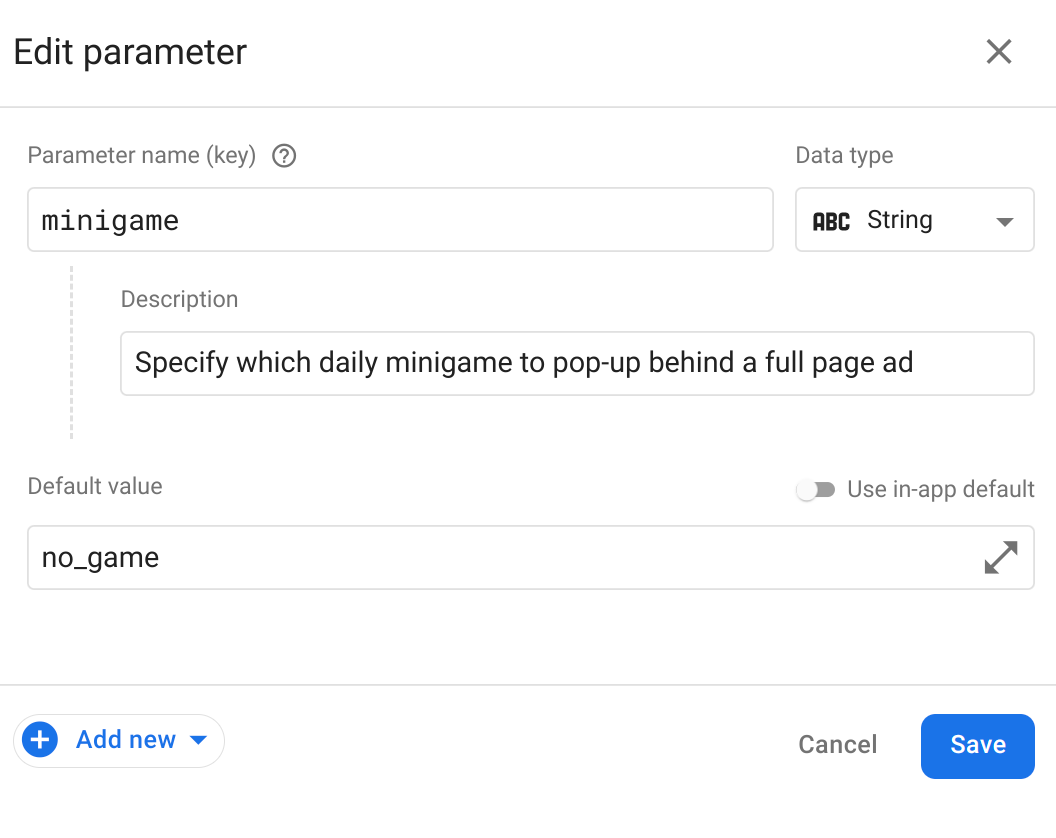
이제 새로 추가를 클릭하고 맞춤설정을 선택하여 맞춤설정을 추가합니다.
대체 값을 최대 5개까지 추가한 후 다음을 클릭합니다.
이 미니 게임 예에서는
tictactoe,word_scramble,race를 사용할 수 있습니다.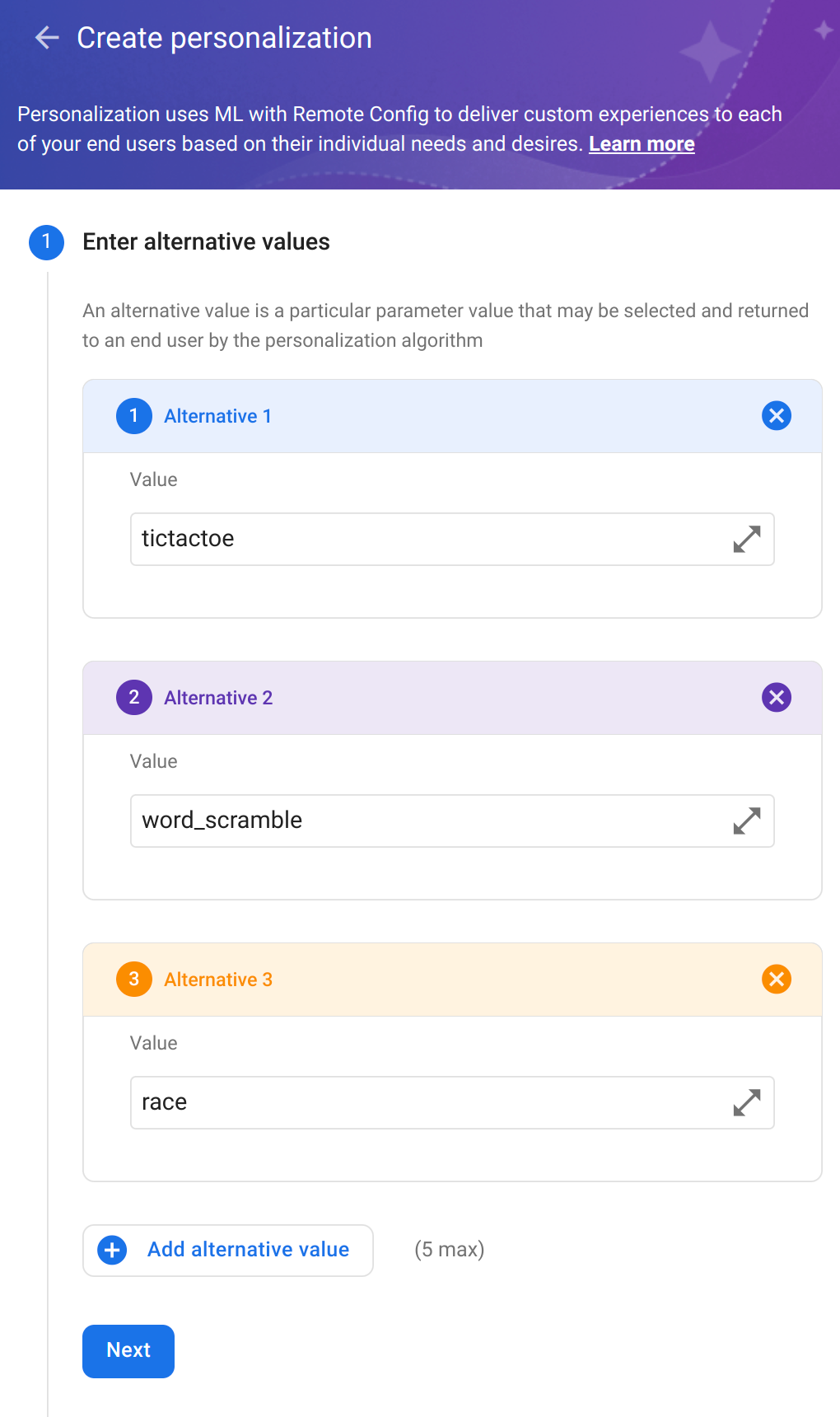
다음으로 목표를 선택합니다. 이제 수익 값이 포함된 광고 노출 이벤트를 로깅하므로 광고 노출을 목표로 선택하고, SUM 및 값을 집계할 매개변수로 선택하고, 사용자 참여 발생 시간에 대한 추가 추적 측정항목을 추가합니다. 이렇게 하면 맞춤설정 결과에서 어떻게 비교되는지 확인할 수 있습니다.
관련이 있다고 생각하는 경우 여기에서 다른 이벤트 하나를 커스텀 측정항목으로 선택할 수도 있습니다.
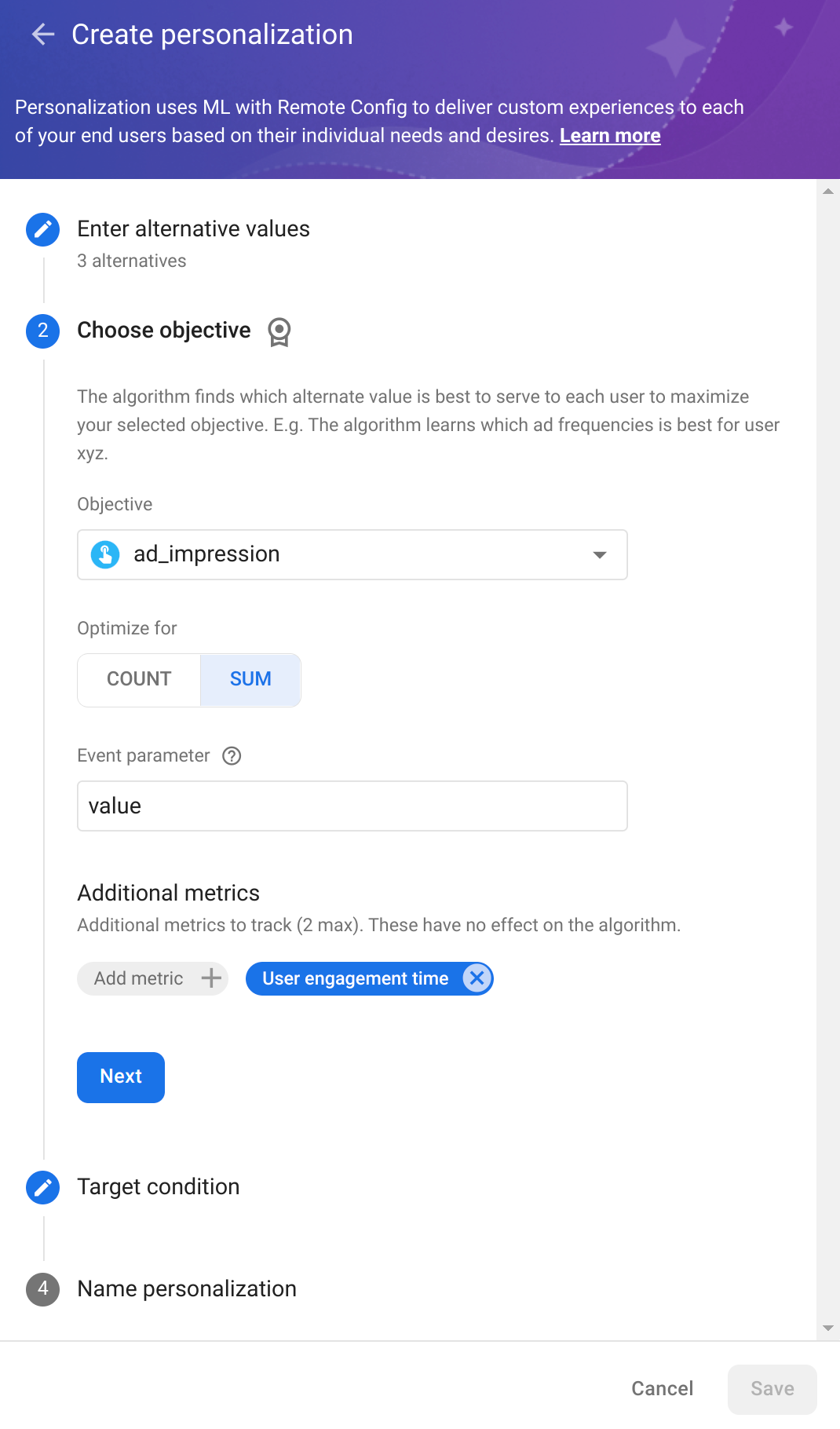
다음을 클릭하여 타겟 조건을 선택합니다. 집계된 광고 노출 수익 가치를 최적화하는 중이므로 이벤트 수익 값을 동일한 통화로 변환하지 않는 경우 일관성을 높이기 위해 특정 위치의 사용자를 기반으로 조건을 만들 수 있습니다.
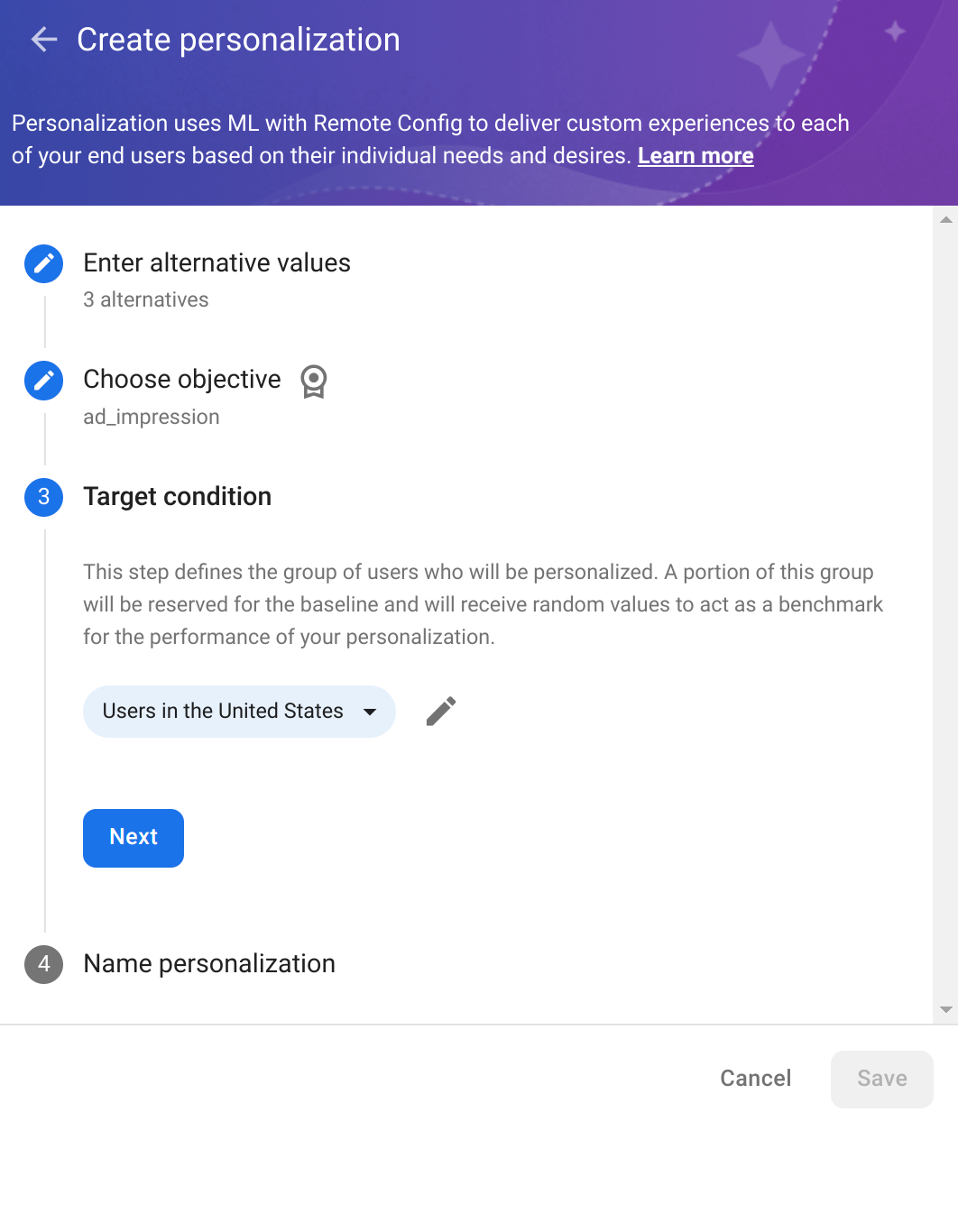
다음을 클릭하고 맞춤설정에 이름을 지정한 다음 저장을 클릭합니다.
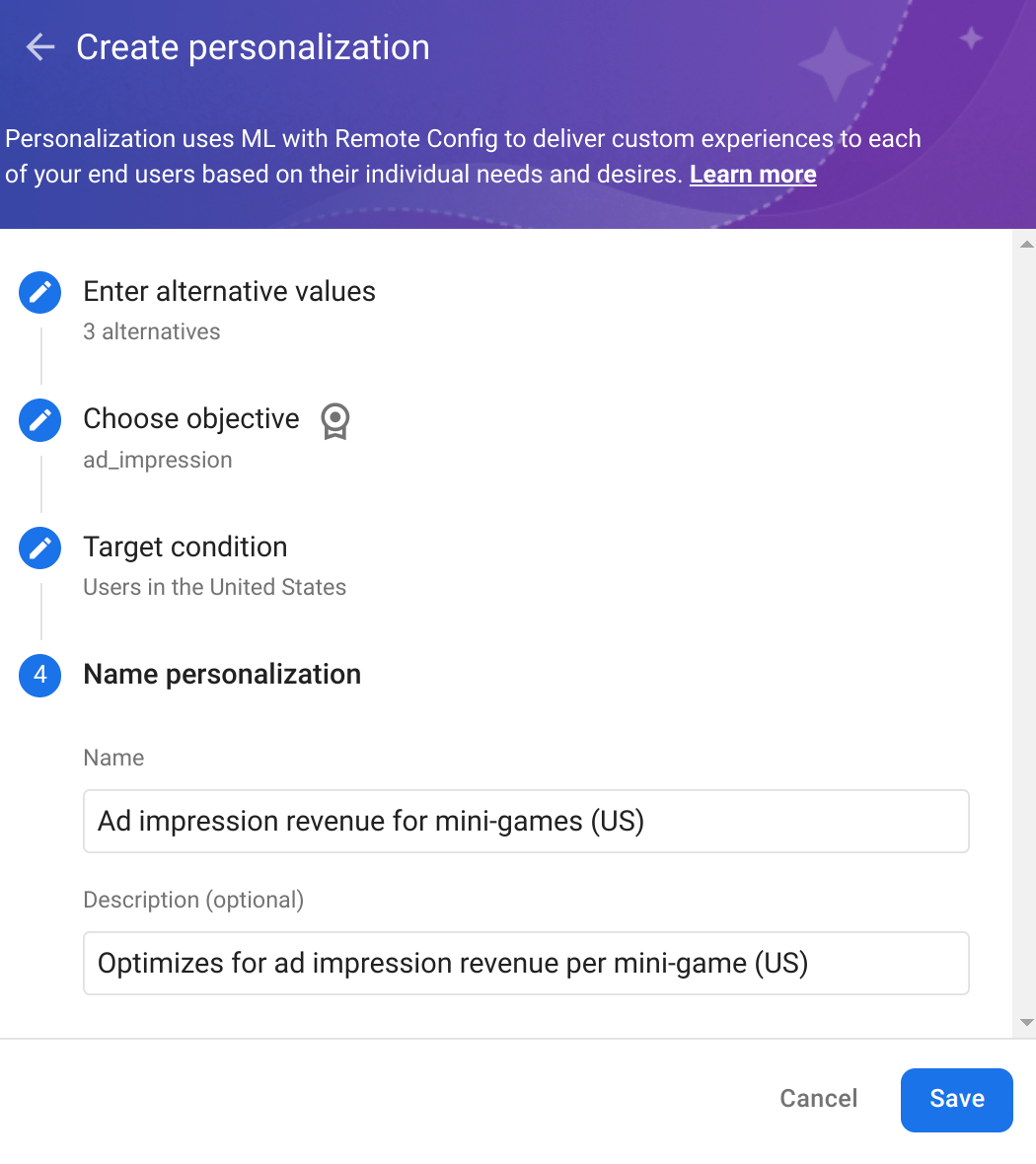
맞춤설정을 실행하려면 변경사항 게시를 클릭합니다. 사용자는 Remote Config 가져오기 간격에 따라 몇 시간 내에 맞춤설정된 파라미터 값을 받기 시작합니다. 값이 사용자에게 적용되는 시간(고정 기간)은 24시간이므로 맞춤설정을 14일(또는 영구적으로) 동안 실행하는 것이 좋습니다. 그러면 지속적으로 학습하고 개선하여 각 사용자에게 최적의 환경을 제공할 수 있습니다.
Remote Config 페이지에서 파라미터의 타겟팅 조건을 클릭하면 맞춤설정의 성능을 확인할 수 있습니다.
이제 맞춤설정을 만드는 방법을 배웠으니 다른 사용 사례를 살펴보고 이를 구현하는 데 사용할 수 있는 옵션에 대해 알아보세요.
각 사용자에게 가장 적합한 광고 게재위치 선택
특정 광고 폼 팩터 또는 위치가 표시될 때 사용자마다 다양한 방식으로 반응할 수 있습니다. 이 사용 사례에서는 ad_placement와 같은 Remote Config 파라미터를 다양한 위치 값으로 사용하고 광고 클릭에 맞게 최적화할 수 있습니다.
ad_clicks에 맞춰 최적화하는 경우 사용자 참여도 수준을 추적하여 높은 유지가 가능하도록 user_engagement의 측정항목을 추가로 하나 이상 구성하는 것이 좋습니다.
| 맞춤설정 구성요소 | 기대 값 및 추천 값 |
|---|---|
| Remote Config 매개변수 | ad_placement
|
| 대체 값 | top-left, bottom, middle-panel, full-screen
|
| 목표 | ad_clicks
|
| 추가 측정항목 | user_engagement
|
광고 게재빈도 최적화
이 사용 사례에서는 사용자 참여 발생 시간을 최적화하도록 광고 게재빈도를 최적화하여 가장 높은 사용자 참여를 유도하는 광고 게재빈도를 결정할 수 있습니다. 추적할 추가 측정항목으로 ad_click을 사용합니다.
| 맞춤설정 구성요소 | 기대 값 또는 추천 값 |
|---|---|
| Remote Config 매개변수 | ad_display_freq_in_min
|
| 대체 값 | 2, 10, 50
|
| 목표 | user_engagement
|
| 추가 측정항목 | ad_click
|
사용자 참여 극대화를 위한 최적의 난이도 선택
이 사용 사례에서는 각 사용자에 맞게 앱을 맞춤설정하여 다양한 플레이어 스킬 수준을 가진 개별 사용자가 완전히 빠져들도록 적합한 난이도를 선택할 수 있습니다. level_difficulty를 Remote Config 파라미터로 사용하고 사용자 참여를 목표로 사용할 수 있습니다. 여기에 관련이 있는 추가 측정항목을 추가합니다. 이 예시에서는 level_complete을 사용하여 게임을 통한 사용자 진행 상황에 대한 유용한 정보를 얻습니다.
광고 노출 수익 최적화에 구성된 대로 광고 노출 수익과 같은 목표를 사용하거나 in_app_purchase를 사용하여 IAP를 최적화할 수 있습니다.
| 맞춤설정 구성요소 | 기대 값 또는 추천 값 |
|---|---|
| Remote Config 매개변수 | level_difficulty
|
| 대체 값 | easy, medium, difficult, impossible
|
| 목표 | user_engagement
|
| 추가 측정항목 | level_complete
|
