Firebase Admin SDK または FCM アプリサーバーのプロトコルを使用すると、メッセージ リクエストを作成し、それらを次のタイプのターゲットに送信できます。
- トピック名
- 条件
- デバイス登録トークン
- デバイス グループ名(プロトコルのみ)
事前定義フィールドで構成される通知ペイロード、独自のユーザー定義フィールドのデータ ペイロード、またはそれら両方のタイプのペイロードを含むメッセージを使用して、メッセージを送信できます。詳細については、メッセージのタイプを参照してください。
このページの例では、Firebase Admin SDK(Node、Java、Python、C#、Go をサポート)と v1 HTTP プロトコルを使用して通知メッセージを送信する方法を示します。
特定のデバイスにメッセージを送信する
特定の 1 つのデバイスに送信するには、次に示すようにデバイスの登録トークンを渡します。登録トークンの詳細については、プラットフォームのクライアント設定情報をご覧ください。
Node.js
// This registration token comes from the client FCM SDKs.
const registrationToken = 'YOUR_REGISTRATION_TOKEN';
const message = {
data: {
score: '850',
time: '2:45'
},
token: registrationToken
};
// Send a message to the device corresponding to the provided
// registration token.
getMessaging().send(message)
.then((response) => {
// Response is a message ID string.
console.log('Successfully sent message:', response);
})
.catch((error) => {
console.log('Error sending message:', error);
});
Java
// This registration token comes from the client FCM SDKs.
String registrationToken = "YOUR_REGISTRATION_TOKEN";
// See documentation on defining a message payload.
Message message = Message.builder()
.putData("score", "850")
.putData("time", "2:45")
.setToken(registrationToken)
.build();
// Send a message to the device corresponding to the provided
// registration token.
String response = FirebaseMessaging.getInstance().send(message);
// Response is a message ID string.
System.out.println("Successfully sent message: " + response);
Python
# This registration token comes from the client FCM SDKs.
registration_token = 'YOUR_REGISTRATION_TOKEN'
# See documentation on defining a message payload.
message = messaging.Message(
data={
'score': '850',
'time': '2:45',
},
token=registration_token,
)
# Send a message to the device corresponding to the provided
# registration token.
response = messaging.send(message)
# Response is a message ID string.
print('Successfully sent message:', response)
Go
// Obtain a messaging.Client from the App.
ctx := context.Background()
client, err := app.Messaging(ctx)
if err != nil {
log.Fatalf("error getting Messaging client: %v\n", err)
}
// This registration token comes from the client FCM SDKs.
registrationToken := "YOUR_REGISTRATION_TOKEN"
// See documentation on defining a message payload.
message := &messaging.Message{
Data: map[string]string{
"score": "850",
"time": "2:45",
},
Token: registrationToken,
}
// Send a message to the device corresponding to the provided
// registration token.
response, err := client.Send(ctx, message)
if err != nil {
log.Fatalln(err)
}
// Response is a message ID string.
fmt.Println("Successfully sent message:", response)
C#
// This registration token comes from the client FCM SDKs.
var registrationToken = "YOUR_REGISTRATION_TOKEN";
// See documentation on defining a message payload.
var message = new Message()
{
Data = new Dictionary<string, string>()
{
{ "score", "850" },
{ "time", "2:45" },
},
Token = registrationToken,
};
// Send a message to the device corresponding to the provided
// registration token.
string response = await FirebaseMessaging.DefaultInstance.SendAsync(message);
// Response is a message ID string.
Console.WriteLine("Successfully sent message: " + response);
REST
POST https://fcm.googleapis.com/v1/projects/myproject-b5ae1/messages:send HTTP/1.1
Content-Type: application/json
Authorization: Bearer ya29.ElqKBGN2Ri_Uz...HnS_uNreA
{
"message":{
"token":"bk3RNwTe3H0:CI2k_HHwgIpoDKCIZvvDMExUdFQ3P1...",
"notification":{
"body":"This is an FCM notification message!",
"title":"FCM Message"
}
}
}
cURL コマンド:
curl -X POST -H "Authorization: Bearer ya29.ElqKBGN2Ri_Uz...HnS_uNreA" -H "Content-Type: application/json" -d '{
"message":{
"notification":{
"title":"FCM Message",
"body":"This is an FCM Message"
},
"token":"bk3RNwTe3H0:CI2k_HHwgIpoDKCIZvvDMExUdFQ3P1..."
}}' https://fcm.googleapis.com/v1/projects/myproject-b5ae1/messages:send
成功すると、各 send メソッドはメッセージ ID を返します。Firebase Admin SDK は projects/{project_id}/messages/{message_id} という形式で ID 文字列を返します。HTTP プロトコル レスポンスは単一の JSON キーです。
{
"name":"projects/myproject-b5ae1/messages/0:1500415314455276%31bd1c9631bd1c96"
}
1 つのメッセージを複数のデバイスに送信する
Admin FCM SDK を使用すると、デバイス登録トークンのリストにメッセージをマルチキャストできます。この機能は、同じメッセージを多数のデバイスに送信する必要がある場合に使用できます。呼び出しごとに最大 500 個までのデバイス登録トークンを指定できます。
戻り値は、入力トークンの順序に対応するトークンのリストです。これは、エラーになったトークンを確認して、適切に処理する場合に便利です。
Node.js
// These registration tokens come from the client FCM SDKs.
const registrationTokens = [
'YOUR_REGISTRATION_TOKEN_1',
// …
'YOUR_REGISTRATION_TOKEN_N',
];
const message = {
data: {score: '850', time: '2:45'},
tokens: registrationTokens,
};
getMessaging().sendEachForMulticast(message)
.then((response) => {
if (response.failureCount > 0) {
const failedTokens = [];
response.responses.forEach((resp, idx) => {
if (!resp.success) {
failedTokens.push(registrationTokens[idx]);
}
});
console.log('List of tokens that caused failures: ' + failedTokens);
}
});
Java
// These registration tokens come from the client FCM SDKs.
List<String> registrationTokens = Arrays.asList(
"YOUR_REGISTRATION_TOKEN_1",
// ...
"YOUR_REGISTRATION_TOKEN_n"
);
MulticastMessage message = MulticastMessage.builder()
.putData("score", "850")
.putData("time", "2:45")
.addAllTokens(registrationTokens)
.build();
BatchResponse response = FirebaseMessaging.getInstance().sendEachForMulticast(message);
if (response.getFailureCount() > 0) {
List<SendResponse> responses = response.getResponses();
List<String> failedTokens = new ArrayList<>();
for (int i = 0; i < responses.size(); i++) {
if (!responses.get(i).isSuccessful()) {
// The order of responses corresponds to the order of the registration tokens.
failedTokens.add(registrationTokens.get(i));
}
}
System.out.println("List of tokens that caused failures: " + failedTokens);
}
Python
# These registration tokens come from the client FCM SDKs.
registration_tokens = [
'YOUR_REGISTRATION_TOKEN_1',
# ...
'YOUR_REGISTRATION_TOKEN_N',
]
message = messaging.MulticastMessage(
data={'score': '850', 'time': '2:45'},
tokens=registration_tokens,
)
response = messaging.send_each_for_multicast(message)
if response.failure_count > 0:
responses = response.responses
failed_tokens = []
for idx, resp in enumerate(responses):
if not resp.success:
# The order of responses corresponds to the order of the registration tokens.
failed_tokens.append(registration_tokens[idx])
print(f'List of tokens that caused failures: {failed_tokens}')
Go
// Create a list containing up to 500 registration tokens.
// This registration tokens come from the client FCM SDKs.
registrationTokens := []string{
"YOUR_REGISTRATION_TOKEN_1",
// ...
"YOUR_REGISTRATION_TOKEN_n",
}
message := &messaging.MulticastMessage{
Data: map[string]string{
"score": "850",
"time": "2:45",
},
Tokens: registrationTokens,
}
br, err := client.SendEachForMulticast(context.Background(), message)
if err != nil {
log.Fatalln(err)
}
if br.FailureCount > 0 {
var failedTokens []string
for idx, resp := range br.Responses {
if !resp.Success {
// The order of responses corresponds to the order of the registration tokens.
failedTokens = append(failedTokens, registrationTokens[idx])
}
}
fmt.Printf("List of tokens that caused failures: %v\n", failedTokens)
}
C#
// These registration tokens come from the client FCM SDKs.
var registrationTokens = new List<string>()
{
"YOUR_REGISTRATION_TOKEN_1",
// ...
"YOUR_REGISTRATION_TOKEN_n",
};
var message = new MulticastMessage()
{
Tokens = registrationTokens,
Data = new Dictionary<string, string>()
{
{ "score", "850" },
{ "time", "2:45" },
},
};
var response = await FirebaseMessaging.DefaultInstance.SendEachForMulticastAsync(message);
if (response.FailureCount > 0)
{
var failedTokens = new List<string>();
for (var i = 0; i < response.Responses.Count; i++)
{
if (!response.Responses[i].IsSuccess)
{
// The order of responses corresponds to the order of the registration tokens.
failedTokens.Add(registrationTokens[i]);
}
}
Console.WriteLine($"List of tokens that caused failures: {failedTokens}");
}
メッセージのリストを送信する
Admin SDK は、最大 500 件のメッセージのリストの送信に対応しています。この機能を使用すると、トピックや特定のデバイス登録トークンなど、さまざまな受信先ごとにカスタマイズしたメッセージを作成して送信できます。たとえば、対象ユーザーごとに少しずつ異なるメッセージを送信する場合などに、この機能を使用できます。
Node.js
// Create a list containing up to 500 messages.
const messages = [];
messages.push({
notification: { title: 'Price drop', body: '5% off all electronics' },
token: registrationToken,
});
messages.push({
notification: { title: 'Price drop', body: '2% off all books' },
topic: 'readers-club',
});
getMessaging().sendEach(messages)
.then((response) => {
console.log(response.successCount + ' messages were sent successfully');
});
Java
// Create a list containing up to 500 messages.
List<Message> messages = Arrays.asList(
Message.builder()
.setNotification(Notification.builder()
.setTitle("Price drop")
.setBody("5% off all electronics")
.build())
.setToken(registrationToken)
.build(),
// ...
Message.builder()
.setNotification(Notification.builder()
.setTitle("Price drop")
.setBody("2% off all books")
.build())
.setTopic("readers-club")
.build()
);
BatchResponse response = FirebaseMessaging.getInstance().sendEach(messages);
// See the BatchResponse reference documentation
// for the contents of response.
System.out.println(response.getSuccessCount() + " messages were sent successfully");
Python
# Create a list containing up to 500 messages.
messages = [
messaging.Message(
notification=messaging.Notification('Price drop', '5% off all electronics'),
token=registration_token,
),
# ...
messaging.Message(
notification=messaging.Notification('Price drop', '2% off all books'),
topic='readers-club',
),
]
response = messaging.send_each(messages)
# See the BatchResponse reference documentation
# for the contents of response.
print(f'{response.success_count} messages were sent successfully')
Go
// Create a list containing up to 500 messages.
messages := []*messaging.Message{
{
Notification: &messaging.Notification{
Title: "Price drop",
Body: "5% off all electronics",
},
Token: registrationToken,
},
{
Notification: &messaging.Notification{
Title: "Price drop",
Body: "2% off all books",
},
Topic: "readers-club",
},
}
br, err := client.SendEach(context.Background(), messages)
if err != nil {
log.Fatalln(err)
}
// See the BatchResponse reference documentation
// for the contents of response.
fmt.Printf("%d messages were sent successfully\n", br.SuccessCount)
C#
// Create a list containing up to 500 messages.
var messages = new List<Message>()
{
new Message()
{
Notification = new Notification()
{
Title = "Price drop",
Body = "5% off all electronics",
},
Token = registrationToken,
},
new Message()
{
Notification = new Notification()
{
Title = "Price drop",
Body = "2% off all books",
},
Topic = "readers-club",
},
};
var response = await FirebaseMessaging.DefaultInstance.SendEachAsync(messages);
// See the BatchResponse reference documentation
// for the contents of response.
Console.WriteLine($"{response.SuccessCount} messages were sent successfully");
トピックにメッセージを送信する
トピックを作成した後、クライアント側でクライアント アプリ インスタンスをトピックにサブスクライブするか、またはサーバー API を使用することによって、トピックにメッセージを送信できます。FCM の送信リクエストを初めて作成する場合は、サーバー環境と FCM に関するガイドで、バックグラウンドと設定に関する重要な情報をご確認ください。
バックエンドの送信ロジック内で、次のように目的のトピック名を指定します。
Node.js
// The topic name can be optionally prefixed with "/topics/".
const topic = 'highScores';
const message = {
data: {
score: '850',
time: '2:45'
},
topic: topic
};
// Send a message to devices subscribed to the provided topic.
getMessaging().send(message)
.then((response) => {
// Response is a message ID string.
console.log('Successfully sent message:', response);
})
.catch((error) => {
console.log('Error sending message:', error);
});
Java
// The topic name can be optionally prefixed with "/topics/".
String topic = "highScores";
// See documentation on defining a message payload.
Message message = Message.builder()
.putData("score", "850")
.putData("time", "2:45")
.setTopic(topic)
.build();
// Send a message to the devices subscribed to the provided topic.
String response = FirebaseMessaging.getInstance().send(message);
// Response is a message ID string.
System.out.println("Successfully sent message: " + response);
Python
# The topic name can be optionally prefixed with "/topics/".
topic = 'highScores'
# See documentation on defining a message payload.
message = messaging.Message(
data={
'score': '850',
'time': '2:45',
},
topic=topic,
)
# Send a message to the devices subscribed to the provided topic.
response = messaging.send(message)
# Response is a message ID string.
print('Successfully sent message:', response)
Go
// The topic name can be optionally prefixed with "/topics/".
topic := "highScores"
// See documentation on defining a message payload.
message := &messaging.Message{
Data: map[string]string{
"score": "850",
"time": "2:45",
},
Topic: topic,
}
// Send a message to the devices subscribed to the provided topic.
response, err := client.Send(ctx, message)
if err != nil {
log.Fatalln(err)
}
// Response is a message ID string.
fmt.Println("Successfully sent message:", response)
C#
// The topic name can be optionally prefixed with "/topics/".
var topic = "highScores";
// See documentation on defining a message payload.
var message = new Message()
{
Data = new Dictionary<string, string>()
{
{ "score", "850" },
{ "time", "2:45" },
},
Topic = topic,
};
// Send a message to the devices subscribed to the provided topic.
string response = await FirebaseMessaging.DefaultInstance.SendAsync(message);
// Response is a message ID string.
Console.WriteLine("Successfully sent message: " + response);
REST
POST https://fcm.googleapis.com/v1/projects/myproject-b5ae1/messages:send HTTP/1.1
Content-Type: application/json
Authorization: Bearer ya29.ElqKBGN2Ri_Uz...HnS_uNreA
{
"message":{
"topic" : "foo-bar",
"notification" : {
"body" : "This is a Firebase Cloud Messaging Topic Message!",
"title" : "FCM Message"
}
}
}
cURL コマンド:
curl -X POST -H "Authorization: Bearer ya29.ElqKBGN2Ri_Uz...HnS_uNreA" -H "Content-Type: application/json" -d '{
"message": {
"topic" : "foo-bar",
"notification": {
"body": "This is a Firebase Cloud Messaging Topic Message!",
"title": "FCM Message"
}
}
}' https://fcm.googleapis.com/v1/projects/myproject-b5ae1/messages:send HTTP/1.1
複数のトピックにメッセージを送信するには、条件を指定します。条件は、ターゲット トピックを指定するブール式です。たとえば次の条件では、TopicA に加えて TopicB と TopicC のどちらか一方にもサブスクライブされているデバイスにメッセージが送信されます。
"'TopicA' in topics && ('TopicB' in topics || 'TopicC' in topics)"
FCM はまず、かっこ内の条件を評価し、次に左から右に式を評価していきます。上記の式では、いずれか 1 つのトピックのみにサブスクライブしているユーザーにはメッセージは送られません。同様に、TopicA にサブスクライブしていないユーザーにもメッセージは送られません。メッセージが送られるのは、次の組み合わせにサブスクライブしている場合のみです。
TopicAとTopicBTopicAとTopicC
条件式には最大 5 つのトピックを含めることができます。
条件に基づいてメッセージを送信するには:
Node.js
// Define a condition which will send to devices which are subscribed
// to either the Google stock or the tech industry topics.
const condition = '\'stock-GOOG\' in topics || \'industry-tech\' in topics';
// See documentation on defining a message payload.
const message = {
notification: {
title: '$FooCorp up 1.43% on the day',
body: '$FooCorp gained 11.80 points to close at 835.67, up 1.43% on the day.'
},
condition: condition
};
// Send a message to devices subscribed to the combination of topics
// specified by the provided condition.
getMessaging().send(message)
.then((response) => {
// Response is a message ID string.
console.log('Successfully sent message:', response);
})
.catch((error) => {
console.log('Error sending message:', error);
});
Java
// Define a condition which will send to devices which are subscribed
// to either the Google stock or the tech industry topics.
String condition = "'stock-GOOG' in topics || 'industry-tech' in topics";
// See documentation on defining a message payload.
Message message = Message.builder()
.setNotification(Notification.builder()
.setTitle("$GOOG up 1.43% on the day")
.setBody("$GOOG gained 11.80 points to close at 835.67, up 1.43% on the day.")
.build())
.setCondition(condition)
.build();
// Send a message to devices subscribed to the combination of topics
// specified by the provided condition.
String response = FirebaseMessaging.getInstance().send(message);
// Response is a message ID string.
System.out.println("Successfully sent message: " + response);
Python
# Define a condition which will send to devices which are subscribed
# to either the Google stock or the tech industry topics.
condition = "'stock-GOOG' in topics || 'industry-tech' in topics"
# See documentation on defining a message payload.
message = messaging.Message(
notification=messaging.Notification(
title='$GOOG up 1.43% on the day',
body='$GOOG gained 11.80 points to close at 835.67, up 1.43% on the day.',
),
condition=condition,
)
# Send a message to devices subscribed to the combination of topics
# specified by the provided condition.
response = messaging.send(message)
# Response is a message ID string.
print('Successfully sent message:', response)
Go
// Define a condition which will send to devices which are subscribed
// to either the Google stock or the tech industry topics.
condition := "'stock-GOOG' in topics || 'industry-tech' in topics"
// See documentation on defining a message payload.
message := &messaging.Message{
Data: map[string]string{
"score": "850",
"time": "2:45",
},
Condition: condition,
}
// Send a message to devices subscribed to the combination of topics
// specified by the provided condition.
response, err := client.Send(ctx, message)
if err != nil {
log.Fatalln(err)
}
// Response is a message ID string.
fmt.Println("Successfully sent message:", response)
C#
// Define a condition which will send to devices which are subscribed
// to either the Google stock or the tech industry topics.
var condition = "'stock-GOOG' in topics || 'industry-tech' in topics";
// See documentation on defining a message payload.
var message = new Message()
{
Notification = new Notification()
{
Title = "$GOOG up 1.43% on the day",
Body = "$GOOG gained 11.80 points to close at 835.67, up 1.43% on the day.",
},
Condition = condition,
};
// Send a message to devices subscribed to the combination of topics
// specified by the provided condition.
string response = await FirebaseMessaging.DefaultInstance.SendAsync(message);
// Response is a message ID string.
Console.WriteLine("Successfully sent message: " + response);
REST
POST https://fcm.googleapis.com/v1/projects/myproject-b5ae1/messages:send HTTP/1.1
Content-Type: application/json
Authorization: Bearer ya29.ElqKBGN2Ri_Uz...HnS_uNreA
{
"message":{
"condition": "'dogs' in topics || 'cats' in topics",
"notification" : {
"body" : "This is a Firebase Cloud Messaging Topic Message!",
"title" : "FCM Message",
}
}
}
cURL コマンド:
curl -X POST -H "Authorization: Bearer ya29.ElqKBGN2Ri_Uz...HnS_uNreA" -H "Content-Type: application/json" -d '{
"notification": {
"title": "FCM Message",
"body": "This is a Firebase Cloud Messaging Topic Message!",
},
"condition": "'dogs' in topics || 'cats' in topics"
}' https://fcm.googleapis.com/v1/projects/myproject-b5ae1/messages:send HTTP/1.1
デバイス グループにメッセージを送信する
デバイス グループへのメッセージの送信は個々のデバイスへのメッセージの送信とよく似ており、送信リクエストを承認する方法と同じ方法を使用します。token フィールドをグループ通知キーに設定します。
REST
POST https://fcm.googleapis.com/v1/projects/myproject-b5ae1/messages:send HTTP/1.1
Content-Type: application/json
Authorization: Bearer ya29.ElqKBGN2Ri_Uz...HnS_uNreA
{
"message":{
"token":"APA91bGHXQBB...9QgnYOEURwm0I3lmyqzk2TXQ",
"data":{
"hello": "This is a Firebase Cloud Messaging device group message!"
}
}
}
cURL コマンド
curl -X POST -H "Authorization: Bearer ya29.ElqKBGN2Ri_Uz...HnS_uNreA" -H "Content-Type: application/json" -d '{
"message":{
"data":{
"hello": "This is a Firebase Cloud Messaging device group message!"
},
"token":"APA91bGHXQBB...9QgnYOEURwm0I3lmyqzk2TXQ"
}}' https://fcm.googleapis.com/v1/projects/myproject-b5ae1/messages:send
ダイレクト ブート対応のメッセージを送信する(Android のみ)
HTTP v1 または以前の HTTP API を使用して、ダイレクト ブート モードでデバイスにメッセージを送信できます。ダイレクト ブート モードでデバイスに送信する前に、クライアント デバイスがダイレクト ブート モードで FCM メッセージを受信できるようにするための手順を完了してください。
FCM v1 HTTP API を使用して送信する
メッセージ リクエストには、リクエスト本文の AndroidConfig オプションにキー "direct_boot_ok" : true を含める必要があります。次に例を示します。
https://fcm.googleapis.com/v1/projects/myproject-b5ae1/messages:send
Content-Type:application/json
Authorization: Bearer ya29.ElqKBGN2Ri_Uz...HnS_uNreA
{
"message":{
"token" : "bk3RNwTe3H0:CI2k_HHwgIpoDKCIZvvDMExUdFQ3P1..."
"data": {
"score": "5x1",
"time": "15:10"
},
"android": {
"direct_boot_ok": true,
},
}
プラットフォーム間でメッセージをカスタマイズする
Firebase Admin SDK と FCM v1 HTTP プロトコルは、いずれも message オブジェクト内のすべてのフィールドをメッセージ リクエストで設定できるようになっています。これには次のものが含まれます。
- メッセージを受け取るすべてのアプリ インスタンスによって解釈される共通のフィールド セット。
AndroidConfigやWebpushConfigなど、プラットフォーム固有のフィールド セット。指定されたプラットフォームで実行されているアプリ インスタンスによってのみ解釈されます。
プラットフォーム固有のブロックを使用すると、受信時に各種プラットフォームで正しく処理されるように、メッセージを柔軟にカスタマイズできます。FCM バックエンドにより、指定されたすべてのパラメータに従って、メッセージがプラットフォームごとにカスタマイズされます。
共通フィールドを使用する場合
次の場合は共通フィールドを使用します。
- Apple、Android、ウェブのすべてのプラットフォームのアプリ インスタンスをターゲットにする
- トピックにメッセージを送信する
プラットフォームに関係なく、すべてのアプリ インスタンスは次の共通フィールドを解釈できます。
プラットフォーム固有のフィールドを使用する場合
次の場合はプラットフォーム固有のフィールドを使用します。
- 特定のプラットフォームにのみフィールドを送信する
- 共通フィールドに加えてプラットフォーム固有のフィールドを送信する
特定のプラットフォームだけに値を送信する場合は、共通フィールドを使用せずにプラットフォーム固有のフィールドを使用してください。たとえば、Android を除いて Apple プラットフォームとウェブのみに通知を送信するには、2 つの異なるフィールド セット(Apple 用とウェブ用に 1 つずつ)を使用する必要があります。
特定の配信オプションを持つメッセージを送信する場合は、プラットフォーム固有のフィールドを使用してそれらのオプションを設定します。必要に応じてプラットフォームごとに異なる値を指定できます。ただし、すべてのプラットフォームで基本的に同じ値を設定する場合でも、プラットフォーム固有のフィールドを使用する必要があります。これは、プラットフォームごとに値の解釈が多少異なる可能性があるためです。たとえば、Android では秒単位で設定される有効期限が、Apple では有効期日として設定されます。
例: 色とアイコンのオプションを使用した通知メッセージ
次の送信リクエストの例は、すべてのプラットフォームに共通の通知タイトルとコンテンツを送信しますが、Android デバイスにはプラットフォーム固有のオーバーライドも送信します。
Android の場合、このリクエストによって、Android デバイスに表示する特別なアイコンと色が設定されます。AndroidNotification のリファレンスにあるように、色は #rrggbb 形式で指定します。画像は Android アプリのローカル ドローアブル アイコン リソースである必要があります。
ユーザーのデバイスの視覚効果はおおよそ次のようになります。
![]()
Node.js
const topicName = 'industry-tech';
const message = {
notification: {
title: '`$FooCorp` up 1.43% on the day',
body: 'FooCorp gained 11.80 points to close at 835.67, up 1.43% on the day.'
},
android: {
notification: {
icon: 'stock_ticker_update',
color: '#7e55c3'
}
},
topic: topicName,
};
getMessaging().send(message)
.then((response) => {
// Response is a message ID string.
console.log('Successfully sent message:', response);
})
.catch((error) => {
console.log('Error sending message:', error);
});
Java
Message message = Message.builder()
.setNotification(Notification.builder()
.setTitle("$GOOG up 1.43% on the day")
.setBody("$GOOG gained 11.80 points to close at 835.67, up 1.43% on the day.")
.build())
.setAndroidConfig(AndroidConfig.builder()
.setTtl(3600 * 1000)
.setNotification(AndroidNotification.builder()
.setIcon("stock_ticker_update")
.setColor("#f45342")
.build())
.build())
.setApnsConfig(ApnsConfig.builder()
.setAps(Aps.builder()
.setBadge(42)
.build())
.build())
.setTopic("industry-tech")
.build();
Python
message = messaging.Message(
notification=messaging.Notification(
title='$GOOG up 1.43% on the day',
body='$GOOG gained 11.80 points to close at 835.67, up 1.43% on the day.',
),
android=messaging.AndroidConfig(
ttl=datetime.timedelta(seconds=3600),
priority='normal',
notification=messaging.AndroidNotification(
icon='stock_ticker_update',
color='#f45342'
),
),
apns=messaging.APNSConfig(
payload=messaging.APNSPayload(
aps=messaging.Aps(badge=42),
),
),
topic='industry-tech',
)
Go
oneHour := time.Duration(1) * time.Hour
badge := 42
message := &messaging.Message{
Notification: &messaging.Notification{
Title: "$GOOG up 1.43% on the day",
Body: "$GOOG gained 11.80 points to close at 835.67, up 1.43% on the day.",
},
Android: &messaging.AndroidConfig{
TTL: &oneHour,
Notification: &messaging.AndroidNotification{
Icon: "stock_ticker_update",
Color: "#f45342",
},
},
APNS: &messaging.APNSConfig{
Payload: &messaging.APNSPayload{
Aps: &messaging.Aps{
Badge: &badge,
},
},
},
Topic: "industry-tech",
}
C#
var message = new Message
{
Notification = new Notification()
{
Title = "$GOOG up 1.43% on the day",
Body = "$GOOG gained 11.80 points to close at 835.67, up 1.43% on the day.",
},
Android = new AndroidConfig()
{
TimeToLive = TimeSpan.FromHours(1),
Notification = new AndroidNotification()
{
Icon = "stock_ticker_update",
Color = "#f45342",
},
},
Apns = new ApnsConfig()
{
Aps = new Aps()
{
Badge = 42,
},
},
Topic = "industry-tech",
};
REST
POST https://fcm.googleapis.com/v1/projects/myproject-b5ae1/messages:send HTTP/1.1
Content-Type: application/json
Authorization: Bearer ya29.ElqKBGN2Ri_Uz...HnS_uNreA
{
"message":{
"topic":"industry-tech",
"notification":{
"title":"`$FooCorp` up 1.43% on the day",
"body":"FooCorp gained 11.80 points to close at 835.67, up 1.43% on the day."
},
"android":{
"notification":{
"icon":"stock_ticker_update",
"color":"#7e55c3"
}
}
}
}
メッセージ本文のプラットフォーム固有のブロックで使用できるキーの詳細については、HTTP v1 のリファレンス ドキュメントをご覧ください。
例: カスタム イメージを使用した通知メッセージ
次の送信リクエストの例は、すべてのプラットフォームに共通の通知タイトルを送信しますが、画像も送信します。ユーザーのデバイスの視覚効果はおおよそ次のようになります。
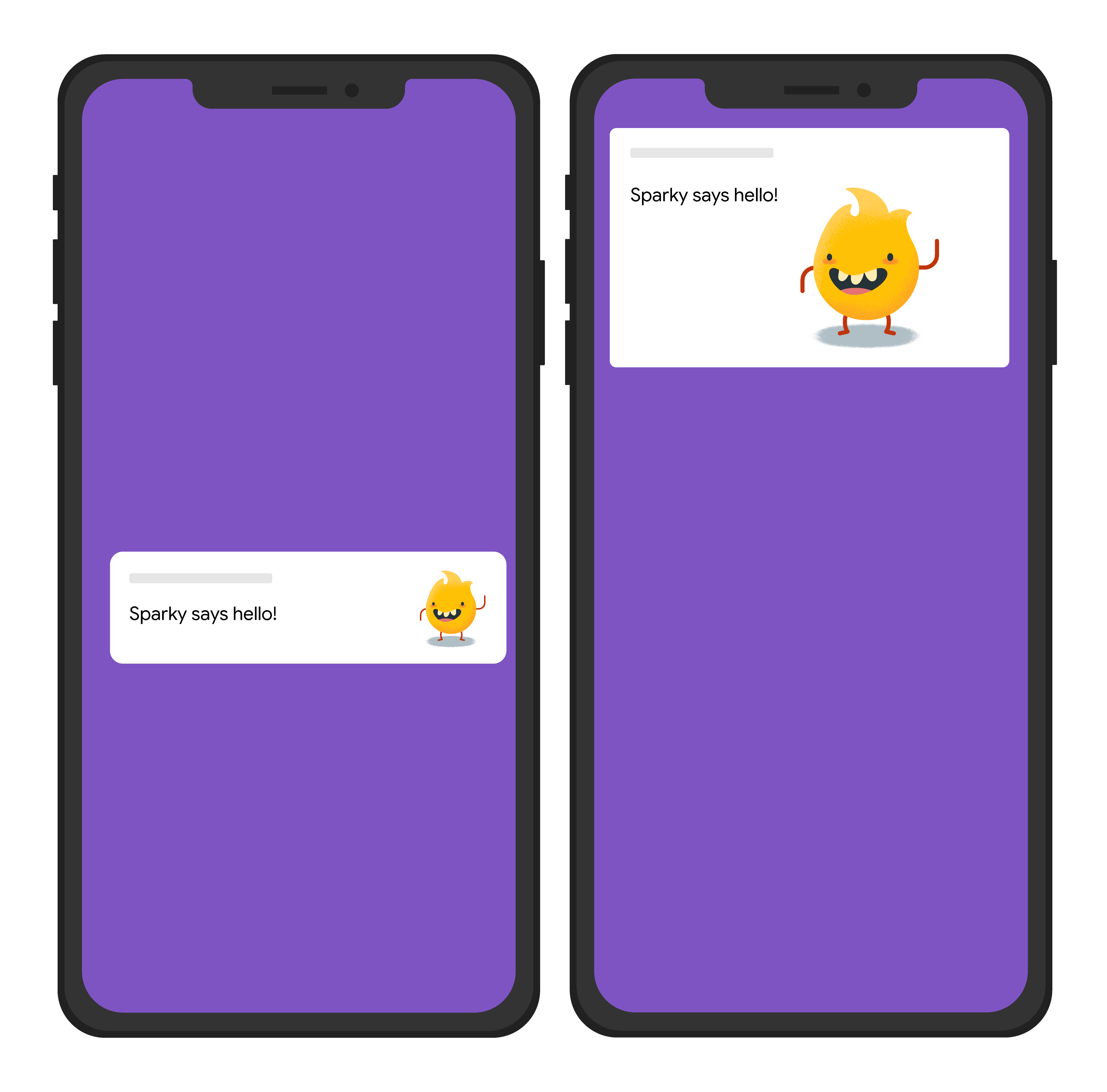
Node.js
const topicName = 'industry-tech';
const message = {
notification: {
title: 'Sparky says hello!'
},
android: {
notification: {
imageUrl: 'https://foo.bar.pizza-monster.png'
}
},
apns: {
payload: {
aps: {
'mutable-content': 1
}
},
fcm_options: {
image: 'https://foo.bar.pizza-monster.png'
}
},
webpush: {
headers: {
image: 'https://foo.bar.pizza-monster.png'
}
},
topic: topicName,
};
getMessaging().send(message)
.then((response) => {
// Response is a message ID string.
console.log('Successfully sent message:', response);
})
.catch((error) => {
console.log('Error sending message:', error);
});
REST
POST https://fcm.googleapis.com/v1/projects/myproject-b5ae1/messages:send HTTP/1.1
Content-Type: application/json
Authorization: Bearer ya29.ElqKBGN2Ri_Uz...HnS_uNreA
{
"message":{
"topic":"industry-tech",
"notification":{
"title":"Sparky says hello!",
},
"android":{
"notification":{
"image":"https://foo.bar/pizza-monster.png"
}
},
"apns":{
"payload":{
"aps":{
"mutable-content":1
}
},
"fcm_options": {
"image":"https://foo.bar/pizza-monster.png"
}
},
"webpush":{
"headers":{
"image":"https://foo.bar/pizza-monster.png"
}
}
}
}
メッセージ本文のプラットフォーム固有のブロックで使用できるキーの詳細については、HTTP v1 のリファレンス ドキュメントをご覧ください。
例: クリック アクションが関連付けられている通知メッセージ
次の送信リクエストの例は、すべてのプラットフォームに共通の通知タイトルを送信しますが、通知へのユーザー操作に応じて、アプリで実行されるアクションも送信します。ユーザーのデバイスの視覚効果はおおよそ次のようになります。
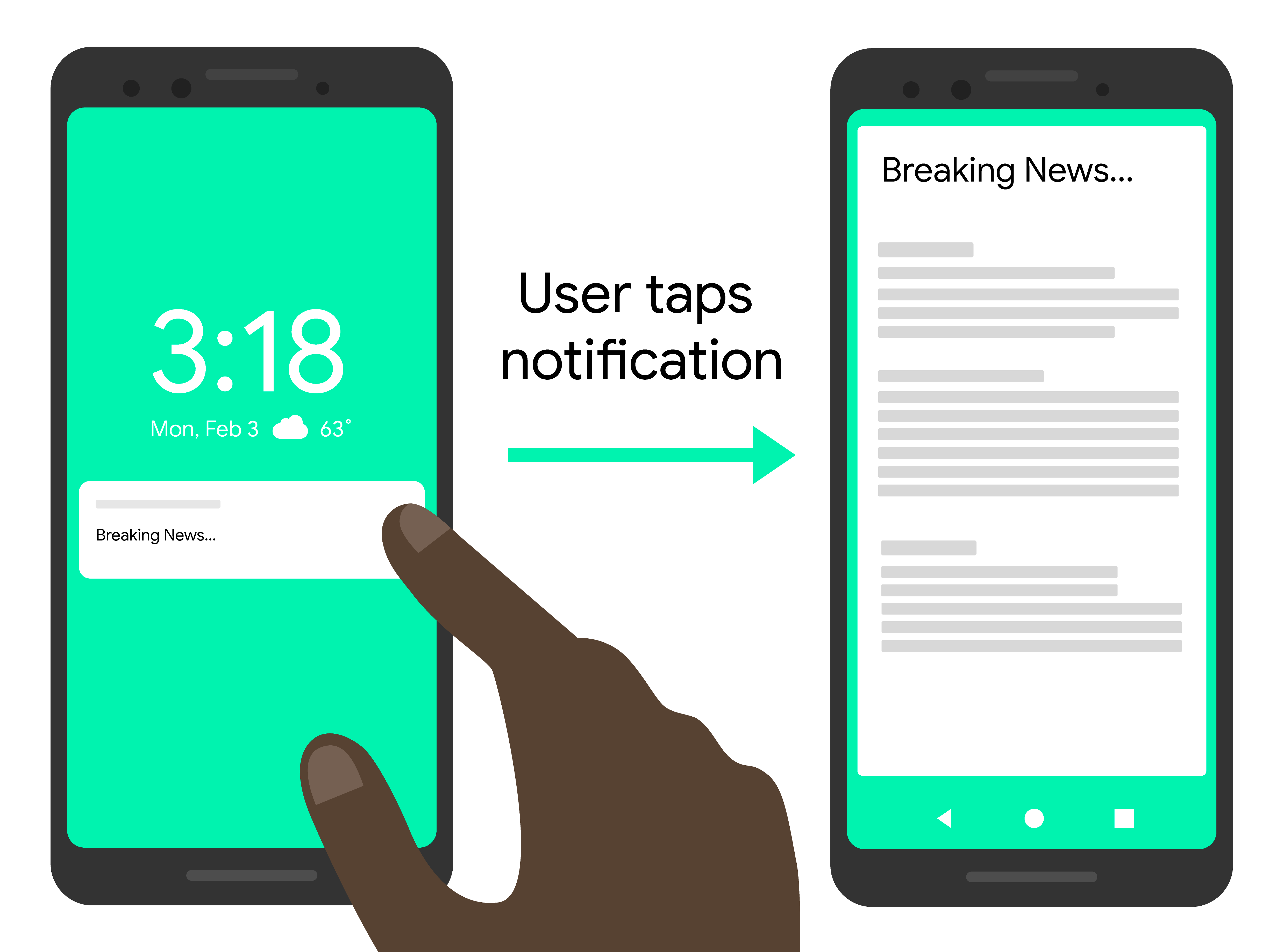
Node.js
const topicName = 'industry-tech';
const message = {
notification: {
title: 'Breaking News....'
},
android: {
notification: {
clickAction: 'news_intent'
}
},
apns: {
payload: {
aps: {
'category': 'INVITE_CATEGORY'
}
}
},
webpush: {
fcmOptions: {
link: 'breakingnews.html'
}
},
topic: topicName,
};
getMessaging().send(message)
.then((response) => {
// Response is a message ID string.
console.log('Successfully sent message:', response);
})
.catch((error) => {
console.log('Error sending message:', error);
});
REST
POST https://fcm.googleapis.com/v1/projects/myproject-b5ae1/messages:send HTTP/1.1
Content-Type: application/json
Authorization: Bearer ya29.ElqKBGN2Ri_Uz...HnS_uNreA
{
"message":{
"topic":"industry-tech",
"notification":{
"title":"Breaking News...",
},
"android":{
"notification":{
"click_action":"news_intent"
}
},
"apns":{
"payload":{
"aps":{
"category" : "INVITE_CATEGORY"
}
},
},
"webpush":{
"fcm_options":{
"link":"breakingnews.html"
}
}
}
}
メッセージ本文のプラットフォーム固有のブロックで使用できるキーの詳細については、HTTP v1 のリファレンス ドキュメントをご覧ください。
例: ローカライズ オプションを使用した通知メッセージ
次の送信リクエストの例は、クライアントがローカライズされたメッセージを表示できるように、ローカライズ オプションを送信します。ユーザーのデバイスの視覚効果はおおよそ次のようになります。
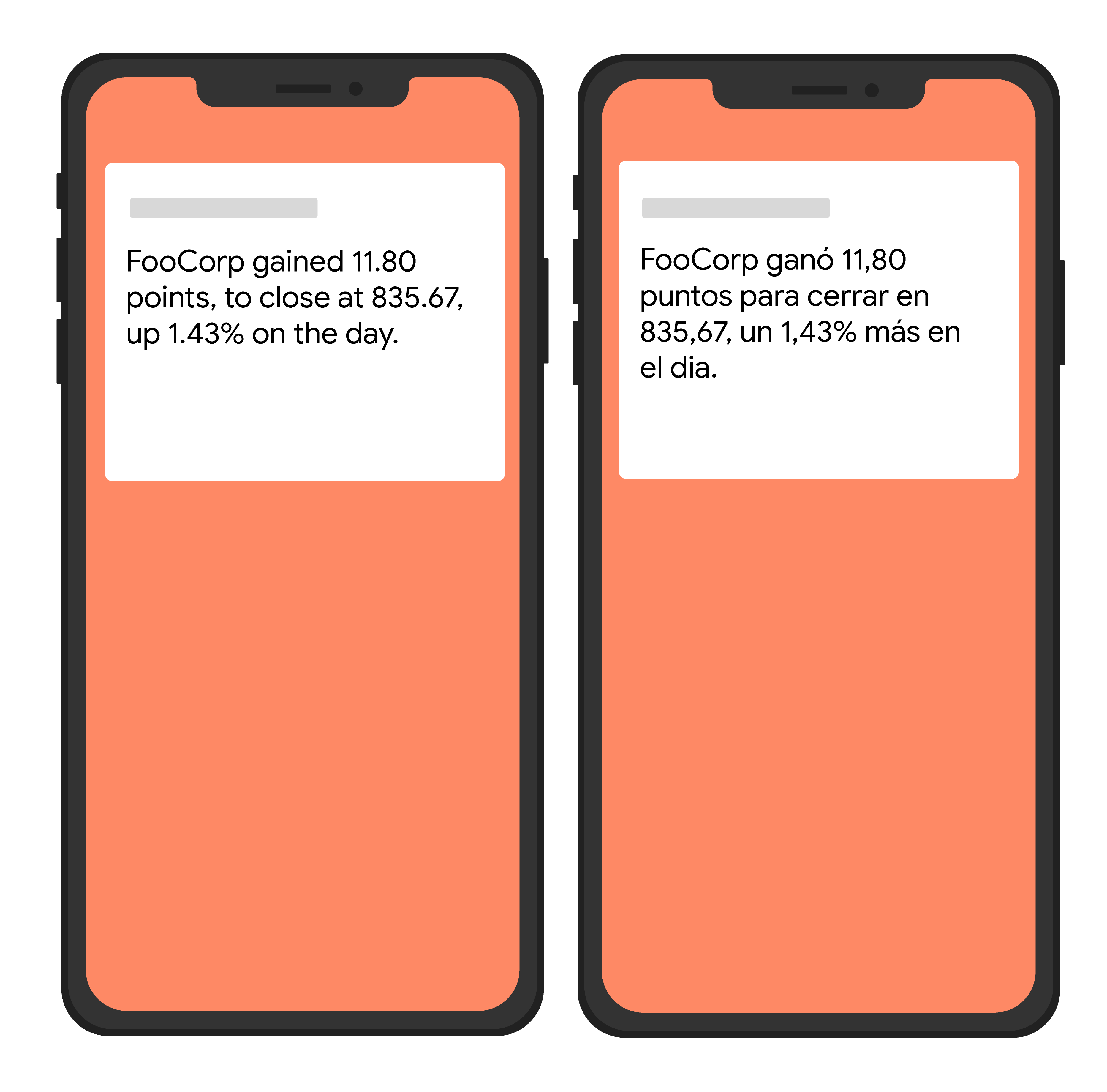
Node.js
var topicName = 'industry-tech';
var message = {
android: {
ttl: 3600000,
notification: {
bodyLocKey: 'STOCK_NOTIFICATION_BODY',
bodyLocArgs: ['FooCorp', '11.80', '835.67', '1.43']
}
},
apns: {
payload: {
aps: {
alert: {
locKey: 'STOCK_NOTIFICATION_BODY',
locArgs: ['FooCorp', '11.80', '835.67', '1.43']
}
}
}
},
topic: topicName,
};
getMessaging().send(message)
.then((response) => {
// Response is a message ID string.
console.log('Successfully sent message:', response);
})
.catch((error) => {
console.log('Error sending message:', error);
});
REST
POST https://fcm.googleapis.com/v1/projects/myproject-b5ae1/messages:send HTTP/1.1
Content-Type: application/json
Authorization: Bearer ya29.ElqKBGN2Ri_Uz...HnS_uNreA
{
"message":{
"topic":"Tech",
"android":{
"ttl":"3600s",
"notification":{
"body_loc_key": "STOCK_NOTIFICATION_BODY",
"body_loc_args": ["FooCorp", "11.80", "835.67", "1.43"],
},
},
"apns":{
"payload":{
"aps":{
"alert" : {
"loc-key": "STOCK_NOTIFICATION_BODY",
"loc-args": ["FooCorp", "11.80", "835.67", "1.43"],
},
},
},
},
},
}'
メッセージ本文のプラットフォーム固有のブロックで使用できるキーの詳細については、HTTP v1 のリファレンス ドキュメントをご覧ください。
