باستخدام بروتوكولات خادم التطبيق Firebase Admin SDK أو FCM، يمكنك إنشاء طلبات رسائل وإرسالها إلى الأنواع التالية من الاستهدافات:
- اسم الموضوع
- الشرط
- الرمز المميّز لتسجيل الجهاز
- اسم مجموعة الأجهزة (البروتوكول فقط)
يمكنك إرسال رسائل تتضمّن حمولة إشعار تتكوّن من حقول محدّدة مسبقًا، أو حمولة بيانات تتضمّن حقولاً محدّدة من قِبل المستخدم، أو رسالة تتضمّن كلا النوعين من الحمولة. يمكنك الاطّلاع على أنواع الرسائل لمزيد من المعلومات.
توضّح الأمثلة الواردة في هذه الصفحة كيفية إرسال رسائل الإشعارات باستخدام Firebase Admin SDK (الذي يتوافق مع Node و Java و Python و C# و Go) و بروتوكول HTTP الإصدار 1.
إرسال رسائل إلى أجهزة معيّنة
لإرسال الإشعار إلى جهاز واحد محدّد، مرِّر رمز التسجيل الخاص بالجهاز كما هو موضّح. راجِع معلومات إعداد العميل لمنصتك لمعرفة المزيد عن رموز التسجيل.
Node.js
// This registration token comes from the client FCM SDKs.
const registrationToken = 'YOUR_REGISTRATION_TOKEN';
const message = {
data: {
score: '850',
time: '2:45'
},
token: registrationToken
};
// Send a message to the device corresponding to the provided
// registration token.
getMessaging().send(message)
.then((response) => {
// Response is a message ID string.
console.log('Successfully sent message:', response);
})
.catch((error) => {
console.log('Error sending message:', error);
});
Java
// This registration token comes from the client FCM SDKs.
String registrationToken = "YOUR_REGISTRATION_TOKEN";
// See documentation on defining a message payload.
Message message = Message.builder()
.putData("score", "850")
.putData("time", "2:45")
.setToken(registrationToken)
.build();
// Send a message to the device corresponding to the provided
// registration token.
String response = FirebaseMessaging.getInstance().send(message);
// Response is a message ID string.
System.out.println("Successfully sent message: " + response);
Python
# This registration token comes from the client FCM SDKs.
registration_token = 'YOUR_REGISTRATION_TOKEN'
# See documentation on defining a message payload.
message = messaging.Message(
data={
'score': '850',
'time': '2:45',
},
token=registration_token,
)
# Send a message to the device corresponding to the provided
# registration token.
response = messaging.send(message)
# Response is a message ID string.
print('Successfully sent message:', response)
Go
// Obtain a messaging.Client from the App.
ctx := context.Background()
client, err := app.Messaging(ctx)
if err != nil {
log.Fatalf("error getting Messaging client: %v\n", err)
}
// This registration token comes from the client FCM SDKs.
registrationToken := "YOUR_REGISTRATION_TOKEN"
// See documentation on defining a message payload.
message := &messaging.Message{
Data: map[string]string{
"score": "850",
"time": "2:45",
},
Token: registrationToken,
}
// Send a message to the device corresponding to the provided
// registration token.
response, err := client.Send(ctx, message)
if err != nil {
log.Fatalln(err)
}
// Response is a message ID string.
fmt.Println("Successfully sent message:", response)
#C
// This registration token comes from the client FCM SDKs.
var registrationToken = "YOUR_REGISTRATION_TOKEN";
// See documentation on defining a message payload.
var message = new Message()
{
Data = new Dictionary<string, string>()
{
{ "score", "850" },
{ "time", "2:45" },
},
Token = registrationToken,
};
// Send a message to the device corresponding to the provided
// registration token.
string response = await FirebaseMessaging.DefaultInstance.SendAsync(message);
// Response is a message ID string.
Console.WriteLine("Successfully sent message: " + response);
REST
POST https://fcm.googleapis.com/v1/projects/myproject-b5ae1/messages:send HTTP/1.1
Content-Type: application/json
Authorization: Bearer ya29.ElqKBGN2Ri_Uz...HnS_uNreA
{
"message":{
"token":"bk3RNwTe3H0:CI2k_HHwgIpoDKCIZvvDMExUdFQ3P1...",
"notification":{
"body":"This is an FCM notification message!",
"title":"FCM Message"
}
}
}
أمر cURL:
curl -X POST -H "Authorization: Bearer ya29.ElqKBGN2Ri_Uz...HnS_uNreA" -H "Content-Type: application/json" -d '{
"message":{
"notification":{
"title":"FCM Message",
"body":"This is an FCM Message"
},
"token":"bk3RNwTe3H0:CI2k_HHwgIpoDKCIZvvDMExUdFQ3P1..."
}}' https://fcm.googleapis.com/v1/projects/myproject-b5ae1/messages:send
عند النجاح، تعرض كل طريقة إرسال معرّف رسالة. تعرض السمة Firebase Admin SDK
سلسلة رقم التعريف بالتنسيق projects/{project_id}/messages/{message_id}.
استجابة بروتوكول HTTP هي مفتاح JSON واحد:
{
"name":"projects/myproject-b5ae1/messages/0:1500415314455276%31bd1c9631bd1c96"
}
إرسال رسالة واحدة إلى أجهزة متعددة
تتيح لك حِزم تطوير البرامج (SDK) الخاصة بالمشرف FCM إرسال رسالة إلى عدة أجهزة في الوقت نفسه إلى قائمة برموز تسجيل الأجهزة. يمكنك استخدام هذه الميزة عندما تحتاج إلى إرسال الرسالة نفسها إلى عدد كبير من الأجهزة. يمكنك تحديد ما يصل إلى 500 رمز تسجيل جهاز لكل عملية استدعاء.
تتضمّن القيمة المعروضة قائمة بالرموز المميّزة التي تتوافق مع ترتيب الرموز المميّزة المدخلة. يكون ذلك مفيدًا عندما تريد التحقّق من الرموز المميزة التي أدّت إلى حدوث أخطاء، ثم التعامل معها بشكل مناسب.
Node.js
// These registration tokens come from the client FCM SDKs.
const registrationTokens = [
'YOUR_REGISTRATION_TOKEN_1',
// …
'YOUR_REGISTRATION_TOKEN_N',
];
const message = {
data: {score: '850', time: '2:45'},
tokens: registrationTokens,
};
getMessaging().sendEachForMulticast(message)
.then((response) => {
if (response.failureCount > 0) {
const failedTokens = [];
response.responses.forEach((resp, idx) => {
if (!resp.success) {
failedTokens.push(registrationTokens[idx]);
}
});
console.log('List of tokens that caused failures: ' + failedTokens);
}
});
Java
// These registration tokens come from the client FCM SDKs.
List<String> registrationTokens = Arrays.asList(
"YOUR_REGISTRATION_TOKEN_1",
// ...
"YOUR_REGISTRATION_TOKEN_n"
);
MulticastMessage message = MulticastMessage.builder()
.putData("score", "850")
.putData("time", "2:45")
.addAllTokens(registrationTokens)
.build();
BatchResponse response = FirebaseMessaging.getInstance().sendEachForMulticast(message);
if (response.getFailureCount() > 0) {
List<SendResponse> responses = response.getResponses();
List<String> failedTokens = new ArrayList<>();
for (int i = 0; i < responses.size(); i++) {
if (!responses.get(i).isSuccessful()) {
// The order of responses corresponds to the order of the registration tokens.
failedTokens.add(registrationTokens.get(i));
}
}
System.out.println("List of tokens that caused failures: " + failedTokens);
}
Python
# These registration tokens come from the client FCM SDKs.
registration_tokens = [
'YOUR_REGISTRATION_TOKEN_1',
# ...
'YOUR_REGISTRATION_TOKEN_N',
]
message = messaging.MulticastMessage(
data={'score': '850', 'time': '2:45'},
tokens=registration_tokens,
)
response = messaging.send_each_for_multicast(message)
if response.failure_count > 0:
responses = response.responses
failed_tokens = []
for idx, resp in enumerate(responses):
if not resp.success:
# The order of responses corresponds to the order of the registration tokens.
failed_tokens.append(registration_tokens[idx])
print(f'List of tokens that caused failures: {failed_tokens}')
Go
// Create a list containing up to 500 registration tokens.
// This registration tokens come from the client FCM SDKs.
registrationTokens := []string{
"YOUR_REGISTRATION_TOKEN_1",
// ...
"YOUR_REGISTRATION_TOKEN_n",
}
message := &messaging.MulticastMessage{
Data: map[string]string{
"score": "850",
"time": "2:45",
},
Tokens: registrationTokens,
}
br, err := client.SendEachForMulticast(context.Background(), message)
if err != nil {
log.Fatalln(err)
}
if br.FailureCount > 0 {
var failedTokens []string
for idx, resp := range br.Responses {
if !resp.Success {
// The order of responses corresponds to the order of the registration tokens.
failedTokens = append(failedTokens, registrationTokens[idx])
}
}
fmt.Printf("List of tokens that caused failures: %v\n", failedTokens)
}
#C
// These registration tokens come from the client FCM SDKs.
var registrationTokens = new List<string>()
{
"YOUR_REGISTRATION_TOKEN_1",
// ...
"YOUR_REGISTRATION_TOKEN_n",
};
var message = new MulticastMessage()
{
Tokens = registrationTokens,
Data = new Dictionary<string, string>()
{
{ "score", "850" },
{ "time", "2:45" },
},
};
var response = await FirebaseMessaging.DefaultInstance.SendEachForMulticastAsync(message);
if (response.FailureCount > 0)
{
var failedTokens = new List<string>();
for (var i = 0; i < response.Responses.Count; i++)
{
if (!response.Responses[i].IsSuccess)
{
// The order of responses corresponds to the order of the registration tokens.
failedTokens.Add(registrationTokens[i]);
}
}
Console.WriteLine($"List of tokens that caused failures: {failedTokens}");
}
إرسال قائمة بالرسائل
تتيح حِزم SDK للمشرف إرسال قائمة تضمّ ما يصل إلى 500 رسالة. يمكن استخدام هذه الميزة لإنشاء مجموعة مخصّصة من الرسائل وإرسالها إلى مستلمين مختلفين، بما في ذلك المواضيع أو رموز تسجيل الأجهزة المحدّدة. على سبيل المثال، يمكنك استخدام هذه الميزة عندما تحتاج إلى إرسال رسائل مختلفة قليلاً إلى شرائح جمهور مختلفة.
Node.js
// Create a list containing up to 500 messages.
const messages = [];
messages.push({
notification: { title: 'Price drop', body: '5% off all electronics' },
token: registrationToken,
});
messages.push({
notification: { title: 'Price drop', body: '2% off all books' },
topic: 'readers-club',
});
getMessaging().sendEach(messages)
.then((response) => {
console.log(response.successCount + ' messages were sent successfully');
});
Java
// Create a list containing up to 500 messages.
List<Message> messages = Arrays.asList(
Message.builder()
.setNotification(Notification.builder()
.setTitle("Price drop")
.setBody("5% off all electronics")
.build())
.setToken(registrationToken)
.build(),
// ...
Message.builder()
.setNotification(Notification.builder()
.setTitle("Price drop")
.setBody("2% off all books")
.build())
.setTopic("readers-club")
.build()
);
BatchResponse response = FirebaseMessaging.getInstance().sendEach(messages);
// See the BatchResponse reference documentation
// for the contents of response.
System.out.println(response.getSuccessCount() + " messages were sent successfully");
Python
# Create a list containing up to 500 messages.
messages = [
messaging.Message(
notification=messaging.Notification('Price drop', '5% off all electronics'),
token=registration_token,
),
# ...
messaging.Message(
notification=messaging.Notification('Price drop', '2% off all books'),
topic='readers-club',
),
]
response = messaging.send_each(messages)
# See the BatchResponse reference documentation
# for the contents of response.
print(f'{response.success_count} messages were sent successfully')
Go
// Create a list containing up to 500 messages.
messages := []*messaging.Message{
{
Notification: &messaging.Notification{
Title: "Price drop",
Body: "5% off all electronics",
},
Token: registrationToken,
},
{
Notification: &messaging.Notification{
Title: "Price drop",
Body: "2% off all books",
},
Topic: "readers-club",
},
}
br, err := client.SendEach(context.Background(), messages)
if err != nil {
log.Fatalln(err)
}
// See the BatchResponse reference documentation
// for the contents of response.
fmt.Printf("%d messages were sent successfully\n", br.SuccessCount)
#C
// Create a list containing up to 500 messages.
var messages = new List<Message>()
{
new Message()
{
Notification = new Notification()
{
Title = "Price drop",
Body = "5% off all electronics",
},
Token = registrationToken,
},
new Message()
{
Notification = new Notification()
{
Title = "Price drop",
Body = "2% off all books",
},
Topic = "readers-club",
},
};
var response = await FirebaseMessaging.DefaultInstance.SendEachAsync(messages);
// See the BatchResponse reference documentation
// for the contents of response.
Console.WriteLine($"{response.SuccessCount} messages were sent successfully");
إرسال الرسائل إلى المواضيع
بعد إنشاء موضوع، إما عن طريق اشتراك مثيلات تطبيق العميل في الموضوع من جهة العميل أو من خلال واجهة برمجة التطبيقات للخادم، يمكنك إرسال رسائل إلى الموضوع. إذا كانت هذه هي المرة الأولى التي تنشئ فيها طلبات إرسال لـ FCM، اطّلِع على الدليل الخاص ببيئة الخادم وFCM للحصول على معلومات مهمة حول الخلفية والإعداد.
في منطق الإرسال على الخلفية، حدِّد اسم الموضوع المطلوب كما هو موضّح:
Node.js
// The topic name can be optionally prefixed with "/topics/".
const topic = 'highScores';
const message = {
data: {
score: '850',
time: '2:45'
},
topic: topic
};
// Send a message to devices subscribed to the provided topic.
getMessaging().send(message)
.then((response) => {
// Response is a message ID string.
console.log('Successfully sent message:', response);
})
.catch((error) => {
console.log('Error sending message:', error);
});
Java
// The topic name can be optionally prefixed with "/topics/".
String topic = "highScores";
// See documentation on defining a message payload.
Message message = Message.builder()
.putData("score", "850")
.putData("time", "2:45")
.setTopic(topic)
.build();
// Send a message to the devices subscribed to the provided topic.
String response = FirebaseMessaging.getInstance().send(message);
// Response is a message ID string.
System.out.println("Successfully sent message: " + response);
Python
# The topic name can be optionally prefixed with "/topics/".
topic = 'highScores'
# See documentation on defining a message payload.
message = messaging.Message(
data={
'score': '850',
'time': '2:45',
},
topic=topic,
)
# Send a message to the devices subscribed to the provided topic.
response = messaging.send(message)
# Response is a message ID string.
print('Successfully sent message:', response)
Go
// The topic name can be optionally prefixed with "/topics/".
topic := "highScores"
// See documentation on defining a message payload.
message := &messaging.Message{
Data: map[string]string{
"score": "850",
"time": "2:45",
},
Topic: topic,
}
// Send a message to the devices subscribed to the provided topic.
response, err := client.Send(ctx, message)
if err != nil {
log.Fatalln(err)
}
// Response is a message ID string.
fmt.Println("Successfully sent message:", response)
#C
// The topic name can be optionally prefixed with "/topics/".
var topic = "highScores";
// See documentation on defining a message payload.
var message = new Message()
{
Data = new Dictionary<string, string>()
{
{ "score", "850" },
{ "time", "2:45" },
},
Topic = topic,
};
// Send a message to the devices subscribed to the provided topic.
string response = await FirebaseMessaging.DefaultInstance.SendAsync(message);
// Response is a message ID string.
Console.WriteLine("Successfully sent message: " + response);
REST
POST https://fcm.googleapis.com/v1/projects/myproject-b5ae1/messages:send HTTP/1.1
Content-Type: application/json
Authorization: Bearer ya29.ElqKBGN2Ri_Uz...HnS_uNreA
{
"message":{
"topic" : "foo-bar",
"notification" : {
"body" : "This is a Firebase Cloud Messaging Topic Message!",
"title" : "FCM Message"
}
}
}
أمر cURL:
curl -X POST -H "Authorization: Bearer ya29.ElqKBGN2Ri_Uz...HnS_uNreA" -H "Content-Type: application/json" -d '{
"message": {
"topic" : "foo-bar",
"notification": {
"body": "This is a Firebase Cloud Messaging Topic Message!",
"title": "FCM Message"
}
}
}' https://fcm.googleapis.com/v1/projects/myproject-b5ae1/messages:send HTTP/1.1
لإرسال رسالة إلى مجموعة من المواضيع، حدِّد شرطًا، وهو عبارة منطقية تحدِّد المواضيع المستهدَفة. على سبيل المثال، سيؤدي الشرط التالي إلى إرسال الرسائل إلى الأجهزة المشترِكة في TopicA وTopicB أو TopicC:
"'TopicA' in topics && ('TopicB' in topics || 'TopicC' in topics)"
تُقيّم الدالة FCM أولاً أي شروط بين قوسين، ثم تُقيّم التعبير من اليمين إلى اليسار. في التعبير أعلاه، لن يتلقّى المستخدم المشترك في أي موضوع واحد الرسالة. وبالمثل، لن يتلقّى المستخدم الذي لم يشترك في TopicA الرسالة. تتلقّى المجموعات التالية هذه الرسالة:
TopicAوTopicBTopicAوTopicC
يمكنك تضمين ما يصل إلى خمسة مواضيع في التعبير الشرطي.
الإرسال إلى شرط:
Node.js
// Define a condition which will send to devices which are subscribed
// to either the Google stock or the tech industry topics.
const condition = '\'stock-GOOG\' in topics || \'industry-tech\' in topics';
// See documentation on defining a message payload.
const message = {
notification: {
title: '$FooCorp up 1.43% on the day',
body: '$FooCorp gained 11.80 points to close at 835.67, up 1.43% on the day.'
},
condition: condition
};
// Send a message to devices subscribed to the combination of topics
// specified by the provided condition.
getMessaging().send(message)
.then((response) => {
// Response is a message ID string.
console.log('Successfully sent message:', response);
})
.catch((error) => {
console.log('Error sending message:', error);
});
Java
// Define a condition which will send to devices which are subscribed
// to either the Google stock or the tech industry topics.
String condition = "'stock-GOOG' in topics || 'industry-tech' in topics";
// See documentation on defining a message payload.
Message message = Message.builder()
.setNotification(Notification.builder()
.setTitle("$GOOG up 1.43% on the day")
.setBody("$GOOG gained 11.80 points to close at 835.67, up 1.43% on the day.")
.build())
.setCondition(condition)
.build();
// Send a message to devices subscribed to the combination of topics
// specified by the provided condition.
String response = FirebaseMessaging.getInstance().send(message);
// Response is a message ID string.
System.out.println("Successfully sent message: " + response);
Python
# Define a condition which will send to devices which are subscribed
# to either the Google stock or the tech industry topics.
condition = "'stock-GOOG' in topics || 'industry-tech' in topics"
# See documentation on defining a message payload.
message = messaging.Message(
notification=messaging.Notification(
title='$GOOG up 1.43% on the day',
body='$GOOG gained 11.80 points to close at 835.67, up 1.43% on the day.',
),
condition=condition,
)
# Send a message to devices subscribed to the combination of topics
# specified by the provided condition.
response = messaging.send(message)
# Response is a message ID string.
print('Successfully sent message:', response)
Go
// Define a condition which will send to devices which are subscribed
// to either the Google stock or the tech industry topics.
condition := "'stock-GOOG' in topics || 'industry-tech' in topics"
// See documentation on defining a message payload.
message := &messaging.Message{
Data: map[string]string{
"score": "850",
"time": "2:45",
},
Condition: condition,
}
// Send a message to devices subscribed to the combination of topics
// specified by the provided condition.
response, err := client.Send(ctx, message)
if err != nil {
log.Fatalln(err)
}
// Response is a message ID string.
fmt.Println("Successfully sent message:", response)
#C
// Define a condition which will send to devices which are subscribed
// to either the Google stock or the tech industry topics.
var condition = "'stock-GOOG' in topics || 'industry-tech' in topics";
// See documentation on defining a message payload.
var message = new Message()
{
Notification = new Notification()
{
Title = "$GOOG up 1.43% on the day",
Body = "$GOOG gained 11.80 points to close at 835.67, up 1.43% on the day.",
},
Condition = condition,
};
// Send a message to devices subscribed to the combination of topics
// specified by the provided condition.
string response = await FirebaseMessaging.DefaultInstance.SendAsync(message);
// Response is a message ID string.
Console.WriteLine("Successfully sent message: " + response);
REST
POST https://fcm.googleapis.com/v1/projects/myproject-b5ae1/messages:send HTTP/1.1
Content-Type: application/json
Authorization: Bearer ya29.ElqKBGN2Ri_Uz...HnS_uNreA
{
"message":{
"condition": "'dogs' in topics || 'cats' in topics",
"notification" : {
"body" : "This is a Firebase Cloud Messaging Topic Message!",
"title" : "FCM Message",
}
}
}
أمر cURL:
curl -X POST -H "Authorization: Bearer ya29.ElqKBGN2Ri_Uz...HnS_uNreA" -H "Content-Type: application/json" -d '{
"notification": {
"title": "FCM Message",
"body": "This is a Firebase Cloud Messaging Topic Message!",
},
"condition": "'dogs' in topics || 'cats' in topics"
}' https://fcm.googleapis.com/v1/projects/myproject-b5ae1/messages:send HTTP/1.1
إرسال رسائل إلى مجموعات الأجهزة
تشبه عملية إرسال الرسائل إلى مجموعة أجهزة إلى حد كبير عملية إرسال الرسائل إلى جهاز فردي، وذلك باستخدام الطريقة نفسها للسماح بطلبات الإرسال. اضبط الحقل token
على مفتاح إشعار المجموعة:
REST
POST https://fcm.googleapis.com/v1/projects/myproject-b5ae1/messages:send HTTP/1.1
Content-Type: application/json
Authorization: Bearer ya29.ElqKBGN2Ri_Uz...HnS_uNreA
{
"message":{
"token":"APA91bGHXQBB...9QgnYOEURwm0I3lmyqzk2TXQ",
"data":{
"hello": "This is a Firebase Cloud Messaging device group message!"
}
}
}
أمر cURL
curl -X POST -H "Authorization: Bearer ya29.ElqKBGN2Ri_Uz...HnS_uNreA" -H "Content-Type: application/json" -d '{
"message":{
"data":{
"hello": "This is a Firebase Cloud Messaging device group message!"
},
"token":"APA91bGHXQBB...9QgnYOEURwm0I3lmyqzk2TXQ"
}}' https://fcm.googleapis.com/v1/projects/myproject-b5ae1/messages:send
إرسال رسائل مفعَّلة لوضع "التشغيل المباشر" (على أجهزة Android فقط)
يمكنك إرسال رسائل إلى الأجهزة في وضع "التشغيل المباشر" باستخدام واجهات برمجة التطبيقات HTTP v1 أو HTTP القديمة. قبل الإرسال إلى الأجهزة في وضع التشغيل المباشر، تأكَّد من إكمال الخطوات اللازمة لإتاحة تلقّي الأجهزة العميلة لرسائل FCM في وضع التشغيل المباشر.
الإرسال باستخدام الإصدار 1 من واجهة برمجة التطبيقات HTTP للمراسلة عبر السحابة الإلكترونية من Firebase
يجب أن يتضمّن طلب الرسالة المفتاح "direct_boot_ok" : true في خيارات AndroidConfig لنص الطلب. على سبيل المثال:
https://fcm.googleapis.com/v1/projects/myproject-b5ae1/messages:send
Content-Type:application/json
Authorization: Bearer ya29.ElqKBGN2Ri_Uz...HnS_uNreA
{
"message":{
"token" : "bk3RNwTe3H0:CI2k_HHwgIpoDKCIZvvDMExUdFQ3P1..."
"data": {
"score": "5x1",
"time": "15:10"
},
"android": {
"direct_boot_ok": true,
},
}
تخصيص الرسائل على جميع المنصات
يتيح كل من Firebase Admin SDK وبروتوكول HTTP الإصدار 1 من FCM لطلبات الرسائل ضبط جميع الحقول المتاحة في عنصر message. ويشمل ذلك ما يلي:
- مجموعة مشترَكة من الحقول التي سيتم تفسيرها من خلال جميع مثيلات التطبيق التي تتلقّى الرسالة
- مجموعات الحقول الخاصة بنظام أساسي معيّن، مثل
AndroidConfigوWebpushConfig، التي يتم تفسيرها فقط من خلال مثيلات التطبيق التي تعمل على النظام الأساسي المحدّد
تمنحك عمليات الحظر الخاصة بالمنصات المرونة لتخصيص الرسائل على المنصات المختلفة لضمان التعامل معها بشكل صحيح عند تلقّيها. سيأخذ خادم FCM الخلفي جميع المَعلمات المحدّدة في الاعتبار ويخصّص الرسالة لكل نظام أساسي.
حالات استخدام الحقول الشائعة
استخدِم الحقول الشائعة في الحالات التالية:
- استهداف مثيلات التطبيق على جميع الأنظمة الأساسية، أي Apple وAndroid والويب
- إرسال الرسائل إلى المواضيع
يمكن لجميع مثيلات التطبيق، بغض النظر عن النظام الأساسي، تفسير الحقول الشائعة التالية:
حالات استخدام الحقول الخاصة بالمنصة
استخدِم الحقول الخاصة بالمنصة عندما تريد:
- إرسال الحقول إلى منصات معيّنة فقط
- إرسال الحقول الخاصة بالمنصة بالإضافة إلى الحقول الشائعة
عندما تريد إرسال القيم إلى منصات معيّنة فقط، لا تستخدِم الحقول الشائعة، بل استخدِم الحقول الخاصة بالمنصة. على سبيل المثال، لإرسال إشعار إلى منصات Apple والويب فقط وليس إلى Android، عليك استخدام مجموعتَين منفصلتَين من الحقول، إحداهما لمنصات Apple والأخرى للويب.
عند إرسال رسائل تتضمّن خيارات تسليم محدّدة، استخدِم الحقول الخاصة بالنظام الأساسي لضبطها. يمكنك تحديد قيم مختلفة لكل نظام أساسي إذا أردت ذلك. ومع ذلك، حتى عندما تريد ضبط القيمة نفسها بشكل أساسي على جميع المنصات، عليك استخدام الحقول الخاصة بكل منصة. ويرجع ذلك إلى أنّ كل نظام أساسي قد يفسّر القيمة بشكل مختلف قليلاً، مثلاً، يتم ضبط مدة البقاء على Android كوقت انتهاء صلاحية بالثواني، بينما يتم ضبطها على Apple كتاريخ انتهاء صلاحية.
مثال: رسالة إشعار تتضمّن خيارات الألوان والرموز
يرسل مثال طلب الإرسال هذا عنوان إشعار ومحتوى شائعَين إلى جميع المنصات، ولكنه يرسل أيضًا بعض عمليات الإلغاء الخاصة بالمنصة إلى أجهزة Android.
بالنسبة إلى Android، يضبط الطلب رمزًا ولونًا خاصَّين لعرضهما على أجهزة Android. كما هو موضّح في مرجع AndroidNotification، يتم تحديد اللون بتنسيق #rrggbb، ويجب أن تكون الصورة مصدر رمز رسومي قابل للرسم ومحلي لتطبيق Android.
في ما يلي تقريب للتأثير المرئي على جهاز المستخدم:
![]()
Node.js
const topicName = 'industry-tech';
const message = {
notification: {
title: '`$FooCorp` up 1.43% on the day',
body: 'FooCorp gained 11.80 points to close at 835.67, up 1.43% on the day.'
},
android: {
notification: {
icon: 'stock_ticker_update',
color: '#7e55c3'
}
},
topic: topicName,
};
getMessaging().send(message)
.then((response) => {
// Response is a message ID string.
console.log('Successfully sent message:', response);
})
.catch((error) => {
console.log('Error sending message:', error);
});
Java
Message message = Message.builder()
.setNotification(Notification.builder()
.setTitle("$GOOG up 1.43% on the day")
.setBody("$GOOG gained 11.80 points to close at 835.67, up 1.43% on the day.")
.build())
.setAndroidConfig(AndroidConfig.builder()
.setTtl(3600 * 1000)
.setNotification(AndroidNotification.builder()
.setIcon("stock_ticker_update")
.setColor("#f45342")
.build())
.build())
.setApnsConfig(ApnsConfig.builder()
.setAps(Aps.builder()
.setBadge(42)
.build())
.build())
.setTopic("industry-tech")
.build();
Python
message = messaging.Message(
notification=messaging.Notification(
title='$GOOG up 1.43% on the day',
body='$GOOG gained 11.80 points to close at 835.67, up 1.43% on the day.',
),
android=messaging.AndroidConfig(
ttl=datetime.timedelta(seconds=3600),
priority='normal',
notification=messaging.AndroidNotification(
icon='stock_ticker_update',
color='#f45342'
),
),
apns=messaging.APNSConfig(
payload=messaging.APNSPayload(
aps=messaging.Aps(badge=42),
),
),
topic='industry-tech',
)
Go
oneHour := time.Duration(1) * time.Hour
badge := 42
message := &messaging.Message{
Notification: &messaging.Notification{
Title: "$GOOG up 1.43% on the day",
Body: "$GOOG gained 11.80 points to close at 835.67, up 1.43% on the day.",
},
Android: &messaging.AndroidConfig{
TTL: &oneHour,
Notification: &messaging.AndroidNotification{
Icon: "stock_ticker_update",
Color: "#f45342",
},
},
APNS: &messaging.APNSConfig{
Payload: &messaging.APNSPayload{
Aps: &messaging.Aps{
Badge: &badge,
},
},
},
Topic: "industry-tech",
}
#C
var message = new Message
{
Notification = new Notification()
{
Title = "$GOOG up 1.43% on the day",
Body = "$GOOG gained 11.80 points to close at 835.67, up 1.43% on the day.",
},
Android = new AndroidConfig()
{
TimeToLive = TimeSpan.FromHours(1),
Notification = new AndroidNotification()
{
Icon = "stock_ticker_update",
Color = "#f45342",
},
},
Apns = new ApnsConfig()
{
Aps = new Aps()
{
Badge = 42,
},
},
Topic = "industry-tech",
};
REST
POST https://fcm.googleapis.com/v1/projects/myproject-b5ae1/messages:send HTTP/1.1
Content-Type: application/json
Authorization: Bearer ya29.ElqKBGN2Ri_Uz...HnS_uNreA
{
"message":{
"topic":"industry-tech",
"notification":{
"title":"`$FooCorp` up 1.43% on the day",
"body":"FooCorp gained 11.80 points to close at 835.67, up 1.43% on the day."
},
"android":{
"notification":{
"icon":"stock_ticker_update",
"color":"#7e55c3"
}
}
}
}
راجِع المستند المرجعي لإصدار HTTP 1 للحصول على التفاصيل الكاملة حول المفاتيح المتاحة في الأقسام الخاصة بالمنصة في نص الرسالة.
مثال: رسالة إشعار تتضمّن صورة مخصّصة
يرسل مثال طلب الإرسال التالي عنوان إشعار شائعًا إلى جميع الأنظمة الأساسية، ولكنه يرسل أيضًا صورة. في ما يلي تقريب للتأثير المرئي على جهاز المستخدم:
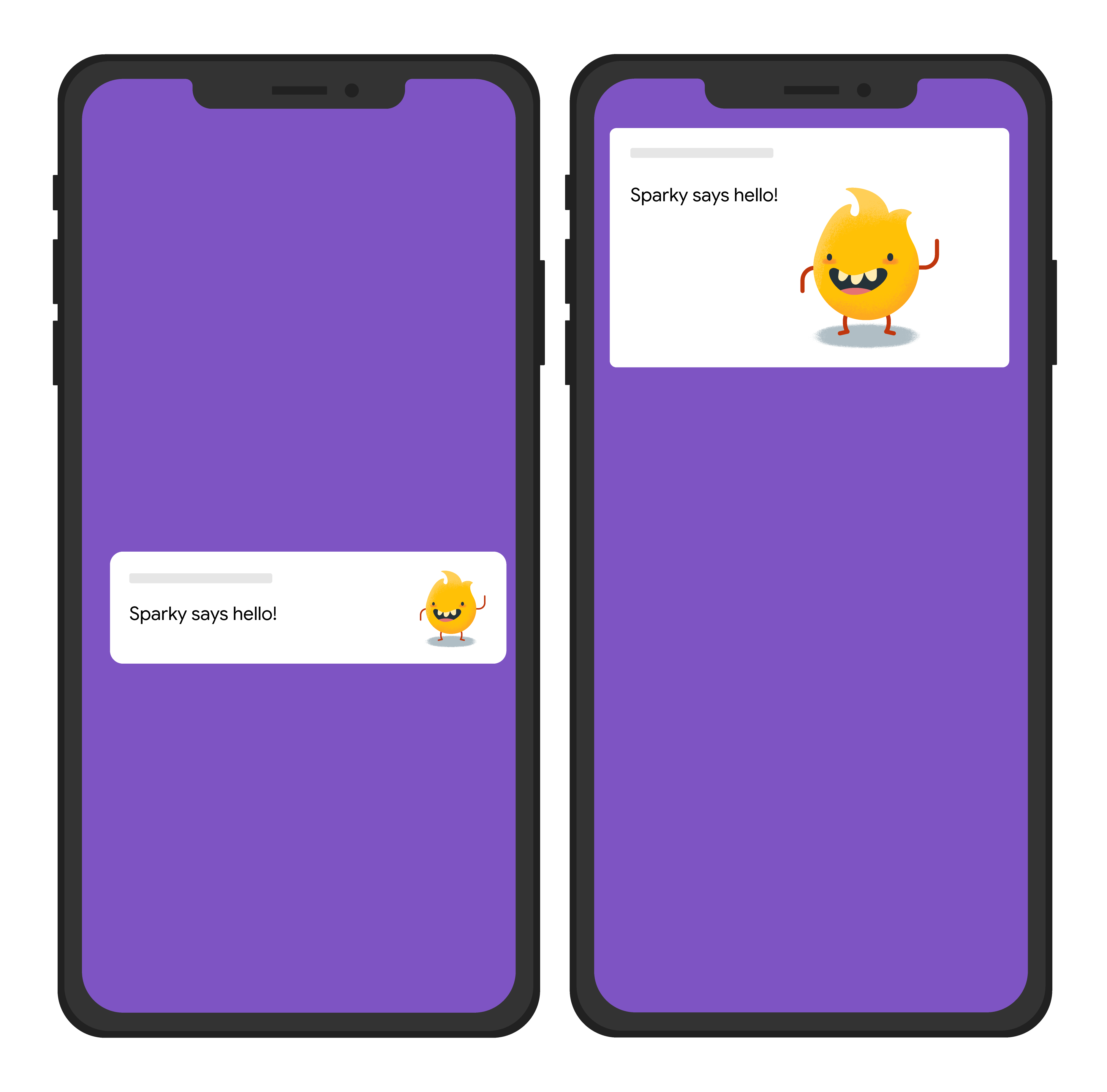
Node.js
const topicName = 'industry-tech';
const message = {
notification: {
title: 'Sparky says hello!'
},
android: {
notification: {
imageUrl: 'https://foo.bar.pizza-monster.png'
}
},
apns: {
payload: {
aps: {
'mutable-content': 1
}
},
fcm_options: {
image: 'https://foo.bar.pizza-monster.png'
}
},
webpush: {
headers: {
image: 'https://foo.bar.pizza-monster.png'
}
},
topic: topicName,
};
getMessaging().send(message)
.then((response) => {
// Response is a message ID string.
console.log('Successfully sent message:', response);
})
.catch((error) => {
console.log('Error sending message:', error);
});
REST
POST https://fcm.googleapis.com/v1/projects/myproject-b5ae1/messages:send HTTP/1.1
Content-Type: application/json
Authorization: Bearer ya29.ElqKBGN2Ri_Uz...HnS_uNreA
{
"message":{
"topic":"industry-tech",
"notification":{
"title":"Sparky says hello!",
},
"android":{
"notification":{
"image":"https://foo.bar/pizza-monster.png"
}
},
"apns":{
"payload":{
"aps":{
"mutable-content":1
}
},
"fcm_options": {
"image":"https://foo.bar/pizza-monster.png"
}
},
"webpush":{
"headers":{
"image":"https://foo.bar/pizza-monster.png"
}
}
}
}
راجِع المستند المرجعي لإصدار HTTP 1 للحصول على التفاصيل الكاملة حول المفاتيح المتاحة في الأقسام الخاصة بالمنصة في نص الرسالة.
مثال: رسالة إشعار تتضمّن إجراء نقر مرتبطًا
يرسل مثال طلب الإرسال التالي عنوان إشعار شائعًا إلى جميع المنصات، ولكنه يرسل أيضًا إجراءً ينفّذه التطبيق استجابةً لتفاعل المستخدم مع الإشعار. في ما يلي تقريب للتأثير المرئي على جهاز المستخدم:
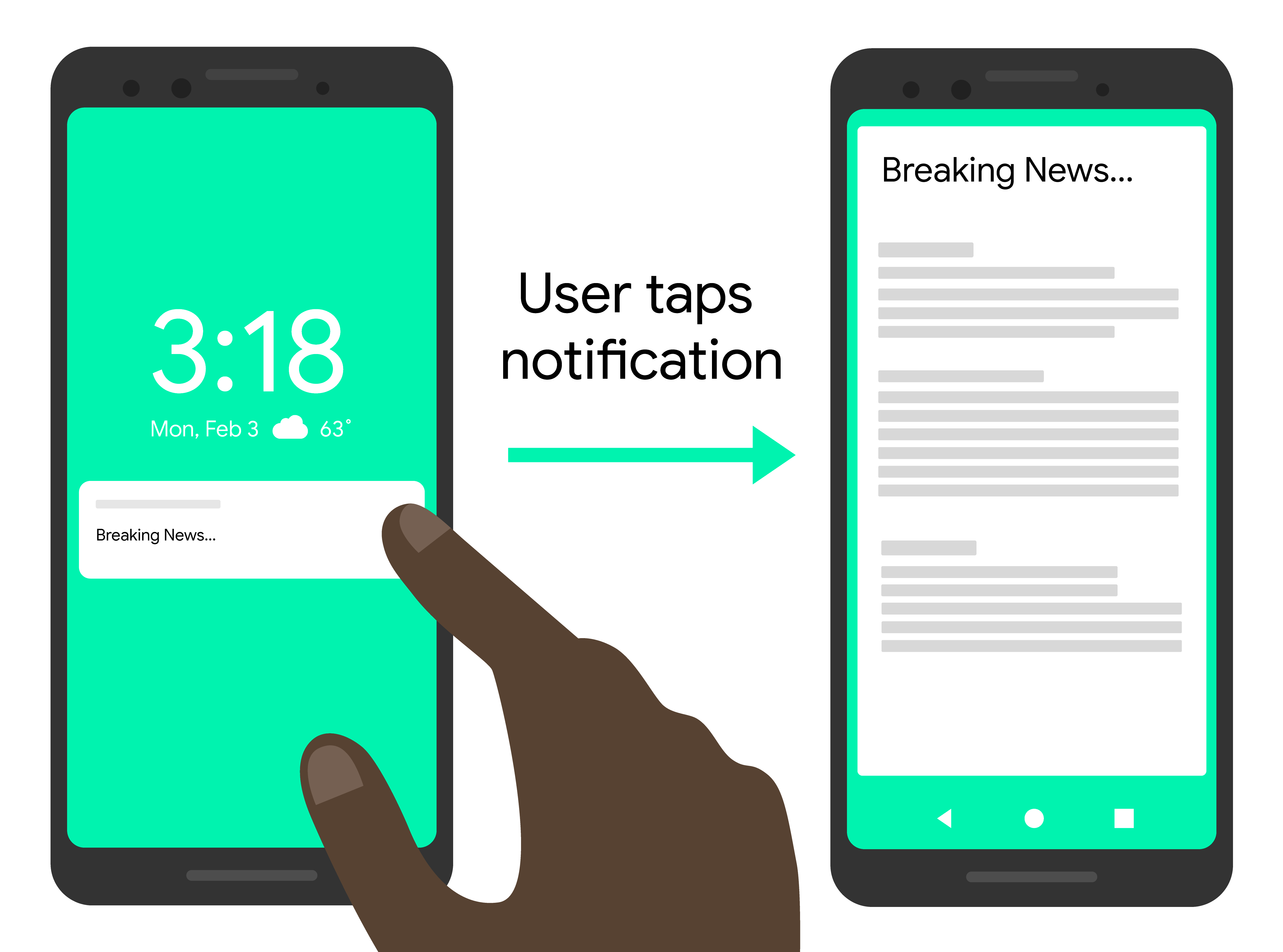
Node.js
const topicName = 'industry-tech';
const message = {
notification: {
title: 'Breaking News....'
},
android: {
notification: {
clickAction: 'news_intent'
}
},
apns: {
payload: {
aps: {
'category': 'INVITE_CATEGORY'
}
}
},
webpush: {
fcmOptions: {
link: 'breakingnews.html'
}
},
topic: topicName,
};
getMessaging().send(message)
.then((response) => {
// Response is a message ID string.
console.log('Successfully sent message:', response);
})
.catch((error) => {
console.log('Error sending message:', error);
});
REST
POST https://fcm.googleapis.com/v1/projects/myproject-b5ae1/messages:send HTTP/1.1
Content-Type: application/json
Authorization: Bearer ya29.ElqKBGN2Ri_Uz...HnS_uNreA
{
"message":{
"topic":"industry-tech",
"notification":{
"title":"Breaking News...",
},
"android":{
"notification":{
"click_action":"news_intent"
}
},
"apns":{
"payload":{
"aps":{
"category" : "INVITE_CATEGORY"
}
},
},
"webpush":{
"fcm_options":{
"link":"breakingnews.html"
}
}
}
}
راجِع المستند المرجعي لإصدار HTTP 1 للحصول على التفاصيل الكاملة حول المفاتيح المتاحة في الأقسام الخاصة بالمنصة في نص الرسالة.
مثال: رسالة إشعار تتضمّن خيارات الأقلمة
يرسل مثال طلب الإرسال التالي خيارات تحديد الموقع الجغرافي إلى العميل لعرض الرسائل المترجمة. في ما يلي تقريب للتأثير المرئي على جهاز المستخدم:
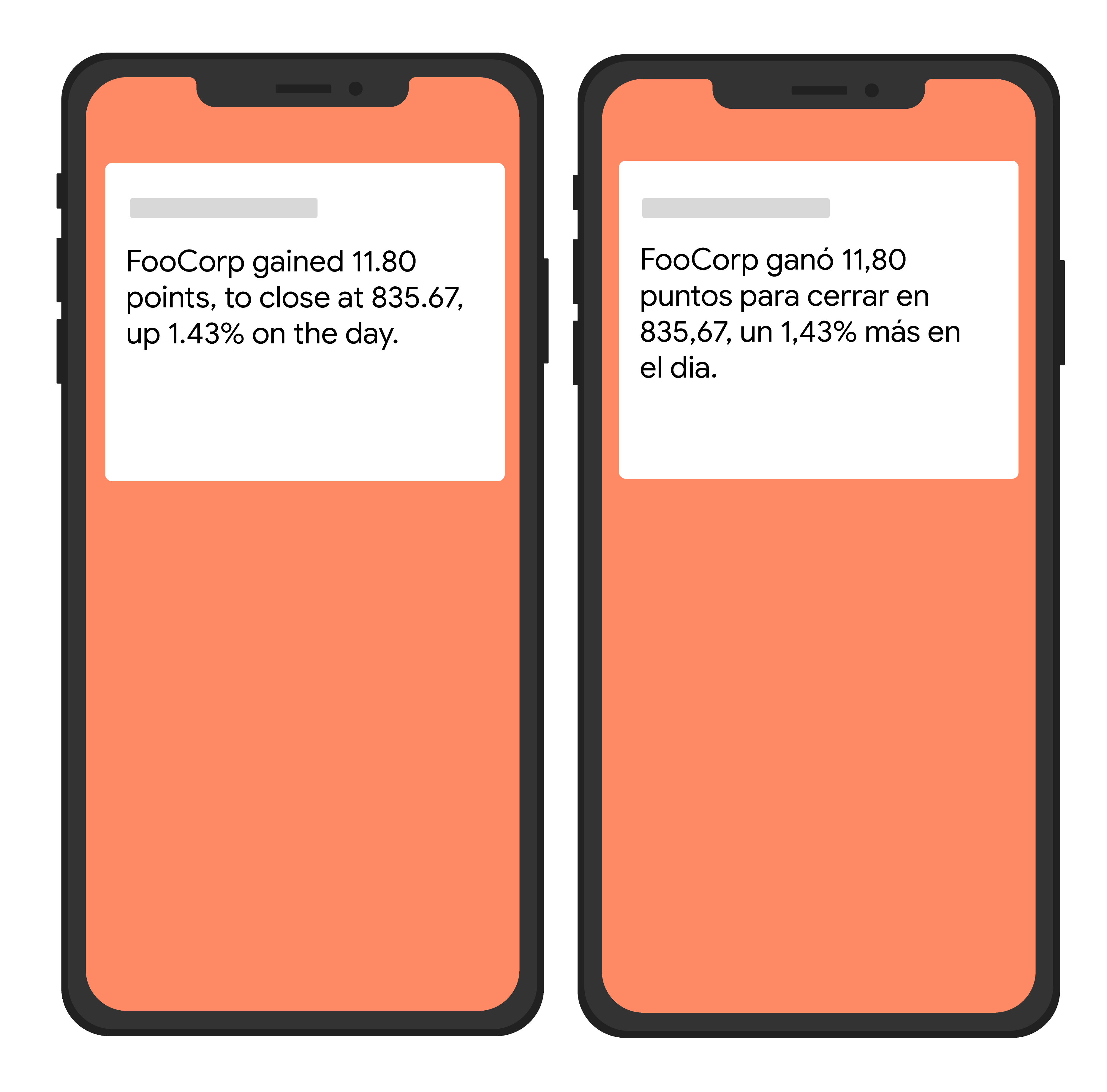
Node.js
var topicName = 'industry-tech';
var message = {
android: {
ttl: 3600000,
notification: {
bodyLocKey: 'STOCK_NOTIFICATION_BODY',
bodyLocArgs: ['FooCorp', '11.80', '835.67', '1.43']
}
},
apns: {
payload: {
aps: {
alert: {
locKey: 'STOCK_NOTIFICATION_BODY',
locArgs: ['FooCorp', '11.80', '835.67', '1.43']
}
}
}
},
topic: topicName,
};
getMessaging().send(message)
.then((response) => {
// Response is a message ID string.
console.log('Successfully sent message:', response);
})
.catch((error) => {
console.log('Error sending message:', error);
});
REST
POST https://fcm.googleapis.com/v1/projects/myproject-b5ae1/messages:send HTTP/1.1
Content-Type: application/json
Authorization: Bearer ya29.ElqKBGN2Ri_Uz...HnS_uNreA
{
"message":{
"topic":"Tech",
"android":{
"ttl":"3600s",
"notification":{
"body_loc_key": "STOCK_NOTIFICATION_BODY",
"body_loc_args": ["FooCorp", "11.80", "835.67", "1.43"],
},
},
"apns":{
"payload":{
"aps":{
"alert" : {
"loc-key": "STOCK_NOTIFICATION_BODY",
"loc-args": ["FooCorp", "11.80", "835.67", "1.43"],
},
},
},
},
},
}'
راجِع المستند المرجعي لإصدار HTTP 1 للحصول على التفاصيل الكاملة حول المفاتيح المتاحة في الأقسام الخاصة بالمنصة في نص الرسالة.

