Firebase Admin SDK 또는 FCM 앱 서버 프로토콜을 사용하여 메시지 요청을 작성하고 다음과 같은 타겟 유형으로 전송할 수 있습니다.
- 주제 이름
- 조건
- 기기 등록 토큰
- 기기 그룹 이름(프로토콜만 해당)
사전 정의된 필드로 구성된 알림 페이로드 또는 사용자가 직접 정의한 필드로 구성된 데이터 페이로드와 함께 메시지를 보내거나 2가지 유형의 페이로드를 모두 포함하는 메시지를 보낼 수 있습니다. 자세한 내용은 메시지 유형을 참조하세요.
이 페이지의 예시에서는 Firebase Admin SDK ( Node, Java, Python, C#, Go 지원) 및 v1 HTTP 프로토콜을 사용하여 알림 메시지를 보내는 방법을 보여줍니다.
특정 기기에 메시지 전송
특정 기기 1개에 메시지를 보내려면 아래와 같이 기기의 등록 토큰을 전달합니다. 등록 토큰에 대한 자세한 내용은 플랫폼별 클라이언트 설정 정보를 참조하세요.
Node.js
// This registration token comes from the client FCM SDKs.
const registrationToken = 'YOUR_REGISTRATION_TOKEN';
const message = {
data: {
score: '850',
time: '2:45'
},
token: registrationToken
};
// Send a message to the device corresponding to the provided
// registration token.
getMessaging().send(message)
.then((response) => {
// Response is a message ID string.
console.log('Successfully sent message:', response);
})
.catch((error) => {
console.log('Error sending message:', error);
});
자바
// This registration token comes from the client FCM SDKs.
String registrationToken = "YOUR_REGISTRATION_TOKEN";
// See documentation on defining a message payload.
Message message = Message.builder()
.putData("score", "850")
.putData("time", "2:45")
.setToken(registrationToken)
.build();
// Send a message to the device corresponding to the provided
// registration token.
String response = FirebaseMessaging.getInstance().send(message);
// Response is a message ID string.
System.out.println("Successfully sent message: " + response);
Python
# This registration token comes from the client FCM SDKs.
registration_token = 'YOUR_REGISTRATION_TOKEN'
# See documentation on defining a message payload.
message = messaging.Message(
data={
'score': '850',
'time': '2:45',
},
token=registration_token,
)
# Send a message to the device corresponding to the provided
# registration token.
response = messaging.send(message)
# Response is a message ID string.
print('Successfully sent message:', response)
Go
// Obtain a messaging.Client from the App.
ctx := context.Background()
client, err := app.Messaging(ctx)
if err != nil {
log.Fatalf("error getting Messaging client: %v\n", err)
}
// This registration token comes from the client FCM SDKs.
registrationToken := "YOUR_REGISTRATION_TOKEN"
// See documentation on defining a message payload.
message := &messaging.Message{
Data: map[string]string{
"score": "850",
"time": "2:45",
},
Token: registrationToken,
}
// Send a message to the device corresponding to the provided
// registration token.
response, err := client.Send(ctx, message)
if err != nil {
log.Fatalln(err)
}
// Response is a message ID string.
fmt.Println("Successfully sent message:", response)
C#
// This registration token comes from the client FCM SDKs.
var registrationToken = "YOUR_REGISTRATION_TOKEN";
// See documentation on defining a message payload.
var message = new Message()
{
Data = new Dictionary<string, string>()
{
{ "score", "850" },
{ "time", "2:45" },
},
Token = registrationToken,
};
// Send a message to the device corresponding to the provided
// registration token.
string response = await FirebaseMessaging.DefaultInstance.SendAsync(message);
// Response is a message ID string.
Console.WriteLine("Successfully sent message: " + response);
REST
POST https://fcm.googleapis.com/v1/projects/myproject-b5ae1/messages:send HTTP/1.1
Content-Type: application/json
Authorization: Bearer ya29.ElqKBGN2Ri_Uz...HnS_uNreA
{
"message":{
"token":"bk3RNwTe3H0:CI2k_HHwgIpoDKCIZvvDMExUdFQ3P1...",
"notification":{
"body":"This is an FCM notification message!",
"title":"FCM Message"
}
}
}
cURL 명령어:
curl -X POST -H "Authorization: Bearer ya29.ElqKBGN2Ri_Uz...HnS_uNreA" -H "Content-Type: application/json" -d '{
"message":{
"notification":{
"title":"FCM Message",
"body":"This is an FCM Message"
},
"token":"bk3RNwTe3H0:CI2k_HHwgIpoDKCIZvvDMExUdFQ3P1..."
}}' https://fcm.googleapis.com/v1/projects/myproject-b5ae1/messages:send
성공하면 각 전송 메서드가 메시지 ID를 반환합니다. Firebase Admin SDK가 projects/{project_id}/messages/{message_id} 형식으로 ID 문자열을 반환합니다.
HTTP 프로토콜 응답은 단일 JSON 키입니다.
{
"name":"projects/myproject-b5ae1/messages/0:1500415314455276%31bd1c9631bd1c96"
}
하나의 메시지를 여러 기기에 전송
Admin FCM SDK를 사용하면 기기 등록 토큰 목록에 메시지를 멀티캐스트할 수 있습니다. 이 기능은 동일한 메시지를 여러 기기에 전송해야 하는 경우에 사용할 수 있습니다. 호출당 최대 500개의 기기 등록 토큰을 지정할 수 있습니다.
반환 값은 입력 토큰 순서에 해당하는 토큰 목록을 포함합니다. 이는 오류가 발생한 토큰을 확인한 후 적절하게 처리하려는 경우에 유용합니다.
Node.js
// These registration tokens come from the client FCM SDKs.
const registrationTokens = [
'YOUR_REGISTRATION_TOKEN_1',
// …
'YOUR_REGISTRATION_TOKEN_N',
];
const message = {
data: {score: '850', time: '2:45'},
tokens: registrationTokens,
};
getMessaging().sendEachForMulticast(message)
.then((response) => {
if (response.failureCount > 0) {
const failedTokens = [];
response.responses.forEach((resp, idx) => {
if (!resp.success) {
failedTokens.push(registrationTokens[idx]);
}
});
console.log('List of tokens that caused failures: ' + failedTokens);
}
});
자바
// These registration tokens come from the client FCM SDKs.
List<String> registrationTokens = Arrays.asList(
"YOUR_REGISTRATION_TOKEN_1",
// ...
"YOUR_REGISTRATION_TOKEN_n"
);
MulticastMessage message = MulticastMessage.builder()
.putData("score", "850")
.putData("time", "2:45")
.addAllTokens(registrationTokens)
.build();
BatchResponse response = FirebaseMessaging.getInstance().sendEachForMulticast(message);
if (response.getFailureCount() > 0) {
List<SendResponse> responses = response.getResponses();
List<String> failedTokens = new ArrayList<>();
for (int i = 0; i < responses.size(); i++) {
if (!responses.get(i).isSuccessful()) {
// The order of responses corresponds to the order of the registration tokens.
failedTokens.add(registrationTokens.get(i));
}
}
System.out.println("List of tokens that caused failures: " + failedTokens);
}
Python
# These registration tokens come from the client FCM SDKs.
registration_tokens = [
'YOUR_REGISTRATION_TOKEN_1',
# ...
'YOUR_REGISTRATION_TOKEN_N',
]
message = messaging.MulticastMessage(
data={'score': '850', 'time': '2:45'},
tokens=registration_tokens,
)
response = messaging.send_each_for_multicast(message)
if response.failure_count > 0:
responses = response.responses
failed_tokens = []
for idx, resp in enumerate(responses):
if not resp.success:
# The order of responses corresponds to the order of the registration tokens.
failed_tokens.append(registration_tokens[idx])
print(f'List of tokens that caused failures: {failed_tokens}')
Go
// Create a list containing up to 500 registration tokens.
// This registration tokens come from the client FCM SDKs.
registrationTokens := []string{
"YOUR_REGISTRATION_TOKEN_1",
// ...
"YOUR_REGISTRATION_TOKEN_n",
}
message := &messaging.MulticastMessage{
Data: map[string]string{
"score": "850",
"time": "2:45",
},
Tokens: registrationTokens,
}
br, err := client.SendEachForMulticast(context.Background(), message)
if err != nil {
log.Fatalln(err)
}
if br.FailureCount > 0 {
var failedTokens []string
for idx, resp := range br.Responses {
if !resp.Success {
// The order of responses corresponds to the order of the registration tokens.
failedTokens = append(failedTokens, registrationTokens[idx])
}
}
fmt.Printf("List of tokens that caused failures: %v\n", failedTokens)
}
C#
// These registration tokens come from the client FCM SDKs.
var registrationTokens = new List<string>()
{
"YOUR_REGISTRATION_TOKEN_1",
// ...
"YOUR_REGISTRATION_TOKEN_n",
};
var message = new MulticastMessage()
{
Tokens = registrationTokens,
Data = new Dictionary<string, string>()
{
{ "score", "850" },
{ "time", "2:45" },
},
};
var response = await FirebaseMessaging.DefaultInstance.SendEachForMulticastAsync(message);
if (response.FailureCount > 0)
{
var failedTokens = new List<string>();
for (var i = 0; i < response.Responses.Count; i++)
{
if (!response.Responses[i].IsSuccess)
{
// The order of responses corresponds to the order of the registration tokens.
failedTokens.Add(registrationTokens[i]);
}
}
Console.WriteLine($"List of tokens that caused failures: {failedTokens}");
}
메시지 목록 전송
Admin SDK는 최대 500개의 메시지 목록 전송을 지원합니다. 이 기능을 사용하여 맞춤설정된 메시지 모음을 만들고 주제 또는 특정 기기 등록 토큰을 비롯한 여러 수신자에게 전송할 수 있습니다. 예를 들어 여러 잠재고객에게 약간 다른 메시지를 전송해야 하는 경우에 이 기능을 사용할 수 있습니다.
Node.js
// Create a list containing up to 500 messages.
const messages = [];
messages.push({
notification: { title: 'Price drop', body: '5% off all electronics' },
token: registrationToken,
});
messages.push({
notification: { title: 'Price drop', body: '2% off all books' },
topic: 'readers-club',
});
getMessaging().sendEach(messages)
.then((response) => {
console.log(response.successCount + ' messages were sent successfully');
});
자바
// Create a list containing up to 500 messages.
List<Message> messages = Arrays.asList(
Message.builder()
.setNotification(Notification.builder()
.setTitle("Price drop")
.setBody("5% off all electronics")
.build())
.setToken(registrationToken)
.build(),
// ...
Message.builder()
.setNotification(Notification.builder()
.setTitle("Price drop")
.setBody("2% off all books")
.build())
.setTopic("readers-club")
.build()
);
BatchResponse response = FirebaseMessaging.getInstance().sendEach(messages);
// See the BatchResponse reference documentation
// for the contents of response.
System.out.println(response.getSuccessCount() + " messages were sent successfully");
Python
# Create a list containing up to 500 messages.
messages = [
messaging.Message(
notification=messaging.Notification('Price drop', '5% off all electronics'),
token=registration_token,
),
# ...
messaging.Message(
notification=messaging.Notification('Price drop', '2% off all books'),
topic='readers-club',
),
]
response = messaging.send_each(messages)
# See the BatchResponse reference documentation
# for the contents of response.
print(f'{response.success_count} messages were sent successfully')
Go
// Create a list containing up to 500 messages.
messages := []*messaging.Message{
{
Notification: &messaging.Notification{
Title: "Price drop",
Body: "5% off all electronics",
},
Token: registrationToken,
},
{
Notification: &messaging.Notification{
Title: "Price drop",
Body: "2% off all books",
},
Topic: "readers-club",
},
}
br, err := client.SendEach(context.Background(), messages)
if err != nil {
log.Fatalln(err)
}
// See the BatchResponse reference documentation
// for the contents of response.
fmt.Printf("%d messages were sent successfully\n", br.SuccessCount)
C#
// Create a list containing up to 500 messages.
var messages = new List<Message>()
{
new Message()
{
Notification = new Notification()
{
Title = "Price drop",
Body = "5% off all electronics",
},
Token = registrationToken,
},
new Message()
{
Notification = new Notification()
{
Title = "Price drop",
Body = "2% off all books",
},
Topic = "readers-club",
},
};
var response = await FirebaseMessaging.DefaultInstance.SendEachAsync(messages);
// See the BatchResponse reference documentation
// for the contents of response.
Console.WriteLine($"{response.SuccessCount} messages were sent successfully");
주제로 메시지 보내기
주제를 만든 후에는 클라이언트 측의 클라이언트 앱 인스턴스에서 주제를 구독하거나 서버 API를 통해 주제에 메시지를 전송할 수 있습니다. FCM용 전송 요청을 처음 작성하는 경우 서버 환경 및 FCM 가이드에서 중요한 배경 및 설정 정보를 참조하세요.
백엔드의 전송 로직에서 아래와 같이 원하는 주제 이름을 지정합니다.
Node.js
// The topic name can be optionally prefixed with "/topics/".
const topic = 'highScores';
const message = {
data: {
score: '850',
time: '2:45'
},
topic: topic
};
// Send a message to devices subscribed to the provided topic.
getMessaging().send(message)
.then((response) => {
// Response is a message ID string.
console.log('Successfully sent message:', response);
})
.catch((error) => {
console.log('Error sending message:', error);
});
자바
// The topic name can be optionally prefixed with "/topics/".
String topic = "highScores";
// See documentation on defining a message payload.
Message message = Message.builder()
.putData("score", "850")
.putData("time", "2:45")
.setTopic(topic)
.build();
// Send a message to the devices subscribed to the provided topic.
String response = FirebaseMessaging.getInstance().send(message);
// Response is a message ID string.
System.out.println("Successfully sent message: " + response);
Python
# The topic name can be optionally prefixed with "/topics/".
topic = 'highScores'
# See documentation on defining a message payload.
message = messaging.Message(
data={
'score': '850',
'time': '2:45',
},
topic=topic,
)
# Send a message to the devices subscribed to the provided topic.
response = messaging.send(message)
# Response is a message ID string.
print('Successfully sent message:', response)
Go
// The topic name can be optionally prefixed with "/topics/".
topic := "highScores"
// See documentation on defining a message payload.
message := &messaging.Message{
Data: map[string]string{
"score": "850",
"time": "2:45",
},
Topic: topic,
}
// Send a message to the devices subscribed to the provided topic.
response, err := client.Send(ctx, message)
if err != nil {
log.Fatalln(err)
}
// Response is a message ID string.
fmt.Println("Successfully sent message:", response)
C#
// The topic name can be optionally prefixed with "/topics/".
var topic = "highScores";
// See documentation on defining a message payload.
var message = new Message()
{
Data = new Dictionary<string, string>()
{
{ "score", "850" },
{ "time", "2:45" },
},
Topic = topic,
};
// Send a message to the devices subscribed to the provided topic.
string response = await FirebaseMessaging.DefaultInstance.SendAsync(message);
// Response is a message ID string.
Console.WriteLine("Successfully sent message: " + response);
REST
POST https://fcm.googleapis.com/v1/projects/myproject-b5ae1/messages:send HTTP/1.1
Content-Type: application/json
Authorization: Bearer ya29.ElqKBGN2Ri_Uz...HnS_uNreA
{
"message":{
"topic" : "foo-bar",
"notification" : {
"body" : "This is a Firebase Cloud Messaging Topic Message!",
"title" : "FCM Message"
}
}
}
cURL 명령어:
curl -X POST -H "Authorization: Bearer ya29.ElqKBGN2Ri_Uz...HnS_uNreA" -H "Content-Type: application/json" -d '{
"message": {
"topic" : "foo-bar",
"notification": {
"body": "This is a Firebase Cloud Messaging Topic Message!",
"title": "FCM Message"
}
}
}' https://fcm.googleapis.com/v1/projects/myproject-b5ae1/messages:send HTTP/1.1
여러 주제를 조합하여 메시지를 보내려면 대상 주제를 지정하는 불리언 표현식인 조건을 지정합니다. 예를 들어 다음 조건은 TopicA와 함께 TopicB 또는 TopicC를 구독하는 기기로 메시지를 전송합니다.
"'TopicA' in topics && ('TopicB' in topics || 'TopicC' in topics)"
FCM은 괄호 안의 조건부터 모두 판정한 후 왼쪽에서 오른쪽으로 표현식을 판정합니다. 위 표현식에서 주제를 하나만 구독한 사용자는 메시지를 수신하지 않습니다. TopicA를 구독하지 않은 사용자도 메시지를 수신하지 않습니다. 다음과 같은 조합으로 구독해야 메시지를 수신합니다.
TopicA,TopicBTopicA,TopicC
조건식에 최대 5개의 주제를 포함할 수 있습니다.
조건으로 보내는 방법은 다음과 같습니다.
Node.js
// Define a condition which will send to devices which are subscribed
// to either the Google stock or the tech industry topics.
const condition = '\'stock-GOOG\' in topics || \'industry-tech\' in topics';
// See documentation on defining a message payload.
const message = {
notification: {
title: '$FooCorp up 1.43% on the day',
body: '$FooCorp gained 11.80 points to close at 835.67, up 1.43% on the day.'
},
condition: condition
};
// Send a message to devices subscribed to the combination of topics
// specified by the provided condition.
getMessaging().send(message)
.then((response) => {
// Response is a message ID string.
console.log('Successfully sent message:', response);
})
.catch((error) => {
console.log('Error sending message:', error);
});
자바
// Define a condition which will send to devices which are subscribed
// to either the Google stock or the tech industry topics.
String condition = "'stock-GOOG' in topics || 'industry-tech' in topics";
// See documentation on defining a message payload.
Message message = Message.builder()
.setNotification(Notification.builder()
.setTitle("$GOOG up 1.43% on the day")
.setBody("$GOOG gained 11.80 points to close at 835.67, up 1.43% on the day.")
.build())
.setCondition(condition)
.build();
// Send a message to devices subscribed to the combination of topics
// specified by the provided condition.
String response = FirebaseMessaging.getInstance().send(message);
// Response is a message ID string.
System.out.println("Successfully sent message: " + response);
Python
# Define a condition which will send to devices which are subscribed
# to either the Google stock or the tech industry topics.
condition = "'stock-GOOG' in topics || 'industry-tech' in topics"
# See documentation on defining a message payload.
message = messaging.Message(
notification=messaging.Notification(
title='$GOOG up 1.43% on the day',
body='$GOOG gained 11.80 points to close at 835.67, up 1.43% on the day.',
),
condition=condition,
)
# Send a message to devices subscribed to the combination of topics
# specified by the provided condition.
response = messaging.send(message)
# Response is a message ID string.
print('Successfully sent message:', response)
Go
// Define a condition which will send to devices which are subscribed
// to either the Google stock or the tech industry topics.
condition := "'stock-GOOG' in topics || 'industry-tech' in topics"
// See documentation on defining a message payload.
message := &messaging.Message{
Data: map[string]string{
"score": "850",
"time": "2:45",
},
Condition: condition,
}
// Send a message to devices subscribed to the combination of topics
// specified by the provided condition.
response, err := client.Send(ctx, message)
if err != nil {
log.Fatalln(err)
}
// Response is a message ID string.
fmt.Println("Successfully sent message:", response)
C#
// Define a condition which will send to devices which are subscribed
// to either the Google stock or the tech industry topics.
var condition = "'stock-GOOG' in topics || 'industry-tech' in topics";
// See documentation on defining a message payload.
var message = new Message()
{
Notification = new Notification()
{
Title = "$GOOG up 1.43% on the day",
Body = "$GOOG gained 11.80 points to close at 835.67, up 1.43% on the day.",
},
Condition = condition,
};
// Send a message to devices subscribed to the combination of topics
// specified by the provided condition.
string response = await FirebaseMessaging.DefaultInstance.SendAsync(message);
// Response is a message ID string.
Console.WriteLine("Successfully sent message: " + response);
REST
POST https://fcm.googleapis.com/v1/projects/myproject-b5ae1/messages:send HTTP/1.1
Content-Type: application/json
Authorization: Bearer ya29.ElqKBGN2Ri_Uz...HnS_uNreA
{
"message":{
"condition": "'dogs' in topics || 'cats' in topics",
"notification" : {
"body" : "This is a Firebase Cloud Messaging Topic Message!",
"title" : "FCM Message",
}
}
}
cURL 명령어:
curl -X POST -H "Authorization: Bearer ya29.ElqKBGN2Ri_Uz...HnS_uNreA" -H "Content-Type: application/json" -d '{
"notification": {
"title": "FCM Message",
"body": "This is a Firebase Cloud Messaging Topic Message!",
},
"condition": "'dogs' in topics || 'cats' in topics"
}' https://fcm.googleapis.com/v1/projects/myproject-b5ae1/messages:send HTTP/1.1
기기 그룹에 메시지 전송
기기 그룹에 메시지를 보내는 것은 개별 기기에 메시지를 보내는 것과 매우 비슷하며 전송 요청을 승인하는 동일한 방법을 사용합니다. token 필드를 그룹 알림 키로 설정합니다.
REST
POST https://fcm.googleapis.com/v1/projects/myproject-b5ae1/messages:send HTTP/1.1
Content-Type: application/json
Authorization: Bearer ya29.ElqKBGN2Ri_Uz...HnS_uNreA
{
"message":{
"token":"APA91bGHXQBB...9QgnYOEURwm0I3lmyqzk2TXQ",
"data":{
"hello": "This is a Firebase Cloud Messaging device group message!"
}
}
}
cURL 명령어
curl -X POST -H "Authorization: Bearer ya29.ElqKBGN2Ri_Uz...HnS_uNreA" -H "Content-Type: application/json" -d '{
"message":{
"data":{
"hello": "This is a Firebase Cloud Messaging device group message!"
},
"token":"APA91bGHXQBB...9QgnYOEURwm0I3lmyqzk2TXQ"
}}' https://fcm.googleapis.com/v1/projects/myproject-b5ae1/messages:send
직접 부팅이 사용 설정된 메시지 전송(Android만 해당)
HTTP v1 또는 기존 HTTP API를 사용하여 직접 부팅 모드의 기기로 메시지를 보낼 수 있습니다. 직접 부팅 모드의 기기로 메시지를 보내기 전에 클라이언트 기기가 직접 부팅 모드에서 FCM 메시지를 수신하는 단계를 완료했는지 확인하세요.
FCM v1 HTTP API를 사용하여 전송
메시지 요청에는 요청 본문의 AndroidConfig 옵션에 "direct_boot_ok" : true 키를 포함해야 합니다. 예를 들면 다음과 같습니다.
https://fcm.googleapis.com/v1/projects/myproject-b5ae1/messages:send
Content-Type:application/json
Authorization: Bearer ya29.ElqKBGN2Ri_Uz...HnS_uNreA
{
"message":{
"token" : "bk3RNwTe3H0:CI2k_HHwgIpoDKCIZvvDMExUdFQ3P1..."
"data": {
"score": "5x1",
"time": "15:10"
},
"android": {
"direct_boot_ok": true,
},
}
플랫폼에 맞게 메시지 맞춤설정
Firebase Admin SDK 및 FCM v1 HTTP 프로토콜을 모두 사용하면 메시지 요청을 통해 message 객체에 제공되는 모든 필드를 설정할 수 있습니다. 여기에는 다음이 포함됩니다.
- 메시지를 수신한 모든 앱 인스턴스에서 해석하는 공통 필드 모음
- 지정된 플랫폼에서 실행되는 앱 인스턴스에서만 해석되는
AndroidConfig및WebpushConfig와 같은 플랫폼별 필드 집합
플랫폼별 블록을 사용하면 수신 시 올바르게 처리할 수 있도록 다양한 플랫폼에 맞게 메시지를 유연하게 맞춤설정할 수 있습니다. FCM 백엔드는 지정된 모든 매개변수를 고려하여 각 플랫폼에 맞게 메시지를 맞춤설정합니다.
공통 필드를 사용해야 하는 경우
다음 작업에 공통 필드를 사용합니다.
- Apple, Android, 웹 등 모든 플랫폼의 앱 인스턴스 타겟팅
- 주제로 메시지 전송
플랫폼에 관계없이 모든 앱 인스턴스가 다음 공통 필드를 해석할 수 있습니다.
플랫폼별 필드를 사용해야 하는 경우
다음 작업을 하려면 플랫폼별 필드를 사용합니다.
- 특정 플랫폼에만 필드 전송
- 공통 필드 외에도 플랫폼별 필드 전송
특정 플랫폼에만 값을 보내려면 공통 필드를 사용하지 말고 플랫폼별 필드를 사용하세요. 예를 들어 Android를 제외한 Apple 플랫폼과 웹에만 알림을 보내려면 Apple 및 웹용으로 각각 하나씩 2개의 개별 필드 모음을 사용해야 합니다.
특정 전송 옵션으로 메시지를 보내는 경우에는 플랫폼별 필드를 사용하여 설정합니다. 원하는 경우 플랫폼별로 다른 값을 지정할 수 있지만 여러 플랫폼에 근본적으로 동일한 값을 설정하는 경우에도 플랫폼별 필드를 사용해야 합니다. 그 이유는 각 플랫폼에서 값을 약간씩 다르게 해석할 수 있기 때문입니다. 예를 들어 TTL(수명)이 Android에서는 만료 시간(초 단위)으로 설정되지만 Apple에서는 만료일로 설정됩니다.
예시: 색상 및 아이콘 옵션이 있는 알림 메시지
이 전송 요청 예시는 모든 플랫폼에 공통 알림 제목과 콘텐츠를 보내며 Android 기기에는 일부 플랫폼별 재정의도 보냅니다.
Android에서 이 요청은 Android 기기에 표시할 특수 아이콘과 색상을 설정합니다. AndroidNotification에 대한 참조에서 언급한 대로 색상은 #rrggbb 형식으로 지정되고 이미지는 Android 앱에 로컬인 드로어블 아이콘 리소스여야 합니다.
다음은 사용자 기기에 표시되는 시각 효과의 근사치입니다.
![]()
Node.js
const topicName = 'industry-tech';
const message = {
notification: {
title: '`$FooCorp` up 1.43% on the day',
body: 'FooCorp gained 11.80 points to close at 835.67, up 1.43% on the day.'
},
android: {
notification: {
icon: 'stock_ticker_update',
color: '#7e55c3'
}
},
topic: topicName,
};
getMessaging().send(message)
.then((response) => {
// Response is a message ID string.
console.log('Successfully sent message:', response);
})
.catch((error) => {
console.log('Error sending message:', error);
});
자바
Message message = Message.builder()
.setNotification(Notification.builder()
.setTitle("$GOOG up 1.43% on the day")
.setBody("$GOOG gained 11.80 points to close at 835.67, up 1.43% on the day.")
.build())
.setAndroidConfig(AndroidConfig.builder()
.setTtl(3600 * 1000)
.setNotification(AndroidNotification.builder()
.setIcon("stock_ticker_update")
.setColor("#f45342")
.build())
.build())
.setApnsConfig(ApnsConfig.builder()
.setAps(Aps.builder()
.setBadge(42)
.build())
.build())
.setTopic("industry-tech")
.build();
Python
message = messaging.Message(
notification=messaging.Notification(
title='$GOOG up 1.43% on the day',
body='$GOOG gained 11.80 points to close at 835.67, up 1.43% on the day.',
),
android=messaging.AndroidConfig(
ttl=datetime.timedelta(seconds=3600),
priority='normal',
notification=messaging.AndroidNotification(
icon='stock_ticker_update',
color='#f45342'
),
),
apns=messaging.APNSConfig(
payload=messaging.APNSPayload(
aps=messaging.Aps(badge=42),
),
),
topic='industry-tech',
)
Go
oneHour := time.Duration(1) * time.Hour
badge := 42
message := &messaging.Message{
Notification: &messaging.Notification{
Title: "$GOOG up 1.43% on the day",
Body: "$GOOG gained 11.80 points to close at 835.67, up 1.43% on the day.",
},
Android: &messaging.AndroidConfig{
TTL: &oneHour,
Notification: &messaging.AndroidNotification{
Icon: "stock_ticker_update",
Color: "#f45342",
},
},
APNS: &messaging.APNSConfig{
Payload: &messaging.APNSPayload{
Aps: &messaging.Aps{
Badge: &badge,
},
},
},
Topic: "industry-tech",
}
C#
var message = new Message
{
Notification = new Notification()
{
Title = "$GOOG up 1.43% on the day",
Body = "$GOOG gained 11.80 points to close at 835.67, up 1.43% on the day.",
},
Android = new AndroidConfig()
{
TimeToLive = TimeSpan.FromHours(1),
Notification = new AndroidNotification()
{
Icon = "stock_ticker_update",
Color = "#f45342",
},
},
Apns = new ApnsConfig()
{
Aps = new Aps()
{
Badge = 42,
},
},
Topic = "industry-tech",
};
REST
POST https://fcm.googleapis.com/v1/projects/myproject-b5ae1/messages:send HTTP/1.1
Content-Type: application/json
Authorization: Bearer ya29.ElqKBGN2Ri_Uz...HnS_uNreA
{
"message":{
"topic":"industry-tech",
"notification":{
"title":"`$FooCorp` up 1.43% on the day",
"body":"FooCorp gained 11.80 points to close at 835.67, up 1.43% on the day."
},
"android":{
"notification":{
"icon":"stock_ticker_update",
"color":"#7e55c3"
}
}
}
}
메시지 본문의 플랫폼별 블록에서 제공하는 키에 관한 자세한 내용은 HTTP v1 참조 문서를 확인하세요.
예시: 커스텀 이미지가 있는 알림 메시지
다음 전송 요청 예시는 모든 플랫폼에 공통 알림 제목을 보내지만 이미지도 보냅니다. 다음은 사용자 기기에 표시되는 시각 효과의 근사치입니다.
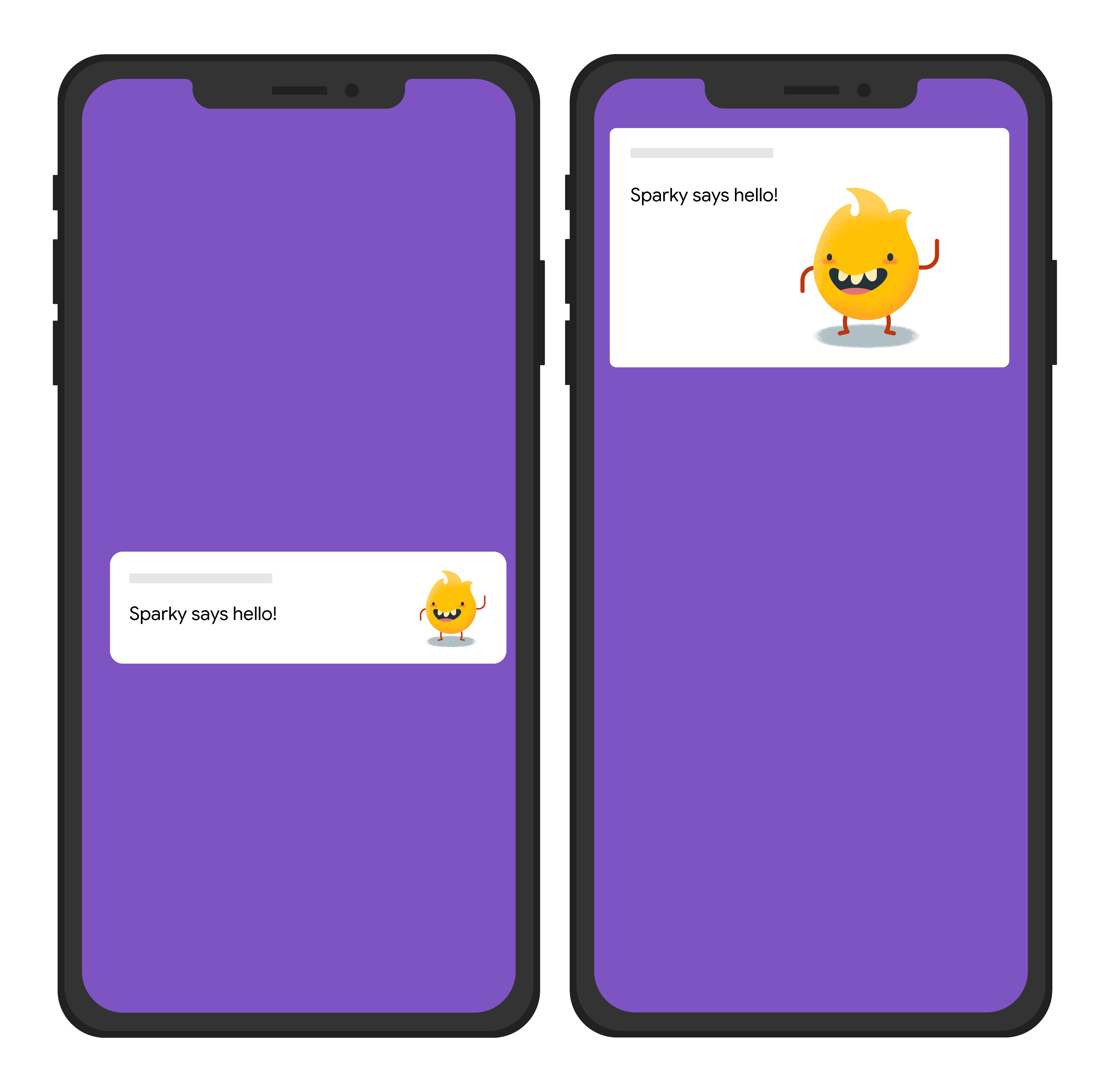
Node.js
const topicName = 'industry-tech';
const message = {
notification: {
title: 'Sparky says hello!'
},
android: {
notification: {
imageUrl: 'https://foo.bar.pizza-monster.png'
}
},
apns: {
payload: {
aps: {
'mutable-content': 1
}
},
fcm_options: {
image: 'https://foo.bar.pizza-monster.png'
}
},
webpush: {
headers: {
image: 'https://foo.bar.pizza-monster.png'
}
},
topic: topicName,
};
getMessaging().send(message)
.then((response) => {
// Response is a message ID string.
console.log('Successfully sent message:', response);
})
.catch((error) => {
console.log('Error sending message:', error);
});
REST
POST https://fcm.googleapis.com/v1/projects/myproject-b5ae1/messages:send HTTP/1.1
Content-Type: application/json
Authorization: Bearer ya29.ElqKBGN2Ri_Uz...HnS_uNreA
{
"message":{
"topic":"industry-tech",
"notification":{
"title":"Sparky says hello!",
},
"android":{
"notification":{
"image":"https://foo.bar/pizza-monster.png"
}
},
"apns":{
"payload":{
"aps":{
"mutable-content":1
}
},
"fcm_options": {
"image":"https://foo.bar/pizza-monster.png"
}
},
"webpush":{
"headers":{
"image":"https://foo.bar/pizza-monster.png"
}
}
}
}
메시지 본문의 플랫폼별 블록에서 제공하는 키에 관한 자세한 내용은 HTTP v1 참조 문서를 확인하세요.
예시: 연결된 클릭 작업이 있는 알림 메시지
다음 전송 요청 예시는 모든 플랫폼에 공통 알림 제목을 보내지만, 알림과 상호작용하는 사용자에 대한 응답으로 앱에서 수행할 작업도 보냅니다. 다음은 사용자 기기에 표시되는 시각 효과의 근사치입니다.
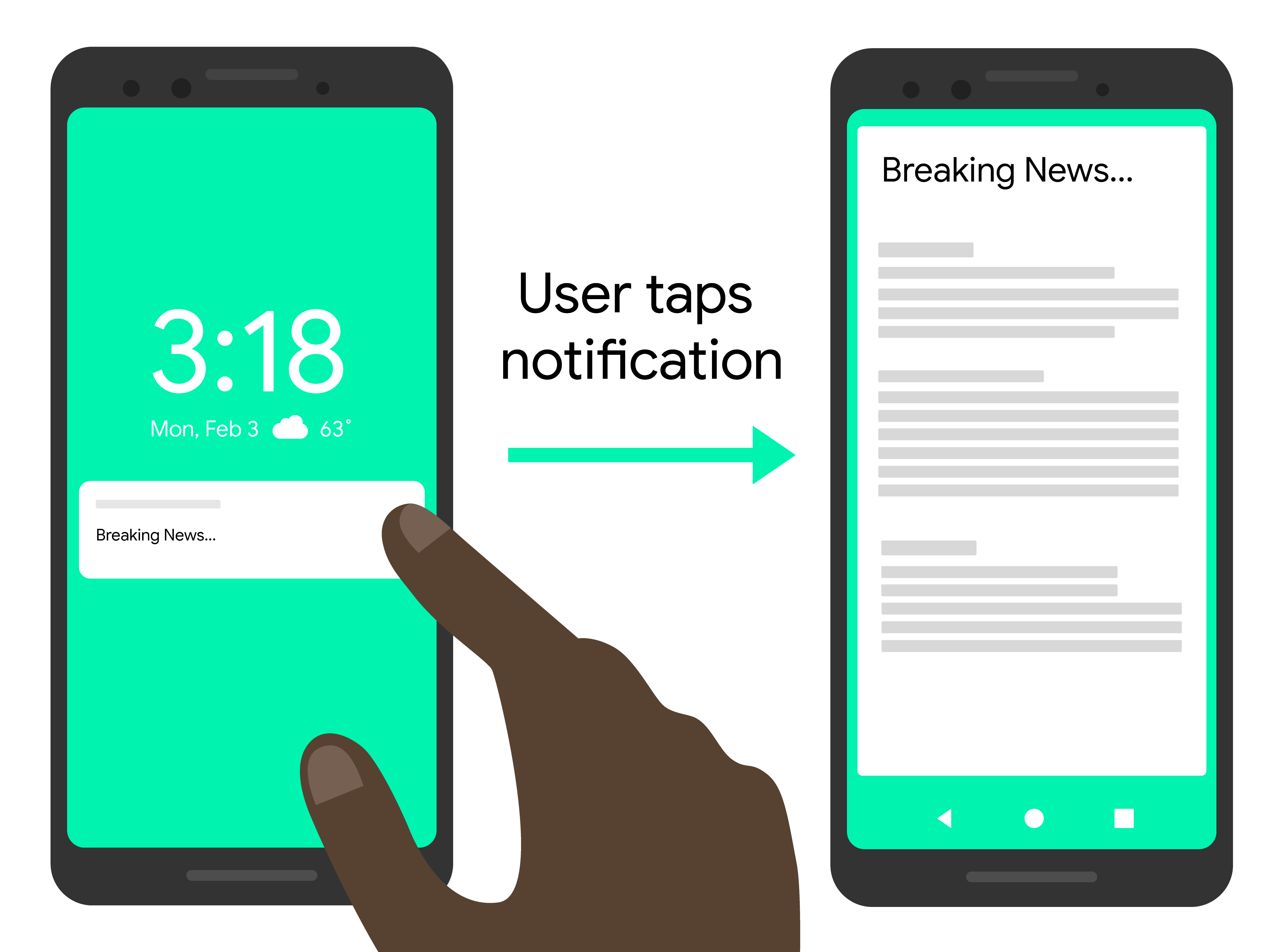
Node.js
const topicName = 'industry-tech';
const message = {
notification: {
title: 'Breaking News....'
},
android: {
notification: {
clickAction: 'news_intent'
}
},
apns: {
payload: {
aps: {
'category': 'INVITE_CATEGORY'
}
}
},
webpush: {
fcmOptions: {
link: 'breakingnews.html'
}
},
topic: topicName,
};
getMessaging().send(message)
.then((response) => {
// Response is a message ID string.
console.log('Successfully sent message:', response);
})
.catch((error) => {
console.log('Error sending message:', error);
});
REST
POST https://fcm.googleapis.com/v1/projects/myproject-b5ae1/messages:send HTTP/1.1
Content-Type: application/json
Authorization: Bearer ya29.ElqKBGN2Ri_Uz...HnS_uNreA
{
"message":{
"topic":"industry-tech",
"notification":{
"title":"Breaking News...",
},
"android":{
"notification":{
"click_action":"news_intent"
}
},
"apns":{
"payload":{
"aps":{
"category" : "INVITE_CATEGORY"
}
},
},
"webpush":{
"fcm_options":{
"link":"breakingnews.html"
}
}
}
}
메시지 본문의 플랫폼별 블록에서 제공하는 키에 관한 자세한 내용은 HTTP v1 참조 문서를 확인하세요.
예시: 현지화 옵션이 있는 알림 메시지
다음 전송 요청 예시는 현지화된 메시지를 표시하도록 클라이언트에 현지화 옵션을 보냅니다. 다음은 사용자 기기에 표시되는 시각 효과의 근사치입니다.
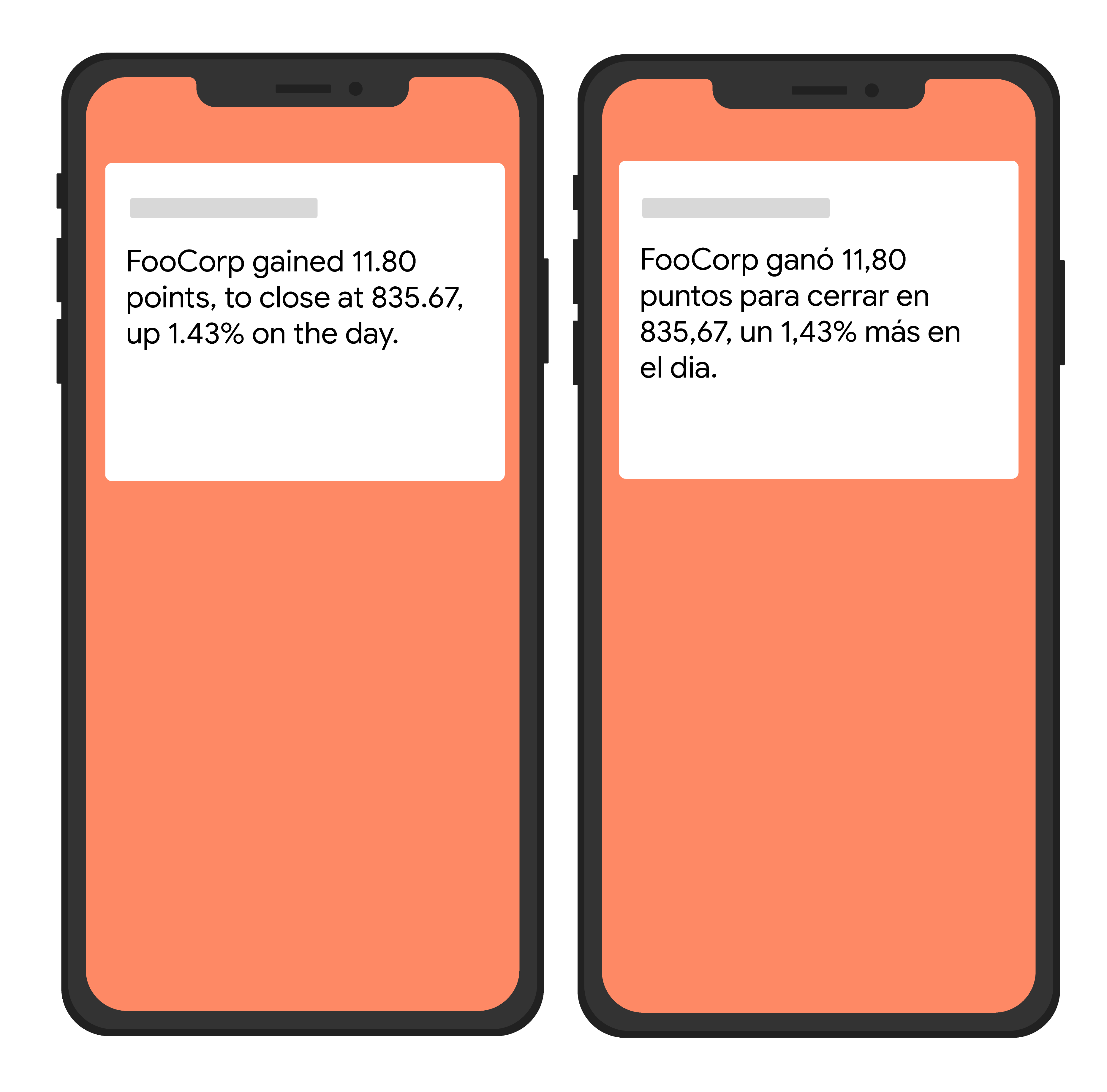
Node.js
var topicName = 'industry-tech';
var message = {
android: {
ttl: 3600000,
notification: {
bodyLocKey: 'STOCK_NOTIFICATION_BODY',
bodyLocArgs: ['FooCorp', '11.80', '835.67', '1.43']
}
},
apns: {
payload: {
aps: {
alert: {
locKey: 'STOCK_NOTIFICATION_BODY',
locArgs: ['FooCorp', '11.80', '835.67', '1.43']
}
}
}
},
topic: topicName,
};
getMessaging().send(message)
.then((response) => {
// Response is a message ID string.
console.log('Successfully sent message:', response);
})
.catch((error) => {
console.log('Error sending message:', error);
});
REST
POST https://fcm.googleapis.com/v1/projects/myproject-b5ae1/messages:send HTTP/1.1
Content-Type: application/json
Authorization: Bearer ya29.ElqKBGN2Ri_Uz...HnS_uNreA
{
"message":{
"topic":"Tech",
"android":{
"ttl":"3600s",
"notification":{
"body_loc_key": "STOCK_NOTIFICATION_BODY",
"body_loc_args": ["FooCorp", "11.80", "835.67", "1.43"],
},
},
"apns":{
"payload":{
"aps":{
"alert" : {
"loc-key": "STOCK_NOTIFICATION_BODY",
"loc-args": ["FooCorp", "11.80", "835.67", "1.43"],
},
},
},
},
},
}'
메시지 본문의 플랫폼별 블록에서 제공하는 키에 관한 자세한 내용은 HTTP v1 참조 문서를 확인하세요.
