توفّر Firebase Studio عدة طرق مختلفة لتصحيح أخطاء تطبيقك مباشرةً من مساحة العمل. بالنسبة إلى تطبيقات الويب وتطبيقات Flutter، يتم دمج وحدة تحكّم على الويب وLighthouse مباشرةً في مساحة العمل. توفّر تطبيقات Flutter معاينات على Android والويب لإجراء اختبارات سريعة على تطبيقك أثناء كتابة الرمز.
تتوفّر أيضًا إمكانية تصحيح الأخطاء بشكل أكثر تفصيلاً استنادًا إلى نقاط توقّف لمعظم اللغات الشائعة، وذلك من خلال "وحدة تصحيح الأخطاء" المضمّنة، ويمكن توسيع نطاقها باستخدام إضافات وحدة تصحيح الأخطاء من OpenVSX. لتصحيح أخطاء رمز الويب الخاص بالواجهة الأمامية استنادًا إلى نقاط التوقف (مثل JavaScript)، يمكنك مواصلة استخدام أدوات المطوّرين المضمّنة في المتصفّح، مثل أدوات مطوّري البرامج في Chrome.
معاينة تطبيقك
يتضمّن Firebase Studio معاينات التطبيقات داخل مساحة العمل لتطبيقات الويب (Chrome) وتطبيقات Flutter (Android وChrome). تتيح معاينات Android وChrome إعادة التحميل السريع وإعادة التحميل السريع، كما توفّر إمكانات المحاكي الكاملة.
لمزيد من المعلومات حول Firebase Studio المعاينات، يمكنك الاطّلاع على مقالة معاينة تطبيقك.
استخدام وحدة تحكّم مدمجة على الويب لمعاينة الويب
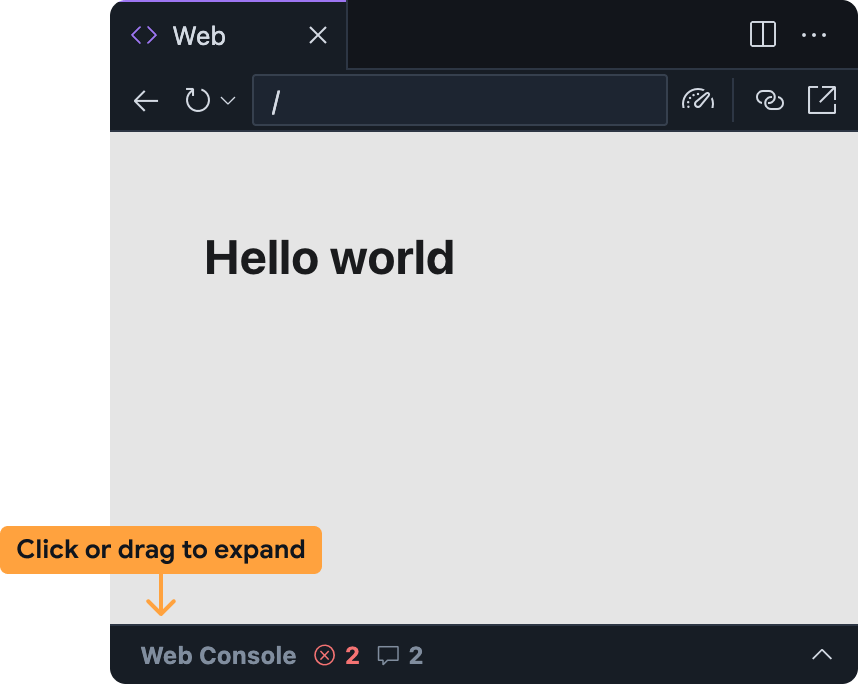
تساعدك وحدة تحكّم الويب المدمجة في تشخيص المشاكل في تطبيقك مباشرةً من معاينة الويب. يمكنك الوصول إلى وحدة تحكّم الويب في لوحة معاينة الويب Firebase Studio من خلال توسيع الشريط في أسفل الصفحة.
يُرجى العِلم أنّ هذه الميزة تجريبية وغير مفعّلة تلقائيًا. لتفعيلها، اتّبِع الخطوات التالية، ثم شارِك ملاحظاتك بعد تجربتها:
أضِف وحدة تحكّم الويب إلى مساحة عمل Firebase Studio باتّباع الخطوات التالية:
- افتح الإعدادات من خلال النقر على
أو الضغط على
Ctrl + ,(في نظام التشغيل Windows أو Linux أو ChromeOS) أوCmd + ,(في نظام التشغيل MacOS). - ابحث عن الإعداد Firebase Studio: أدوات تطوير الويب وفعِّله. إذا كنت تعدّل ملف
settings.jsonمباشرةً، يمكنك إضافة"IDX.webDevTools": true. - أعِد تحميل نافذة المتصفّح لإعادة تحميل Firebase Studioمساحة العمل.
- افتح الإعدادات من خلال النقر على
أو الضغط على
فتح معاينة الويب في Firebase Studio: افتح لوحة الأوامر (
Cmd+Shift+Pعلى جهاز Mac أوCtrl+Shift+Pعلى جهاز ChromeOS أو Windows أو Linux) واختر Firebase Studio: عرض معاينة الويب.يتم تصغير لوحة وحدة تحكّم المتصفّح ضِمن لوحة معاينة الويب تلقائيًا. انقر على الشريط أو اسحبه للأعلى لتوسيعه.
تعمل لوحة وحدة تحكّم الويب في Firebase Studio معاينة الويب بطريقة مشابهة لوحدات التحكّم الأخرى، مثل تلك المتوفّرة في أدوات مطوّري البرامج في Chrome:
- ستظهر أخطاء JavaScript وعبارات
console.logهناك أثناء استخدامك للتطبيق.- بالنسبة إلى الأخطاء والتحذيرات، يمكنك أيضًا الحصول على مساعدة من Gemini من خلال النقر على الزر فهم هذا الخطأ على يسار رسالة الخطأ.
- يمكنك تقييم JavaScript عشوائي في سياق معاينة الويب باستخدام شريط الطلبات في أسفل الصفحة.
تشغيل أداة Lighthouse لمعاينات الويب
تُجري أداة Lighthouse تدقيقًا على تطبيقك استنادًا إلى فئات التدقيق المحدّدة التي تختارها، وتعرض تقريرًا يتضمّن النتائج والاقتراحات. يمكنك إنشاء تقارير Lighthouse مباشرةً من معاينة الويب في Firebase Studio.
فتح معاينة الويب في Firebase Studio: افتح لوحة الأوامر (
Cmd+Shift+Pعلى جهاز Mac أوCtrl+Shift+Pعلى جهاز ChromeOS أو Windows أو Linux)، ثم اختَر Firebase Studio: عرض معاينة الويب.انقر على رمز
تشغيل Lighthouse من شريط أدوات معاينة الويب.
 في لوحة Lighthouse، اختَر فئات التدقيق التي تريدها. يمكنك الاختيار من بين التقارير التي تدقّق في الأداء وإمكانية الوصول والتوافق مع أفضل الممارسات وتحسين محركات البحث وأداء تطبيقات الويب التقدّمية. انقر على تحليل الصفحة لإنشاء التقارير.
في لوحة Lighthouse، اختَر فئات التدقيق التي تريدها. يمكنك الاختيار من بين التقارير التي تدقّق في الأداء وإمكانية الوصول والتوافق مع أفضل الممارسات وتحسين محركات البحث وأداء تطبيقات الويب التقدّمية. انقر على تحليل الصفحة لإنشاء التقارير.قد يستغرق إنشاء التقارير بضع دقائق.
بعد ظهور التقارير في لوحة Lighthouse، يمكنك مراجعة النتائج لكل فئة تدقيق، أو التبديل بين فئات التدقيق من خلال النقر على النتيجة واسم الفئة.
استخدام "وحدة تحكّم تصحيح الأخطاء"
يتضمّن Firebase Studio "وحدة تصحيح الأخطاء" المضمّنة من Code OSS. يمكنك استخدام هذه الوحدة لتصحيح أخطاء تطبيقك باستخدام أدوات تصحيح الأخطاء الجاهزة لمعظم لغات البرمجة الشائعة، أو إضافة إضافة لتصحيح الأخطاء من OpenVSX.
لتخصيص تجربة تصحيح الأخطاء، يمكنك أيضًا إضافة ملف .vscode/launch.json
إلى مساحة العمل وتحديد إعدادات تشغيل مخصّصة. يمكنك الاطّلاع على مزيد من المعلومات
حول استخدام ملفات إعداد التشغيل لتخصيص تصحيح الأخطاء في
إعداد تصحيح الأخطاء في Visual Studio Code.
تصحيح الأخطاء باستخدام "Gemini"
يمكنك استخدام "Gemini في Firebase" للمساعدة في تصحيح الأخطاء في الرموز البرمجية من خلال الدردشة في مساحة عمل Code أو App Prototyping agent.
مع أنّ Gemini يمكنه كتابة الرمز البرمجي نيابةً عنك، قد يرتكب أخطاءً في بعض الأحيان. وعند رصد خطأ، سيحاول تصحيحه. إذا تبيّن لك أنّها لا تستطيع حلّ المشكلة المحدّدة في رسالة الخطأ، يمكنك تجربة بعض الأساليب التالية:
وصف المشكلة: في واجهة المحادثة، قدِّم وصفًا واضحًا وموجزًا قدر الإمكان للمشكلة التي تواجهها. مع أنّ Gemini قد يتمكّن من الوصول إلى سياق مثل رسائل الخطأ والسجلات، قد لا يفهم السياق الكامل. يمكن أن يساعد وصف السلوك إلى جانب رسالة الخطأ فريق Gemini في حل الأخطاء بشكل أسرع.
طرح أسئلة محدّدة: لا تتردد في طرح Gemini أسئلة مباشرة حول الرمز البرمجي. على سبيل المثال، "ما هي الأسباب المحتملة لحدوث خطأ مؤشر فارغ في هذه الدالة؟" أو "كيف يمكنني منع حالة التنافس هذه؟"
تقسيم المشاكل المعقّدة: إذا كنت تواجه مشكلة معقّدة، قسِّمها إلى أجزاء أصغر يسهل التعامل معها. اطلب من Gemini مساعدتك في تحديد الأخطاء في كل جزء على حدة والتفكير في المشاكل خطوة بخطوة.
استخدام حواجز الرموز: عند مشاركة مقتطفات الرموز، استخدِم حواجز الرموز لضمان تنسيق الرمز بشكل صحيح. ويسهّل ذلك على Gemini قراءة وفهم التعليمات البرمجية.
التكرار والتحسين: قد لا يقدّم Gemini الحل المثالي من المحاولة الأولى. راجِع الردود واطرح أسئلة توضيحية وقدِّم معلومات إضافية حسب الحاجة.
تجنُّب تكرار الطلبات: إذا علق Gemini في حلقة مفرغة أو تعذّر عليه الإجابة عن سؤالك، حاوِل إعادة صياغة طلبك أو تقديم سياق إضافي. في بعض الأحيان، يمكن أن يساعدك تغيير صياغة سؤالك في أن يفهم Gemini ما تسأل عنه.
إذا لم يؤدِّ تغيير صياغة طلبك إلى حلّ مشكلة التكرار، جرِّب التقنيات التالية:
بدء محادثة جديدة: إذا كنت تستخدم Gemini في Firebase ضمن مساحة عملك على Code ، ابدأ جلسة محادثة جديدة لإعادة ضبط سياق Gemini. يمكن أن يساعد ذلك في التخلّص من أي مفاهيم خاطئة أو افتراضات قد يكون Gemini قد وضعها في المحادثة السابقة.
تقديم أمثلة مضادة: إذا كان Gemini يضع افتراضات غير صحيحة، قدِّم أمثلة مضادة لمساعدته في فهم السلوك الصحيح.

